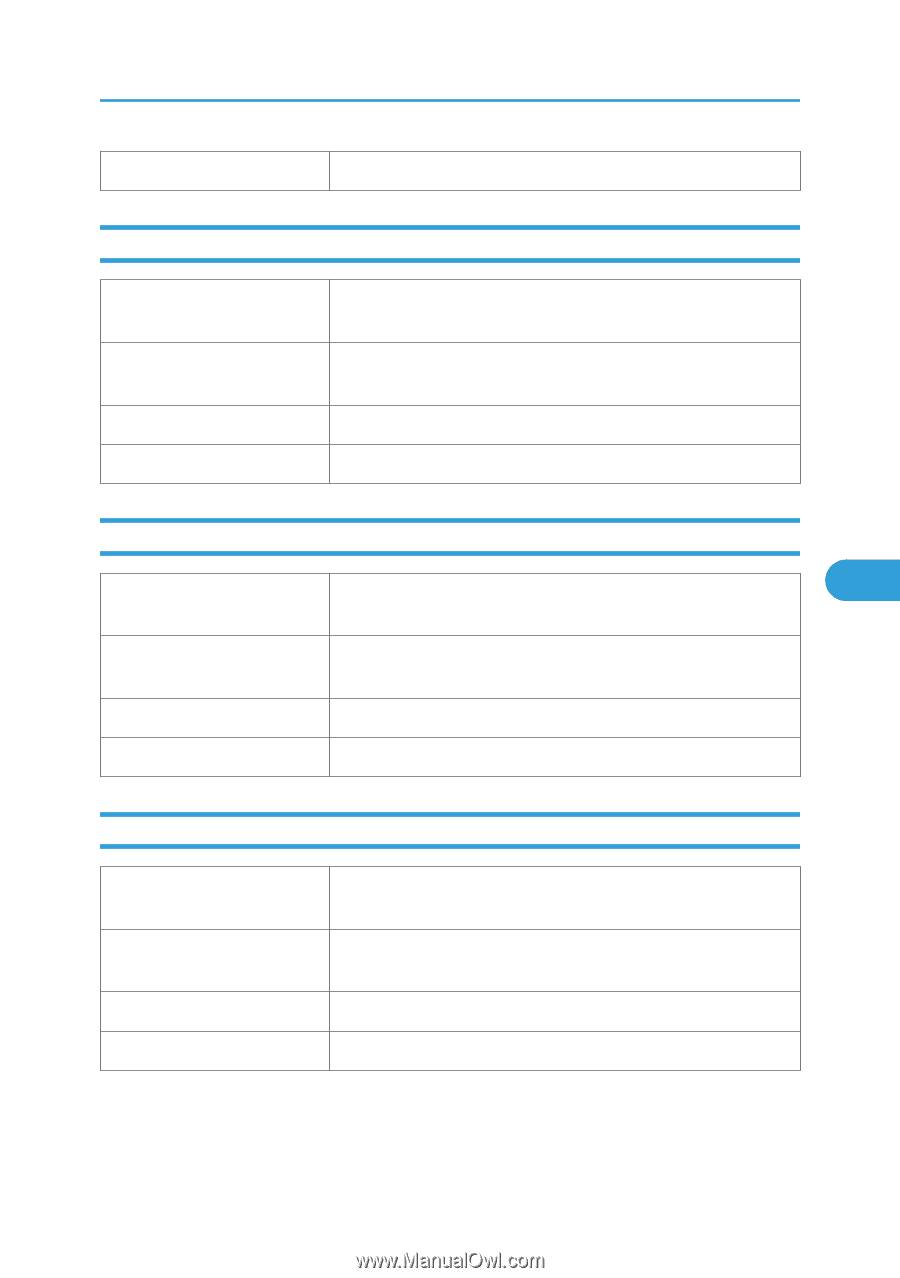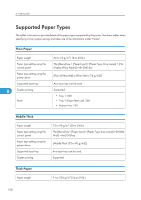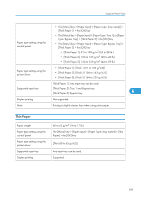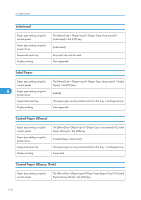Ricoh Aficio SP C320DN Manuals - Page 115
Recycled Paper, Cardstock, Bond Paper
 |
View all Ricoh Aficio SP C320DN manuals
Add to My Manuals
Save this manual to your list of manuals |
Page 115 highlights
Supported Paper Types Duplex printing Supported Recycled Paper Paper type setting using the control panel Paper type setting using the printer driver Supported input tray Duplex printing The [Menu] key > [Paper Input] > [Paper Type: (tray name)] > [Recycled Paper] > the [OK] key [Recycled] or [Plain & Recycled] Any input tray can be used. Supported Cardstock Paper type setting using the The [Menu] key > [Paper Input] > [Paper Type: Bypass Tray] > 6 control panel [Cardstock] > the [OK] key Paper type setting using the printer driver [Cardstock] Supported input tray This paper type can be printed only from the bypass tray. Duplex printing Not supported Bond Paper Paper type setting using the control panel Paper type setting using the printer driver Supported input tray Duplex printing The [Menu] key > [Paper Input] > [Paper Type: Bypass Tray] > [Bond Paper] > the [OK] key [Bond] This paper type can be printed only from the bypass tray. Not supported 113