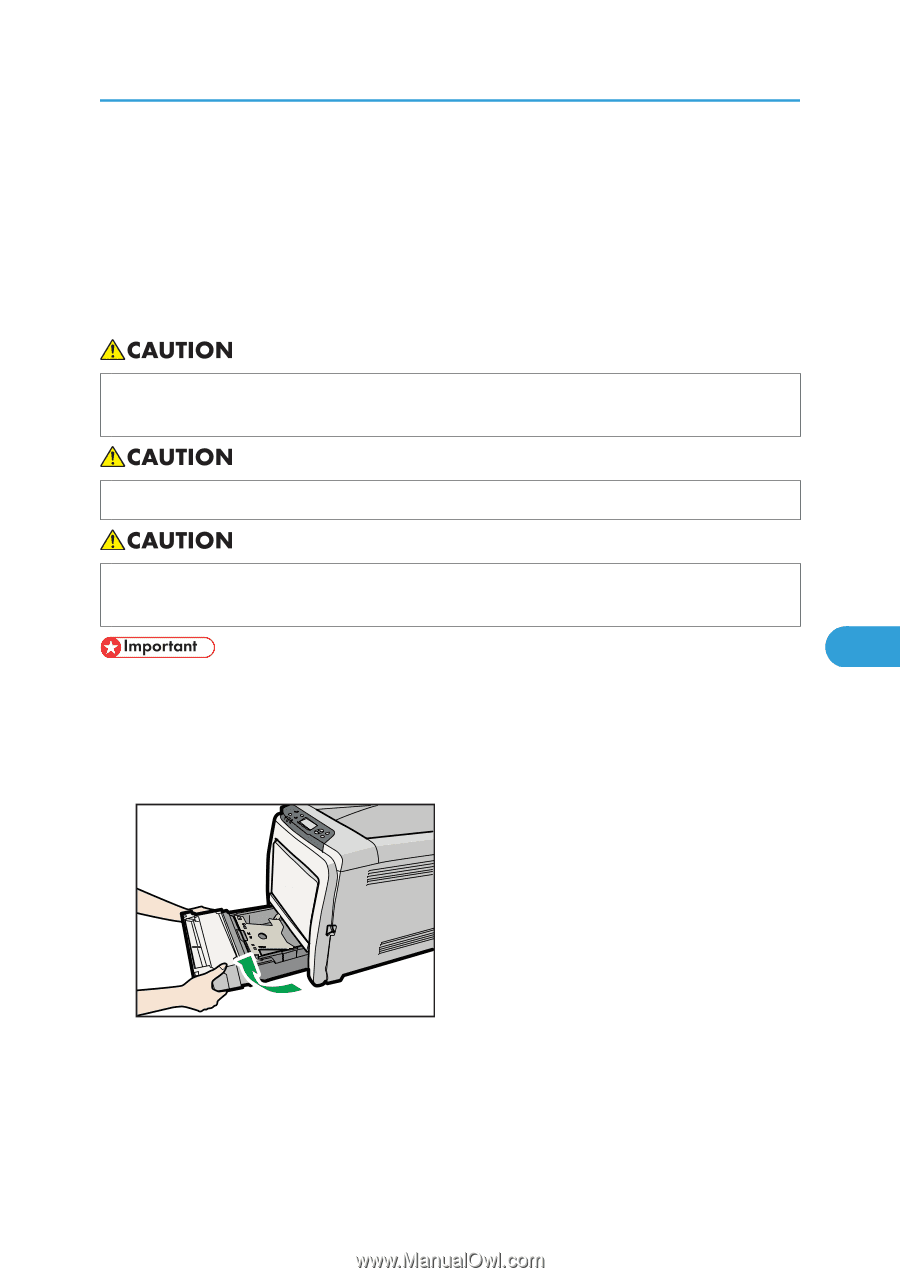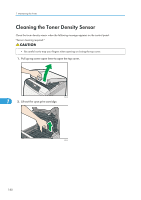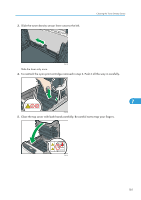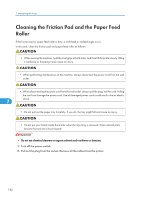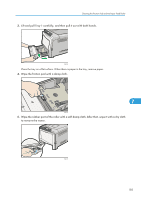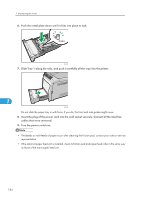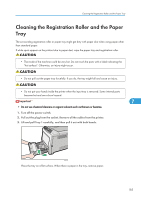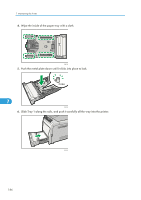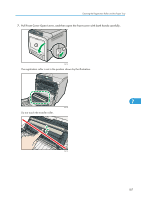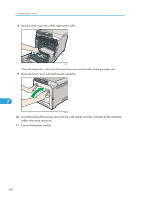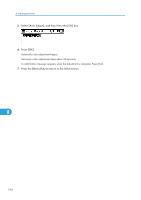Ricoh Aficio SP C320DN Manuals - Page 187
Cleaning the Registration Roller and the Paper Tray
 |
View all Ricoh Aficio SP C320DN manuals
Add to My Manuals
Save this manual to your list of manuals |
Page 187 highlights
Cleaning the Registration Roller and the Paper Tray Cleaning the Registration Roller and the Paper Tray The surrounding registration roller or paper tray might get dirty with paper dust when using paper other than standard paper. If white spots appear on the printout due to paper dust, wipe the paper tray and registration roller. • The inside of the machine could be very hot. Do not touch the parts with a label indicating the "hot surface". Otherwise, an injury might occur. • Do not pull out the paper tray forcefully. If you do, the tray might fall and cause an injury. • Do not put your hands inside the printer when the input tray is removed. Some internal parts become hot and are a burn hazard. 7 • Do not use chemical cleaners or organic solvents such as thinners or benzine. 1. Turn off the power switch. 2. Pull out the plug from the socket. Remove all the cables from the printer. 3. Lift and pull Tray 1 carefully, and then pull it out with both hands. CBK035 Place the tray on a flat surface. When there is paper in the tray, remove paper. 185