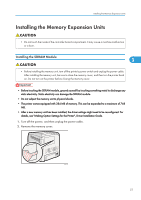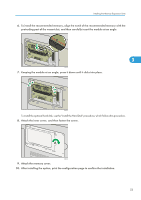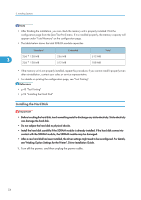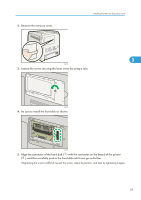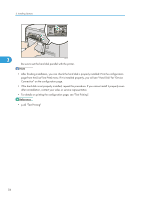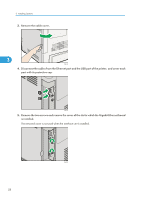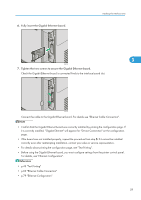Ricoh Aficio SP C320DN Manuals - Page 58
p.43 Test Printing, after reinstallation, contact your sales or service representative.
 |
View all Ricoh Aficio SP C320DN manuals
Add to My Manuals
Save this manual to your list of manuals |
Page 58 highlights
3. Installing Options 1 2 3 CBK201 Be sure to set the hard disk parallel with the printer. • After finishing installation, you can check the hard disk is properly installed: Print the configuration page from the [List/Test Print] menu. If it is installed properly, you will see "Hard Disk" for "Device Connection" on the configuration page. • If the hard disk is not properly installed, repeat this procedure. If you cannot install it properly even after reinstallation, contact your sales or service representative. • For details on printing the configuration page, see "Test Printing". • p.43 "Test Printing" 56

CBK201
1
2
Be sure to set the hard disk parallel with the printer.
•
After finishing installation, you can check the hard disk is properly installed: Print the configuration
page from the [List/Test Print] menu. If it is installed properly, you will see "Hard Disk" for "Device
Connection" on the configuration page.
•
If the hard disk is not properly installed, repeat this procedure. If you cannot install it properly even
after reinstallation, contact your sales or service representative.
•
For details on printing the configuration page, see "Test Printing".
•
p.43 "Test Printing"
3. Installing Options
56
3