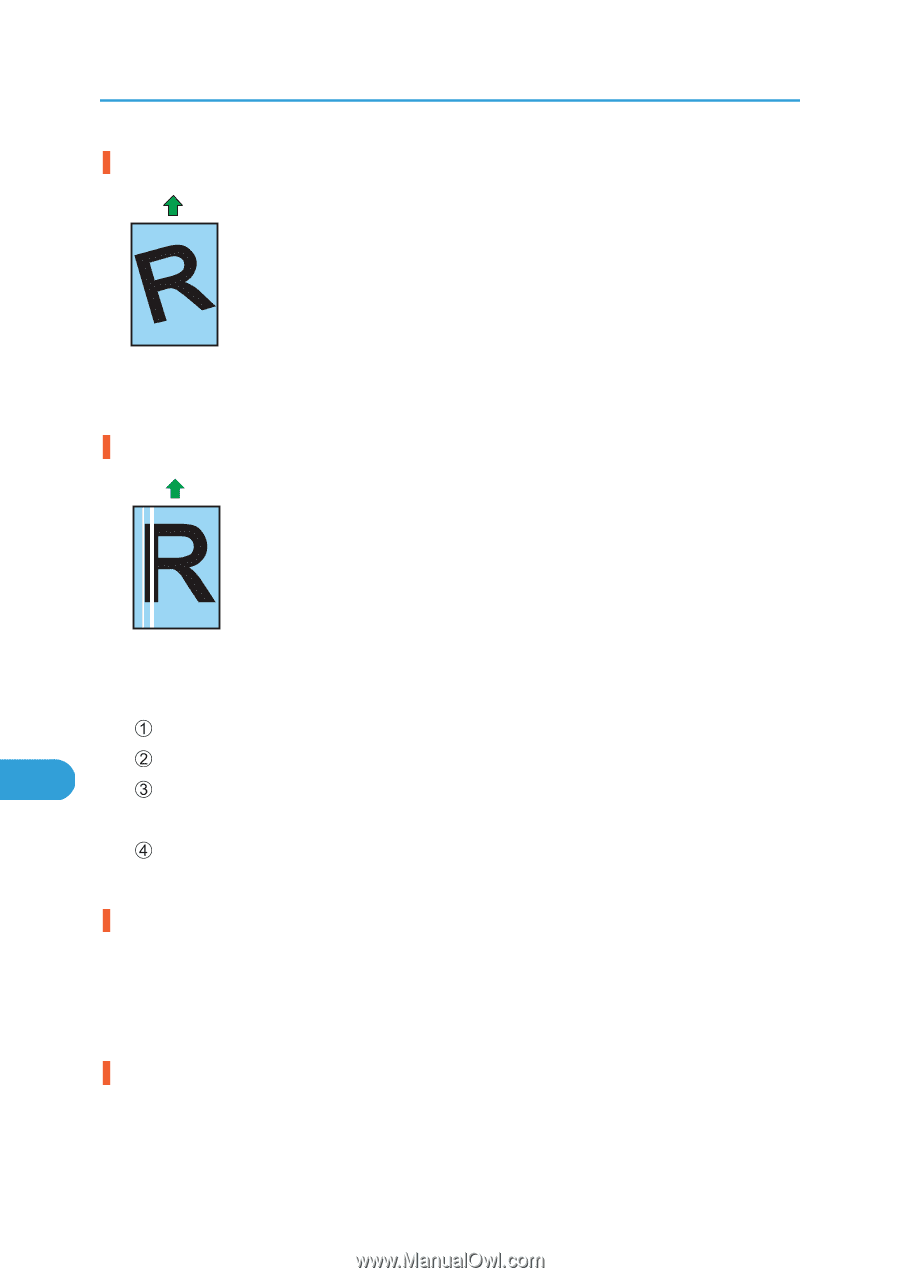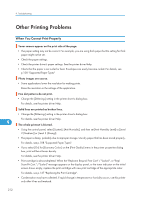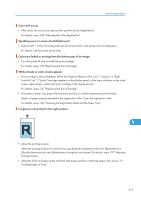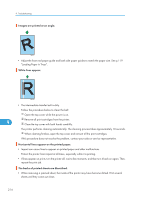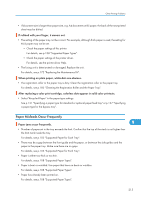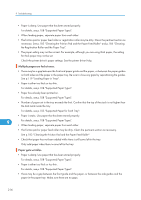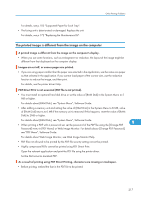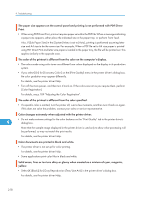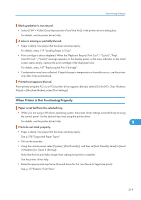Ricoh Aficio SP C320DN Manuals - Page 216
Loading Paper in Trays., Images are printed at an angle., White lines appear.
 |
View all Ricoh Aficio SP C320DN manuals
Add to My Manuals
Save this manual to your list of manuals |
Page 216 highlights
9. Troubleshooting Images are printed at an angle. CBK259 • Adjust the front end paper guide and both side paper guides to match the paper size. See p.119 "Loading Paper in Trays". White lines appear. CBK260 • The intermediate transfer belt is dirty. Follow the procedure below to clean the belt: Open the top cover while the power is on. 9 Remove all print cartridges from the printer. Close the top cover with both hands carefully. The printer performs cleaning automatically. The cleaning process takes approximately 10 seconds. When cleaning finishes, open the top cover and reinsert all the print cartridges. If this procedure does not resolve the problem, contact your sales or service representative. Horizontal lines appear on the printed paper. • Impact can cause lines to appear on printed paper and other malfunctions. Protect the printer from impact at all times, especially while it is printing. • If lines appear on prints, turn the printer off, wait a few moments, and then turn it back on again. Then, repeat the print job. The backs of printed sheets are blemished. • When removing a jammed sheet, the inside of the printer may have become dirtied. Print several sheets until they come out clean. 214