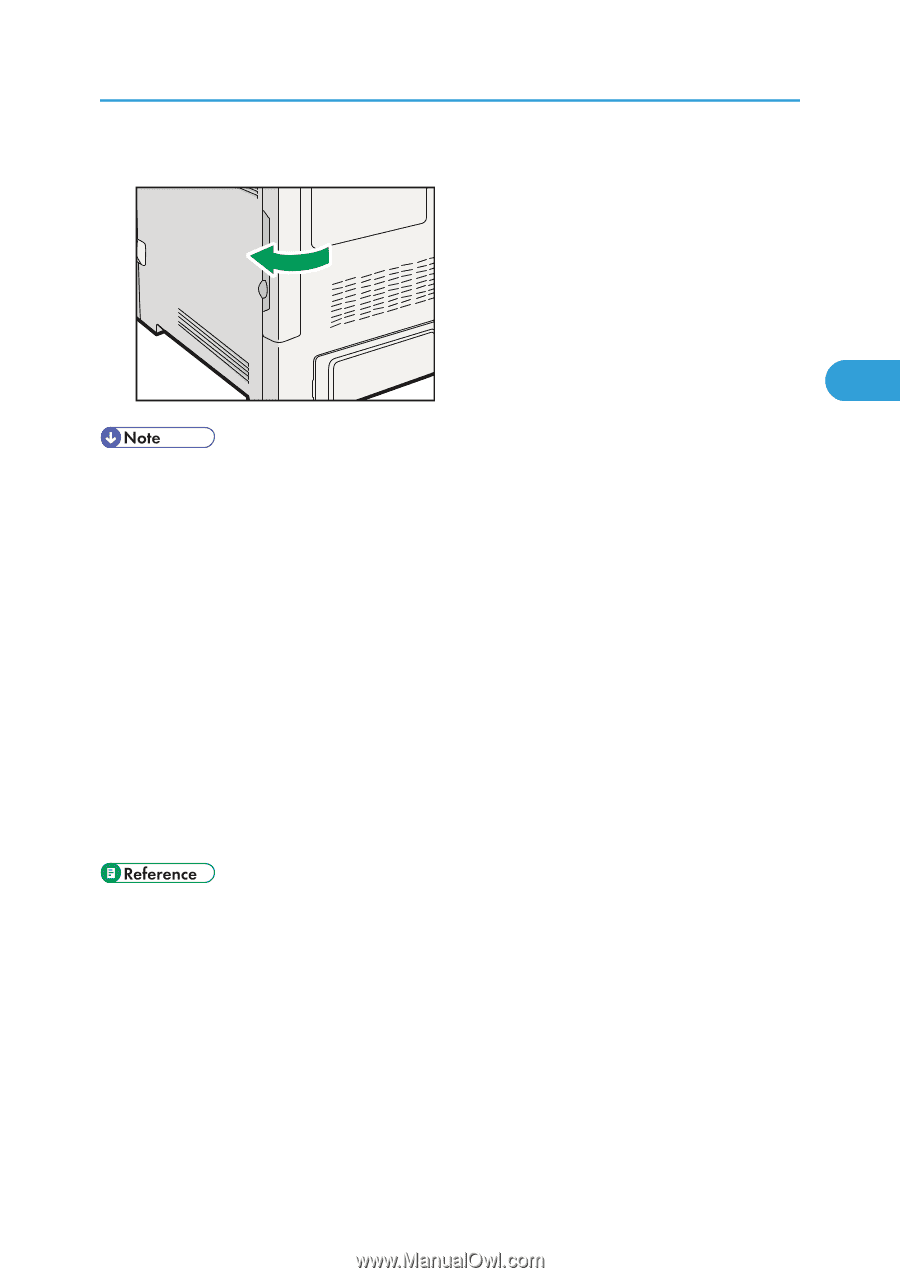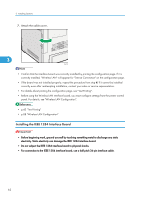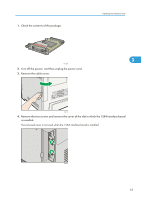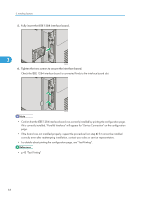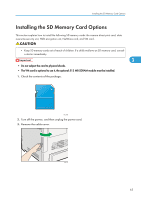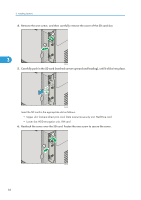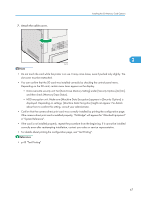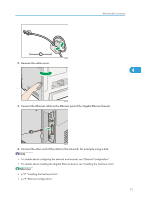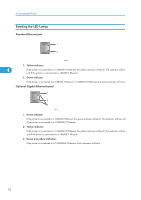Ricoh Aficio SP C320DN Manuals - Page 69
Data overwrite security unit: Set [Auto Erase Memory Setting] under [Security Options] to [On]
 |
View all Ricoh Aficio SP C320DN manuals
Add to My Manuals
Save this manual to your list of manuals |
Page 69 highlights
7. Attach the cable cover. Installing the SD Memory Card Options 3 CBK235 • Do not touch the card while the printer is in use. It may come loose, even if pushed only slightly. The slot cover must be reattached. • You can confirm that the SD card was installed correctly by checking the control panel menu. Depending on the SD card, certain menu items appear on the display. • Data overwrite security unit: Set [Auto Erase Memory Setting] under [Security Options] to [On], and then check [Memory Erase Status]. • HDD encryption unit: Make sure [Machine Data Encryption] appears in [Security Options] is displayed. Depending on settings, [Machine Data Encryption] might not appear. For details about how to confirm this setting, consult your administrator. • Confirm that the camera direct print card was correctly installed by printing the configuration page. If the camera direct print card is installed properly, "PictBridge" will appear for "Attached Equipment" in "System Reference". • If the card is not installed properly, repeat the procedure from the beginning. If it cannot be installed correctly even after reattempting installation, contact your sales or service representative. • For details about printing the configuration page, see "Test Printing". • p.43 "Test Printing" 67