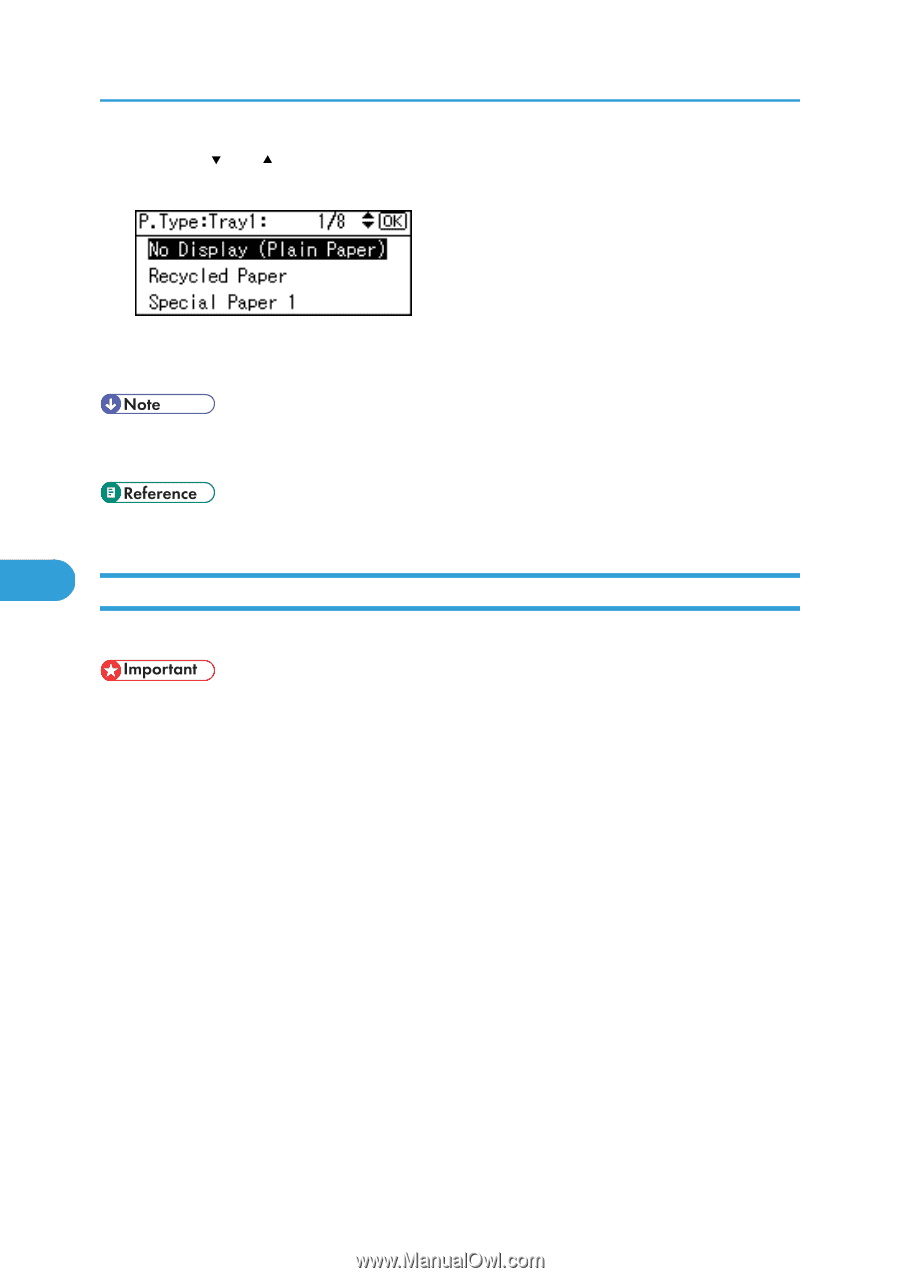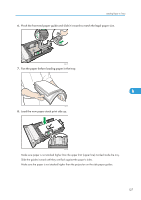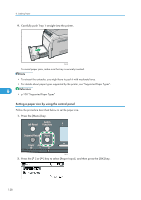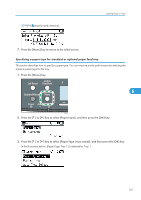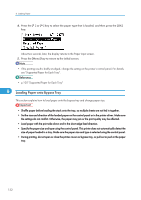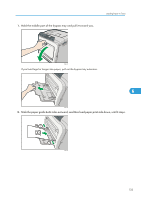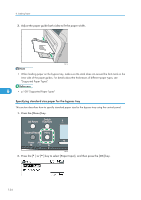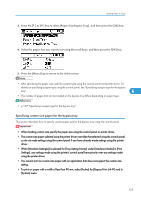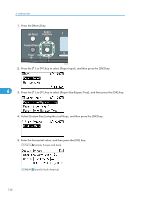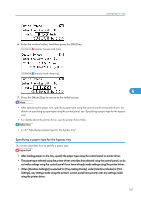Ricoh Aficio SP C320DN Manuals - Page 134
Loading Paper onto Bypass Tray, see Supported Paper for Each Tray.
 |
View all Ricoh Aficio SP C320DN manuals
Add to My Manuals
Save this manual to your list of manuals |
Page 134 highlights
6. Loading Paper 4. Press the [ ] or [ ] key to select the paper type that is loaded, and then press the [OK] key. About two seconds later, the display returns to the Paper Input screen. 5. Press the [Menu] key to return to the initial screen. • If the printing result is badly smudged, change the setting on the printer's control panel. For details, see "Supported Paper for Each Tray". • p.105 "Supported Paper for Each Tray" 6 Loading Paper onto Bypass Tray This section explains how to load paper onto the bypass tray and change paper size. • Shuffle paper before loading the stack onto the tray, so multiple sheets are not fed in together. • Set the size and direction of the loaded paper on the control panel or in the printer driver. Make sure the settings do not conflict. Otherwise, the paper may jam or the print quality may be affected. • Load paper with the print side down and in the short-edge feed direction. • Specify the paper size and type using the control panel. This printer does not automatically detect the size of paper loaded in a tray. Make sure the paper size and type is selected using the control panel. • During printing, do not open or close the printer covers or bypass tray, or pull out or push in the paper tray. 132