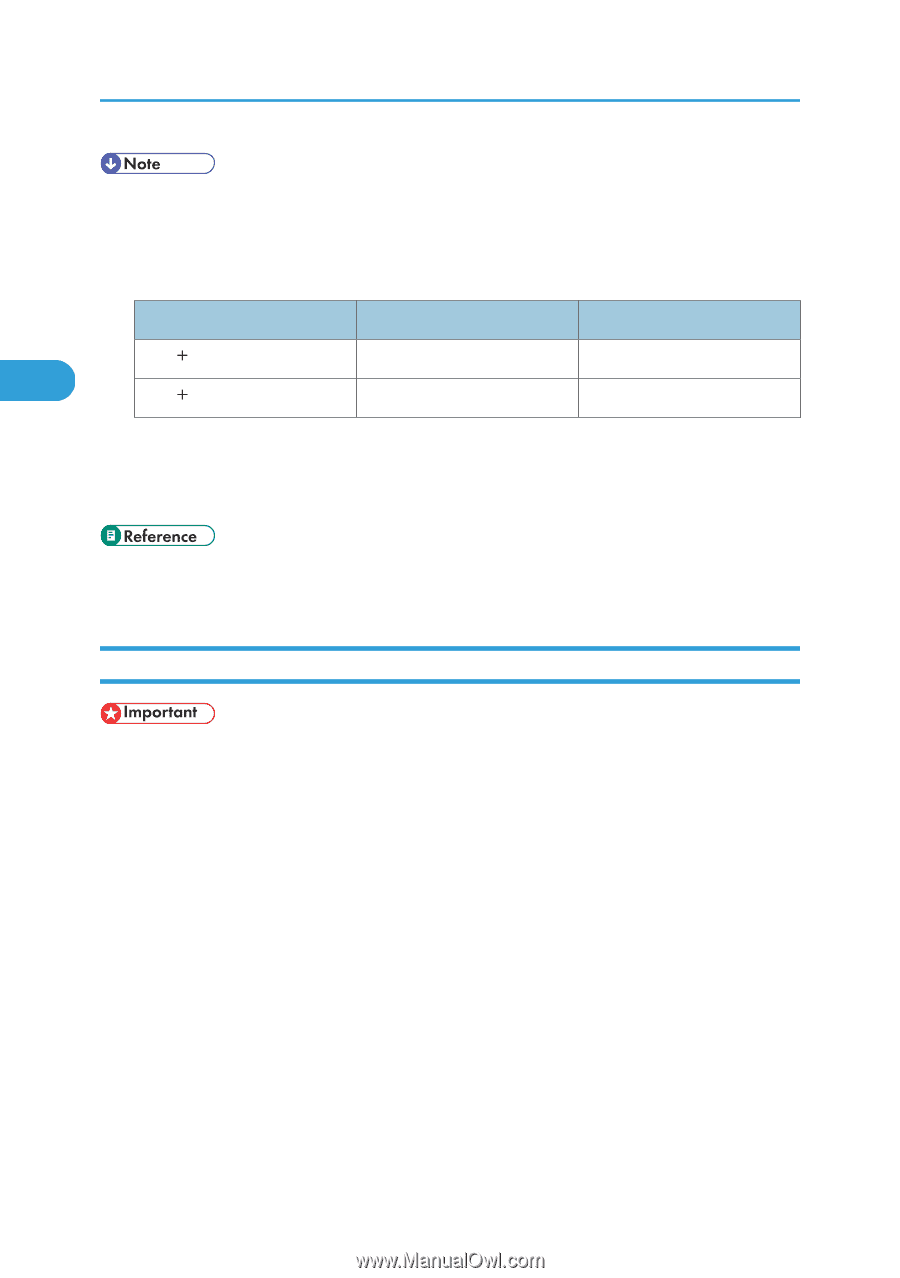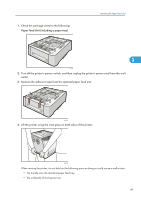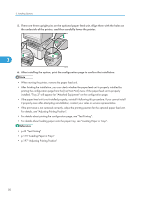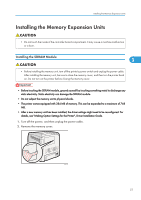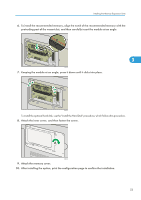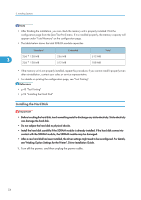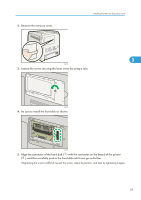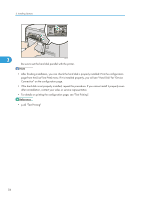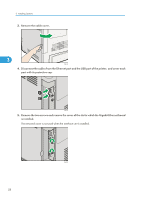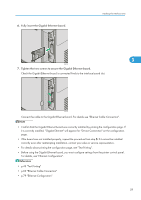Ricoh Aficio SP C320DN Manuals - Page 56
Installing the Hard Disk, see Making Option Settings for the Printer, Driver Installation Guide.
 |
View all Ricoh Aficio SP C320DN manuals
Add to My Manuals
Save this manual to your list of manuals |
Page 56 highlights
3. Installing Options • After finishing the installation, you can check the memory unit is properly installed: Print the configuration page from the [List/Test Print] menu. If it is installed properly, the memory capacity will appear under "Total Memory" on the configuration page. • The table below shows the total SDRAM module capacities. Standard 256 128 MB 3 256 128 MB Extended 256 MB 512 MB Total 512 MB 768 MB • If the memory unit is not properly installed, repeat this procedure. If you cannot install it properly even after reinstallation, contact your sales or service representative. • For details on printing the configuration page, see "Test Printing". • p.43 "Test Printing" • p.54 "Installing the Hard Disk" Installing the Hard Disk • Before touching the hard disk, touch something metal to discharge any static electricity. Static electricity can damage the hard disk. • Do not subject the hard disk to physical shocks. • Install the hard disk carefully if the SDRAM module is already installed. If the hard disk comes into contact with the SDRAM module, the SDRAM module may be damaged. • After a new hard disk has been installed, the driver settings might need to be reconfigured. For details, see "Making Option Settings for the Printer", Driver Installation Guide. 1. Turn off the power, and then unplug the power cable. 54