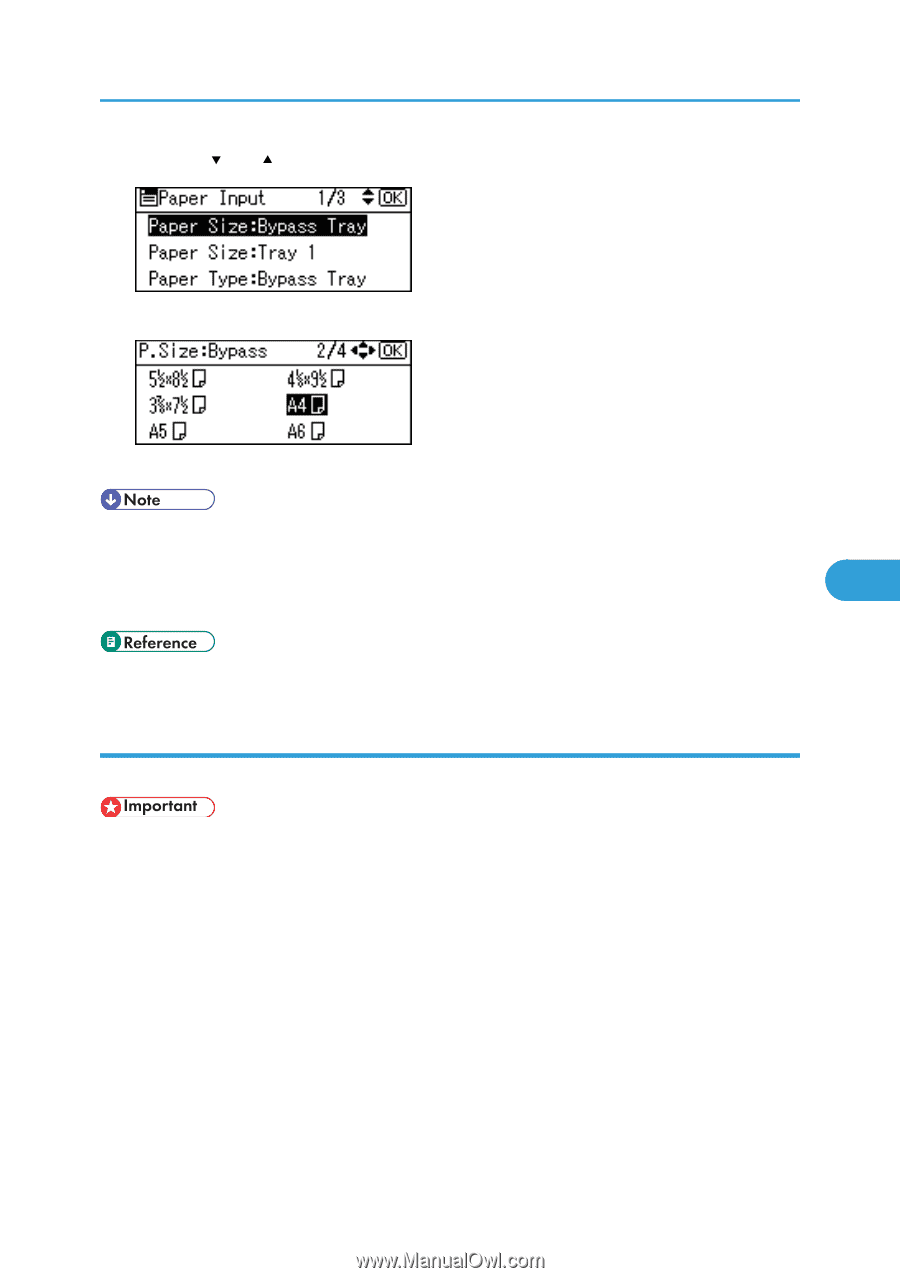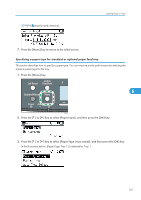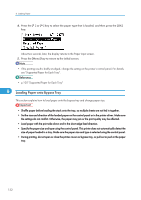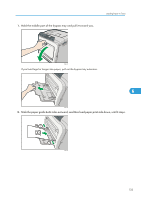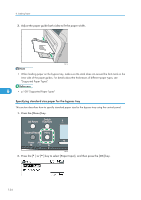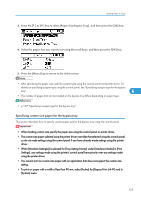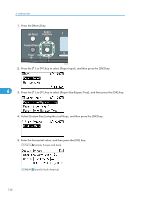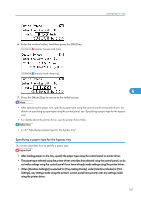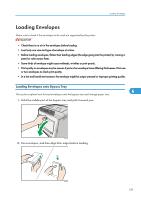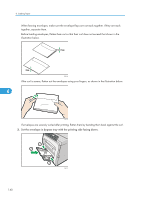Ricoh Aficio SP C320DN Manuals - Page 137
Specifying custom size paper for the bypass tray
 |
View all Ricoh Aficio SP C320DN manuals
Add to My Manuals
Save this manual to your list of manuals |
Page 137 highlights
Loading Paper in Trays 3. Press the [ ] or [ ] key to select [Paper Size:Bypass Tray], and then press the [OK] key. 4. Select the paper size you want to set using the scroll keys, and then press the [OK] key. 5. Press the [Menu] key to return to the initial screen. • After specifying the paper size, specify a paper type using the control panel and printer driver. For details on specifying a paper type using the control panel, see "Specifying a paper type for the bypass tray". 6 • The number of pages that can be loaded on the bypass tray differs depending on paper type. • p.137 "Specifying a paper type for the bypass tray" Specifying custom size paper for the bypass tray This section describes how to specify custom paper size for the bypass tray using the control panel. • When loading custom size specify the paper size using the control panel or printer driver. • The custom size paper selected using the printer driver overrides that selected using the control panel, so do not make settings using the control panel if you have already made settings using the printer driver. • When [Machine Setting(s)] is selected for [Tray Setting Priority] under [Machine Modes] in [Print Settings], any settings made using the printer's control panel have priority over any settings made using the printer driver. • You cannot print on custom size paper with an application that does not support the custom size setting. • To print on paper with a width of less than 90 mm, select [Active] for [Bypass Print: 64-90 mm] in [System] menu. 135