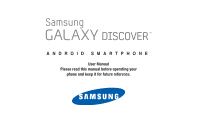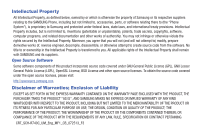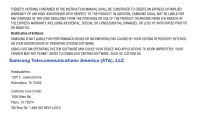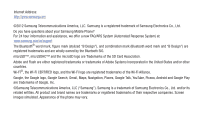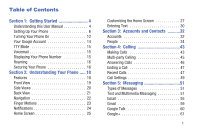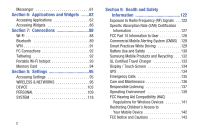Samsung SCH-R740C User Manual
Samsung SCH-R740C Manual
 |
View all Samsung SCH-R740C manuals
Add to My Manuals
Save this manual to your list of manuals |
Samsung SCH-R740C manual content summary:
- Samsung SCH-R740C | User Manual - Page 1
ANDROID SMARTPHONE User Manual Please read this manual before operating your phone and keep it for future reference. GH68_3XXXXA Printed in Korea - Samsung SCH-R740C | User Manual - Page 2
below, owned by or which is otherwise the property of Samsung or its respective suppliers relating to the SAMSUNG Phone, including but not limited to, accessories, parts, or software relating there to (the "Phone System"), is proprietary to Samsung and protected under federal laws, state laws, and - Samsung SCH-R740C | User Manual - Page 3
INSTRUCTION MANUAL SHALL BE CONSTRUED TO CREATE AN EXPRESS OR IMPLIED WARRANTY OF ANY KIND WHATSOEVER WITH RESPECT TO THE PRODUCT. IN ADDITION, SAMSUNG YOUR CARRIER MAY NOT PERMIT USERS TO DOWNLOAD CERTAIN SOFTWARE, SUCH AS CUSTOM OS. Samsung Telecommunications America (STA), LLC Headquarters: 1301 - Samsung SCH-R740C | User Manual - Page 4
Samsung Mobile Phone? For 24 hour information and assistance, we offer a new FAQ/ARS System (Automated Response System) at: www.samsung.com/us/support Android and Google Play are trademarks of Google, Inc. ©Samsung Telecommunications America, LLC ("Samsung"). Samsung is a trademark of Samsung - Samsung SCH-R740C | User Manual - Page 5
1: Getting Started 4 Understanding this User Manual 4 Setting Up Your Phone 6 Turning Your Phone On 12 Your Google Account 14 TTY Mode 15 Voicemail 15 Displaying Your Phone Number 15 Roaming 16 Securing Your Phone 16 Section 2: Understanding Your Phone ..... 18 Features 18 Front View 19 - Samsung SCH-R740C | User Manual - Page 6
VPN 91 PC Connections 92 Tethering 92 Portable Wi-Fi hotspot 93 Memory Card 94 Section 8: Settings 95 Accessing Settings 95 WIRELESS & NETWORKS 96 Alerting System (CMAS) .129 Smart Practices While Driving 129 Battery Use and Safety 130 Samsung Mobile Products and Recycling . . . .132 UL - Samsung SCH-R740C | User Manual - Page 7
Other Important Safety Information 143 Section 10: Warranty Information .......... 145 Standard Limited Warranty 145 End User License Agreement for Software . . 150 Index 158 3 - Samsung SCH-R740C | User Manual - Page 8
allows you to quickly start using your Samsung SCH-R740C phone by installing and charging the battery, installing the microSD memory card, activating your service, and setting up your voicemail account. Understanding this User Manual The sections of this manual generally follow the features of your - Samsung SCH-R740C | User Manual - Page 9
your attention important information to prevent loss of data or functionality, or even prevent damage to your phone. Text Conventions This manual provides condensed information about how to use your phone. To make this possible, the following text conventions are used to represent often-used steps - Samsung SCH-R740C | User Manual - Page 10
Setting Up Your Phone Before using your phone, you need to install the microSD™ card, and the battery into their respective internal slots and compartment. Important! Before removing or replacing the battery cover, make sure the phone is switched off. To turn the phone off, hold down the power key - Samsung SCH-R740C | User Manual - Page 11
, videos, music, applications, and data. 1. Remove the battery cover. (See "Removing the battery cover" on page 6.) 2. Locate the microSD card slot on the bottom inside of the phone. 3. With the gold contacts facing down, carefully slide the memory card into the slot (as shown), pushing gently until - Samsung SCH-R740C | User Manual - Page 12
to information stored on the memory card, unmount the card before removing it from the phone. 1. Press Home, then touch System settings ➔ Storage ➔ Unmount SD card. 2. Remove the battery cover. (See "Removing the battery cover" on page 6.) 3. Firmly press the Memory card into the slot and carefully - Samsung SCH-R740C | User Manual - Page 13
flash and a tone will sound. If you continue to operate the phone without charging the battery, the phone will power off. Installing the Battery 1. Remove the battery cover. (See "Removing the battery cover" on page 6.) 2. Slide the battery into the compartment (1) so that the tabs on the end align - Samsung SCH-R740C | User Manual - Page 14
up by the slot provided (1). 3. Lift the battery up and out of the phone (2). Charging the Battery Your phone is powered by a rechargeable Li-ion battery. A wall charger, which is used for charging the battery, is included with your phone. Use only approved batteries and chargers. Ask your local - Samsung SCH-R740C | User Manual - Page 15
the USB cable is incorrectly connected, damage to the accessory port will occur, therefore voiding the phone's warranty. 3. Plug the charging head into a standard AC power outlet. The device turns on with the screen locked and indicates both its charge state and percent of charge. Warning!: While - Samsung SCH-R740C | User Manual - Page 16
. For more information, refer to "Standard Limited Warranty" on page 145. Turning Your Phone On Ⅲ Press and hold the Power/Lock key (on the upper right side of the phone) for three seconds. While powering on, the phone connects with the network, then displays the Locked screen and any active - Samsung SCH-R740C | User Manual - Page 17
on and unlock the screen, the Activation Wizard Welcome screen appears. Follow the prompts to activate and setup your phone. R 2:33 PM Emergency call Turning Your Phone Off 1. Press and hold the Power/Lock Key (on the upper right side of the device) for two seconds. 2. At the prompt, touch - Samsung SCH-R740C | User Manual - Page 18
Android features, including Gmail, Google Maps, Google Talk, and the Google Play Store. When you turn on your phone instructions to sign in if you already have a Google account, or to create a Google Account. Resetting Google Account password, follow these instructions to reset it: 1. From your - Samsung SCH-R740C | User Manual - Page 19
'll need to enable TTY Mode. (For more information, refer to "Other call settings" on page 50.) Voicemail All unanswered calls to your phone are sent to voicemail, even if your phone is turned off, so you'll want to set up your voicemail and personal greeting as soon as you activate your - Samsung SCH-R740C | User Manual - Page 20
service plan. Securing Your Phone By default, the phone locks automatically when the screen times out, or you can lock it manually. You can unlock the phone stated otherwise, instructions in this User Manual start with the phone unlocked, at the Home screen. Locking the phone manually Ⅲ Press the - Samsung SCH-R740C | User Manual - Page 21
For information on unlocking your phone, see "Unlocking Your Phone" on page 13. Unlocking with a Personal Screen Unlock Pattern 1. Press the Power/Lock Key to wake the screen. 2. Draw your personal unlock pattern on the - Samsung SCH-R740C | User Manual - Page 22
EVDO 3G - Rev A Capable Technology] • Android OS • Motion and position sensitivity • Play Store™, plus pre-loaded applications • Connections - Wi-Fi 802.11 b/g/n - Wireless Modem Service - Bluetooth 3.0 + EDR - Virtual Private Network (VPN) • Messaging Services (with on-screen QWERTY Keypads) - Text - Samsung SCH-R740C | User Manual - Page 23
calls to allow callers to hear your voice, and when recording. 4. Home Key: Press to display the Home screen, or Lock screen if the phone is locked. Press and hold to display recent applications. 5. Back Key: Press to return to the previous screen or option. 6. Proximity Sensor: Detect the - Samsung SCH-R740C | User Manual - Page 24
an incoming call. 2. USB Power/Accessory Port: Connect a USB cable for 3 charging or to sync music and files. 3. Power/Lock Key: Press and hold to turn the phone on or off. Press to lock the phone, or to wake the screen for unlocking. 2 20 - Samsung SCH-R740C | User Manual - Page 25
when in Speakerphone mode, media sounds (music and video), and other sounds. 2 3. 3.5mm Headset Jack: Plug in an optional headset or TTY equipment. Understanding Your Phone 21 - Samsung SCH-R740C | User Manual - Page 26
glass surface and void the warranty. (For more information, refer to "Warranty Information" on page 145.) Context-sensitive Menus While using your phone, context-sensitive menus offer options for the feature or screen currently in use. To access context-sensitive menus: • Touch Menu. • Touch and - Samsung SCH-R740C | User Manual - Page 27
on the screen. For example: • Pinch in to zoom in on pictures or screens. • Pinch out to zoom out on pictures or screens. Understanding Your Phone 23 - Samsung SCH-R740C | User Manual - Page 28
Notifications Notifications shows information about connections, alerts and other items. Clearing Notifications 1. Sweep your finger downward from the top of the screen to display Notifications. 2. Touch a notification to clear it, or to launch an app. - or - Touch X to clear all notifications. 1. - Samsung SCH-R740C | User Manual - Page 29
point for using your phone. 1 6 2 5 4 3 Note: Unless stated otherwise, instructions in this User Manual start with the phone unlocked, at the Home screen. All screen images in this manual are simulated. Actual displays may vary, depending on the software version of your phone and any changes to - Samsung SCH-R740C | User Manual - Page 30
Battery Level: Shown fully charged. Battery Charging: Battery is charging. Device Power Critical: Battery has very little power remaining. Charge immediately. No Network: No wireless network is available. 26 1X connection: Phone SD Card Being Prepared: A memory card scan is underway, to prepare the - Samsung SCH-R740C | User Manual - Page 31
SD Card Removed: A memory card was un-installed. Bluetooth Active: Bluetooth is turned on. Bluetooth Connected: Your device is connected with another Bluetooth device. Wi-Fi Active: Wi Widgets" on page 28. • Add Shortcuts: For more information, see "Shortcuts" on page 29. Understanding Your Phone 27 - Samsung SCH-R740C | User Manual - Page 32
select a picture you've taken with the Camera or downloaded. 1. Touch Home, touch and hold on the screen to display the Choose wallpaper from menu. 2. Choose a source: • Gallery: Choose a picture stored on your phone or on an optional installed memory card. Touch a picture to select it, then use the - Samsung SCH-R740C | User Manual - Page 33
Shortcuts Use App shortcuts to launch applications from the Home screen. Your phone comes with app shortcuts already placed on the Home screen, and you can add your favorites. Adding and hold the shortcut until Remove appears, then drag the shortcut to the Remove icon. Understanding Your Phone 29 - Samsung SCH-R740C | User Manual - Page 34
page 114. • While entering text, touch . The Samsung keyboard settings screen appears. Entering Upper and Lower Case Letters The default case is lower case (abc). Enter upper and lower case alphabet letters by touching Shift to toggle the case, before touching the letter key(s). • Touch to switch - Samsung SCH-R740C | User Manual - Page 35
typing in Language and input settings, and Voice input in the Samsung keyboard settings, to have the input method icon display on the Status method notification. The following options pop-up: • Google voice typing • Samsung keyboard 4. Touch Google voice typing. The voice input screen appears at - Samsung SCH-R740C | User Manual - Page 36
of accounts, including Email, Facebook, Google, and your Samsung account. Depending on the account, you can choose to synchronize your calendar, contacts, and other types of content. Contacts from your accounts display in your phone's Contacts. With synchronization, you can ensure that information - Samsung SCH-R740C | User Manual - Page 37
synchronization You can choose to have your phone automatically synchronize with your accounts, or manually synchronize each account when you want to check messages. You may also choose to limit automatic or background synchronization to extend battery life. 1. From the Home screen, touch Menu - Samsung SCH-R740C | User Manual - Page 38
box. 3. To invoke the enabled synchronization settings for the selected account, touch Menu ➔ Sync now. 4. To remove the selected account from your phone, touch Menu ➔ Remove account. A Remove account? pop-up prompts you to confirm the removal. To remove the selected account, touch Remove account - Samsung SCH-R740C | User Manual - Page 39
Adding Contacts 1. From the Home screen, touch People ➔ People list ➔ Add a contact. • If you have defined accounts (Google, Samsung, and so on), the Save contact to pop-up appears. Select Phone or the account to receive the new Contact entry. • If you have not defined any accounts, the Save contact - Samsung SCH-R740C | User Manual - Page 40
screen appears. 4. Touch CREATE NEW CONTACT. 5. Continue entering contact information. (For more information, refer to "Adding Contacts" on page 35.) Tip: While entering a phone number, you can add waits or pauses. Enter the number up to the pause or wait, then touch Menu to select Add 3-sec pause - Samsung SCH-R740C | User Manual - Page 41
Customize to select contact types for each account, or the phone. Exporting and Importing Contacts You can export your contact list to an installed memory card, or import a list of contacts (previously exported) from a memory card. 1. From the Home screen, touch People list. People ➔ 2. Touch - Samsung SCH-R740C | User Manual - Page 42
Contacts Settings 1. From the Home screen, touch People ➔ People list. 2. Touch Menu, then touch Settings: The Display options screen appears. The following options are available: • Touch Sort list by to sort contacts by first or last name. • Touch View contact names as to list contacts by first or - Samsung SCH-R740C | User Manual - Page 43
via popup appears. 4. Choose the desired sending method or app, then follow the prompts to send the profile. Joining Contacts Your phone can synchronize with multiple accounts, including Google, Corporate, and other providers, plus social networking sites like Facebook. When you synchronize contacts - Samsung SCH-R740C | User Manual - Page 44
them as attachments to an Email or Gmail message. Important! Not all Bluetooth devices will accept contacts, and not all devices support transfers of multiple contacts. Check the target device's documentation. 1. From the Home screen, touch People list. People ➔ 2. Touch Menu ➔ Import/Export - Samsung SCH-R740C | User Manual - Page 45
Groups Assign contacts to Groups to make searching for contacts faster, or to quickly call or send messages to group members. Your phone comes with pre-loaded groups you can use to add your contacts. Adding a New Group 1. From the Home screen, touch People ➔ Groups. The Groups list - Samsung SCH-R740C | User Manual - Page 46
Adding Contacts to a Group 1. From the Home screen, touch People ➔ Groups. 2. Touch a Group to display it. 3. Touch Menu ➔ Edit. 4. Touch Type person's name. The default keypad appears at the bottom of the screen. 5. Enter the first few characters of a Contact's name. A list of matching contacts - Samsung SCH-R740C | User Manual - Page 47
a contact from Favorites. • Return a call, or call a recent caller, from Recent. • Voice dial using Voice Dialer. Making Calls Using the Phone Keypad 1. From the Home screen, touch Phone, then touch the Dialer tab (top left of the screen). 2. Touch the digits of the telephone number on the Keypad - Samsung SCH-R740C | User Manual - Page 48
information about S Voice. 3. Follow the prompts to speak a command. You can say commands such as: • Call : Call an entry in your Contacts list. • Dial : Call a spoken phone number. • Redial: Repeat a recent call. 44 - Samsung SCH-R740C | User Manual - Page 49
, by answering an incoming call or making a call. 2. Touch Add call. The first call is placed on hold. 3. Make the second call by touching the phone number digits, then press . 4. Touch MERGE CALLS to merge the calls into one conference call. 5. To end the call touch . Calling 45 - Samsung SCH-R740C | User Manual - Page 50
the right. Tip: To silence the ringtone for an incoming call, press the Volume key Up or Down. 46 Sending Calls to Voicemail When your phone alerts you to an incoming call, you can reject the call to send the caller to voice mail, or reject the call and send a message - Samsung SCH-R740C | User Manual - Page 51
of the call is saved in Recent calls. Accessing Recent calls Ⅲ From the Home screen, touch Phone ➔ Recent to display recent calls. Making Calls using Recent calls 1. From the Home screen, touch Phone. 2. Touch Recent to list recent calls. 3. Touch a number or contact to list calls. 4. Touch the - Samsung SCH-R740C | User Manual - Page 52
contact to list calls. 3. Touch to create a message to the number. Creating or Updating Contacts Using Recent calls 1. From the Home screen, touch Phone ➔ Recent. 2. Touch a number to list calls to/from that number. 3. Touch Add to contacts. 4. Choose CREATE NEW CONTACT or touch an existing contact - Samsung SCH-R740C | User Manual - Page 53
voicemail. Ⅲ From the Call Settings menu, under VOICEMAIL, the following options are available: • Voicemail service: By default, your phone uses your wireless service provider's voicemail service. If you have another option for voicemail installed, select it here. • Voicemail settings: By default - Samsung SCH-R740C | User Manual - Page 54
: • Accounts: Choose whether to Receive incoming calls, and ADD ACCOUNTS (voice call or video call over the Internet accounts). • Use Internet calling: Choose how your phone will use your SIP account(s) (For all calls when data network is available, Only for Internet calls, or Ask for each call). 50 - Samsung SCH-R740C | User Manual - Page 55
and receive messages, and other features associated with messaging. Types of Messages Your phone supports these types of messages: • Text messages: Send and receive simple messages containing text to other mobile phones or email addresses (also known as SMS). • Multimedia messages: Send and receive - Samsung SCH-R740C | User Manual - Page 56
• Touch Menu for options: - Add subject: Add a subject field (converts the message to MMS.) - Send: Send your current message. - Insert smiley: Add a text emoticon to the message. - Delete thread: Delete the current conversation. - Add to People: Create a new contact for this number or address. - - Samsung SCH-R740C | User Manual - Page 57
then touch Settings for options: • STORAGE: - Delete old messages: When enabled, messages are automatically erased when storage reaches default limits. When disabled, the phone will prompt you to delete old messages to make room. - Text message limit: Set the number of SMS messages per conversation - Samsung SCH-R740C | User Manual - Page 58
download automatically. When disabled, the phone prompts for download. - Roaming auto-retrieve: When enabled, MMS messages download and display automatically when roaming. When disabled, the phone prompts you to download from the Commercial Mobile Alert Service (CMAS), including Presidential Alerts, - Samsung SCH-R740C | User Manual - Page 59
Email Send and receive email using popular email services. Configuring Email Accounts You can configure Email for most accounts in just a few steps. Configuring the first email account 1. From the Home screen, touch Apps, - Samsung SCH-R740C | User Manual - Page 60
on Microsoft Exchange servers. Note: The process for linking your phone to such an account is relatively simple; however, you will obtain your domain name, the server name, and security settings from your computer support personnel. 1. From the Home screen, touch Menu ➔ System settings ➔ Accounts - Samsung SCH-R740C | User Manual - Page 61
Account Settings The values you select or enter for these settings affect the appearance of your Corporate email messages and how your phone handles them. 1. From the Home screen, touch Menu ➔ System settings ➔ Accounts & sync. The Accounts & sync screen appears. 2. Touch a Corporate account. The - Samsung SCH-R740C | User Manual - Page 62
's Contacts list. - Sync Calendar: When enabled, synchronizes your corporate calendar with your phone's calendar. - Download attachments: When enabled, automatically downloads attachments to recent messages, but only when your device is connected to a Wi-Fi network. • NOTIFICATION SETTINGS: - Email - Samsung SCH-R740C | User Manual - Page 63
, refer to "Your Google Account" on page 14.) 1. From the Home screen, touch Gmail. 2. Follow the prompts to sign in, or create a new account. 3. The phone communicates with the Google server to set up your account and synchronize your email. Note: You can use more than one Google account on your - Samsung SCH-R740C | User Manual - Page 64
Refreshing Your Gmail Account Refresh your account to update messages on your phone. 1. From the Home screen, touch Gmail. 2. Touch Refresh. Managing Your Gmail Account Use menu options to manage your Gmail. 1. From the Home screen, touch Gmail. 2. - Samsung SCH-R740C | User Manual - Page 65
Touch Add account to create another account. 4. Follow the on-screen instructions to use Google+. 5. Visit google.com/mobile/+/ for more information. you get a new conversation in Messenger, Google+ sends an update to your phone. 1. Log on to your Google account. (For more information, refer to - Samsung SCH-R740C | User Manual - Page 66
applications and widgets that are pre-loaded onto your phone, and how to launch them. Detailed usage procedures are provided only for Samsung-provided applications. Whenever possible, procedures are provided for accessing usage instructions for Wireless Carrier-provided applications and widgets and - Samsung SCH-R740C | User Manual - Page 67
text in a field • While browsing, touch a text field to display the on-screen QWERTY keyboard and enter text. Zoom Note: Some web pages do not support the Zoom function. • Using two fingers, make a pinch motion on the screen. - Pinch in to zoom in on a web page. - Pinch out to zoom out - Samsung SCH-R740C | User Manual - Page 68
Browser Options Ⅲ From the Browser screen, touch Menu for options: • Refresh: Reload the current web page. • Forward: Move to a web page you previously left by pressing Back. • Bookmarks: Access your bookmark list. • Save to bookmarks: Lets you add the current URL to your bookmark list. • Share page - Samsung SCH-R740C | User Manual - Page 69
sites without leaving records in your browser history or search history, and without traces (such as cookies) being stored on your device. Note: Any downloaded files will be preserved and will stay on your device after you exit the incognito mode. To add an Incognito window: 1. From the Home screen - Samsung SCH-R740C | User Manual - Page 70
Deleting Bookmarks 1. From the Home screen, touch Browser. 2. Tap the top of the browser page and then touch Windows ➔ Bookmarks. 3. From the Bookmarks page, touch and hold the bookmark you want to delete. 4. Touch Delete bookmark. 5. In the Delete confirmation pop-up, touch OK. Browser History The - Samsung SCH-R740C | User Manual - Page 71
Browser Settings To make adjustments in your browser settings, follow these steps: 1. From the Home screen, touch Browser. 2. From the Internet browser screen, touch Menu ➔ Settings. The following options are available: • General: - Set homepage: Sets the current home page for the Web browser. - - Samsung SCH-R740C | User Manual - Page 72
properly. Remove the check mark to disable this function. 68 - Enable plug-ins: Allows the download of plug-ins such as Adobe Flash. - Website settings: View advanced settings for individual web - Text encoding: Adjusts the current text encoding. - Reset to default: Clears all browser data and - Samsung SCH-R740C | User Manual - Page 73
Tab Transitions: Lets you swipe across the Browser screen to display contents of next/previous tab. Calculator Use your phone's Calculator to perform arithmetical calculations (addition, subtraction, multiplication, and division). Ⅲ From the Apps screen, touch Calculator. Calendar Record events - Samsung SCH-R740C | User Manual - Page 74
for these options: • New event: Add an event to your calendar. • Refresh: Synchronize your phones calendar with your account calendars. (For more information, refer to "Setting Up Your Accounts" on events (default time is 15 minutes). • About Calendar: Displays the calendar's software Build version. - Samsung SCH-R740C | User Manual - Page 75
your picture by aiming the lens at the subject. 4. Touch the Camera button ( ) to take the picture. If no memory card is installed, all pictures are stored on the Phone. 5. Touch the Image Viewer to view the picture after capture. While viewing the picture, select from these options: Bluetooth to - Samsung SCH-R740C | User Manual - Page 76
a picture resolution setting for photos (VGA, 2M Pixels, or 3M Pixels). - Storage: Choose to store your pictures in Phone memory or on an optional Memory card. • Restore defaults: Reset all Camera settings to their default values. SCN (Scene mode): Choose a value to match the location and time (Auto - Samsung SCH-R740C | User Manual - Page 77
Camcorder Use your phone's built-in Camcorder to record video. Ⅲ From the Apps screen, touch recording, touch the Image Viewer and then touch to play the video. Note: Zooming is not supported while recording Full HD video. Adjust to a lower resolution to regain this functionality. Important! Do - Samsung SCH-R740C | User Manual - Page 78
6. While in Camcorder mode, use the following options: Bluetooth to shared this video with another Bluetooth enabled device. Messaging to attach a copy of this video to a multimedia message. (For more information, refer to "Text and Multimedia Messaging" on page 51.) Google+ to attach a copy of this - Samsung SCH-R740C | User Manual - Page 79
mode, touch following options are available: Options. The • Camcorder settings: - Storage: Choose to store your videos in Phone memory or on an optional Memory card. - Restore defaults: Reset all Camcorder settings to their default values. VGA Video quality: Allows you to adjust the quality of - Samsung SCH-R740C | User Manual - Page 80
outputs are active, when you connect your phone to an optional dock. Ⅲ From the Apps screen, touch Clock. Cricket Navigator Cricket Navigator is a downloadable application that turns your handset into a powerful GPS navigation tool with audible turn-by-turn driving directions, local search and maps - Samsung SCH-R740C | User Manual - Page 81
Downloads View and manage files and other items you download to your phone. 1. From the Apps screen, touch Downloads not display in Downloads. Email Send and receive email using popular email services. (For more installing a memory card. For more information, see "Installing a Memory Card" on page 7. - Samsung SCH-R740C | User Manual - Page 82
Viewing Pictures 1. From the Gallery screen, select an album, then touch a picture to view it. 2. While viewing a picture, touch on the screen. The following option is available: • Touch Share to send the picture using Bluetooth, Picasa, Messaging, Google+, or Gmail. 3. While viewing a picture, - Samsung SCH-R740C | User Manual - Page 83
➔ Help. Find places of interest near your current location or a specified locations. Note: To use Local, enable location services. (For more information, refer to "Location services" on page 109.) 1. From the Apps screen, touch Local. 2. For more information, touch Menu ➔ Help. Applications and - Samsung SCH-R740C | User Manual - Page 84
must enable location services to use Maps, and some features require Standalone or Google location services. (For more information, see "Location services" on page conversation in Messenger, Google+ sends an update to your phone. (For more information, refer to "Google+" on page 79.) Ⅲ From - Samsung SCH-R740C | User Manual - Page 85
, and edit them all right on the phone. Browse or download playlists and share music with your friends. Songs are stored locally on your phone or memory card. 1. From the Apps screen, touch Muve Music. 2. Touch Accept to accept Google's terms of service. 3. Touch a category to get started and follow - Samsung SCH-R740C | User Manual - Page 86
call logs, and favorites. (For more information, refer to "Calling" on page 43.) Ⅲ From a Home screen, touch the Phone shortcut. - or - From the Apps screen, touch Play Books Phone. Discovering your favorite books and authors has never been easier. With Google Play Books, you can shop the world - Samsung SCH-R740C | User Manual - Page 87
Android phone. You'll need to have a Google account set up on your phone to download new applications. 1. From the Apps screen, touch Play Store. 2. The first time you open Play Store, read the Terms of Service, then touch Accept to continue. 3. Browse for applications to download - Samsung SCH-R740C | User Manual - Page 88
Talk will be changing to Hangouts. For more information, see "Google Talk" on page 60. Ⅲ From the Apps screen, touch Talk. UNO Play the classic card game on your phone. Ⅲ From the Apps screen, touch UNO. 84 - Samsung SCH-R740C | User Manual - Page 89
software that recognizes your spoken commands to dial phone numbers, create messages, and open phone features and apps such as Contacts, Calendar, and Play Music. To use Voice Dialer, speak naturally into your phone your voicemail messages and access other voicemail services. Ⅲ From the Apps screen, - Samsung SCH-R740C | User Manual - Page 90
face without numbers. • Book 1 x 1: Directly access one of your downloaded electronic books from Play Store. • Bookmark 1 x 1(red background): Directly access a selected contact for calls or messaging. • Cricket Navigator 1 x 1: Launches the Cricket Navigator. • Direct Dial 1 x 1: Immediately call - Samsung SCH-R740C | User Manual - Page 91
from the Home Screen. • Settings shortcut 1 x 1: Directly access selected settings for your phone. • Software update 1 x 1: Directly access your device software status information and access Software update. • Traffic 1 x 1: Directly access traffic information for a selected destination. • YouTube - Samsung SCH-R740C | User Manual - Page 92
login credentials). Your phone supports the 802.11 a/b/g/n Wi-Fi protocols. Configuring Wi-Fi Settings Configure your phone's Wi-Fi settings. (For more information, see "Wi-Fi Settings" on page 96.) Turning Wi-Fi On or Off When you turn Wi-Fi service on, your phone automatically searches for - Samsung SCH-R740C | User Manual - Page 93
Wi-Fi Network Manually 1. From the 2. Touch Wi-Fi to turn on Wi-Fi. 3. phone's Bluetooth settings. (For more information, see "Bluetooth settings" on page 98.) Note: Bluetooth profiles are specifications for services supported by individual devices. (For a list of profiles your phone supports - Samsung SCH-R740C | User Manual - Page 94
(see "Turning Bluetooth On or Off" on page 90). A list of detected devices displays on the screen. 3. From the list of detected devices, touch the target device, your phone attempts to automatically pair with the target device. If automatic pairing fails, then follow the prompts to complete manual - Samsung SCH-R740C | User Manual - Page 95
➔ Bluetooth. The Bluetooth screen displays. 2. Under Available devices, touch a previously paired device. The device connects with your phone. VPN You can use your phone's VPN (Virtual Private Network) feature to connect to VPNs. Configuring VPN Settings For information about configuring your - Samsung SCH-R740C | User Manual - Page 96
card capacity of the phone to store and upload files. This option lets your computer treat your phone's installed and card phone's memory and memory card (if installed). Tethering Use Tethering to share your phone computer to the phone via USB data cable. 3. Touch USB Tethering to turn tethering On or - Samsung SCH-R740C | User Manual - Page 97
Note: Portable Wi-Fi hotspot requires a subscription to the applicable service to use the application. Portable Wi-Fi hotspot consumes battery power and uses data service. While the Portable Wi-Fi hotspot is active, your phone's applications will use the Portable Wi-Fi hotspot data feature allowance - Samsung SCH-R740C | User Manual - Page 98
7. Important! To prevent damage to information stored on the memory card, unmount the card before removing it from the phone. Formatting a Memory Card Use the Format SD card setting to remove all content from an installed memory card. 1. From the Home screen, touch Menu ➔ System settings. 2. Under - Samsung SCH-R740C | User Manual - Page 99
Section 8: Settings Accessing Settings Ⅲ From the Home screen, touch System settings. Menu ➔ - or - From the Home screen, touch Apps ➔ Settings. The Settings menu displays. Using Setting Sliders Ⅲ To enable or disable a setting, touch the setting slider as shown. Accessing Additional Options - Samsung SCH-R740C | User Manual - Page 100
phone supports Wi-Fi a/b/g/n. (For more information about using Wi-Fi, see "Wi-Fi" on page 88.) Turning Wi-Fi On or Off Turn your phone's Wi-Fi service on or off. When you turn Wi-Fi service on, your phone Wi-Fi network (see "Adding a Wi-Fi Network Manually" on page 89). 3. Touch Menu to access the - Samsung SCH-R740C | User Manual - Page 101
phone's IP address (only shows when connected to a Wi-Fi network). Bluetooth Your phone supports Bluetooth® 3.0. Bluetooth profiles Bluetooth profiles are specifications for services supported Turning Bluetooth On or Off Turn Bluetooth On: Ⅲ From the Settings screen, touch Bluetooth . Turn - Samsung SCH-R740C | User Manual - Page 102
Select how long your phone will remain visible to other devices. - Show received files: Lists files received from other devices over Bluetooth connections. Data usage Control your device's connection to your Wireless Provider's data service, and monitor your data usage. Turning Mobile data On or - Samsung SCH-R740C | User Manual - Page 103
data limit causes your phone to automatically disable the Mobile data connection when the limit is reached. You can set a warning threshold, to have your device alert you when data usage nears your set limit. Data usage is measure by your device, and your service provider may account for usage - Samsung SCH-R740C | User Manual - Page 104
the page to see the top three processes or apps using mobile data service. More Wireless and Networks Settings Ⅲ From the Settings screen, under connections. While in airplane mode, you can use other features of your phone, such as playing music, watching videos, or using other applications. Ⅲ - Samsung SCH-R740C | User Manual - Page 105
Provider's mobile data service. 1. From the Wireless & networks menu, touch Tethering & portable hotspot. The Tethering & portable hotspot screen displays. 2. Choose a tethering method: • USB tethering: Connect the computer to the phone via USB cable, then touch USB Tethering to turn tethering On or - Samsung SCH-R740C | User Manual - Page 106
Wi-Fi Hotspot to turn the feature on or off. Note: Using your phone as a mobile hotspot consumes battery power and uses data service. While Portable Wi-Fi Hotspot is active, your phone's applications will use your Wireless Provider's data service. Roaming while using your phone as a mobile hotspot - Samsung SCH-R740C | User Manual - Page 107
roaming: Enable or disable connection to data services when your device is roaming on another network. For more information about roaming, see "Roaming" on page 16. • System select: Configure CDMA roaming mode. - Cricket only: Restricts your phone to your Wireless Provider's network. - Automatic - Samsung SCH-R740C | User Manual - Page 108
ringtone Choose a ringtone for incoming calls. 1. From the Sound menu, under RINGTONE & NOTIFICATIONS, touch Phone ringtone. The Phone ringtone menu displays. 2. Touch a ringtone to select it. When you touch a ringtone, a sample plays, unless you have a Silent mode enabled. 3. Touch OK to save your - Samsung SCH-R740C | User Manual - Page 109
vibrates to indicate screen touches and other interactions. Ⅲ From the Sound menu, under SYSTEM, touch Vibrate on touch to turn touch vibrations On or Off. Emergency tone You can set your phone to play an alert tone or vibrate during an emergency call (for example, calls to 911). 1. From the Sound - Samsung SCH-R740C | User Manual - Page 110
the desired image or wallpaper. Auto-rotate screen When enabled, the screen's orientation automatically changes when you rotate the phone. Ⅲ From the Display menu, touch Auto-rotate screen to turn the feature On or Off. Sleep Set the length of delay between the last key press or screen touch and - Samsung SCH-R740C | User Manual - Page 111
's Device memory, and on an installed memory card. Ⅲ From the Settings screen, under DEVICE, touch Storage. The Storage screen appears. The following options are available: • USB STORAGE: View usage for, and manage, your phone's internal memory (For detailed information and to manage storage in use - Samsung SCH-R740C | User Manual - Page 112
download and install applications from the Google Play Store, or create applications using the Android SDK and install them on your phone. Use Application manager to manage applications on your phone. Warning! Because this device can be configured with system software not provided by or supported - Samsung SCH-R740C | User Manual - Page 113
Accounts & Sync Set up and manage accounts, including your Samsung, Email, Google, and social networking accounts. 1. From the on page 60.) Location services Location services control your device's use of GPS signals. Some apps may require one or more location services be turned On for full app - Samsung SCH-R740C | User Manual - Page 114
web access or any software or peripheral components you choose to install, download, add, or attach phone access, set the phone to require a screen unlock pattern, pin, or password each time you turn on the device, or every time the phone wakes up from sleep mode (when the screen automatically turns - Samsung SCH-R740C | User Manual - Page 115
This is the default screen lock, and offers no security. • Pattern: When enabled, you draw a pattern, which you create, on the screen to unlock the phone. Touch the option, then follow the prompts to create or change your screen unlock pattern. • PIN: When enabled, you enter a numeric PIN (Personal - Samsung SCH-R740C | User Manual - Page 116
lock menu, touch PIN. 2. Enter a PIN number using the keypad and touch Continue to confirm the PIN. Your phone requires you to enter this PIN number in order to unlock the phone. Password Lock and Unlock 1. From the Select screen lock menu, touch Password. 2. Enter a password and touch Continue to - Samsung SCH-R740C | User Manual - Page 117
when a screen lock option is active. Owner information Touch this option to enter text you phone is restored to factory settings. • Automatically locking the phone. • Restoring factory settings on the phone can be configured with system software not provided by or supported by Google or any other - Samsung SCH-R740C | User Manual - Page 118
CA certificates. • Install from SD card: Install encrypted certificates from an installed memory card. Note: You must have installed a memory card containing encrypted certificates to use this feature. • Clear credentials: Clear stored credentials and reset the password. Note: This setting is - Samsung SCH-R740C | User Manual - Page 119
keyboard types: Choose the default keypad when the screen is in portrait mode, from Qwerty or 3x4 keyboard (similar to a phone keypad). - Input language: Select languages for the Samsung keyboard. Tip: When you have more than one language selected, you can slide your finger on the space bar while - Samsung SCH-R740C | User Manual - Page 120
settings: Touch to reset Samsung keyboard settings to the defaults, except for My word list and the Auto substitution list. 116 Speech These features allow your phone to correctly recognize verbal input. Voice Search 1. From the Language & input menu, under SPEECH, touch Voice Search. 2. Configure - Samsung SCH-R740C | User Manual - Page 121
play short demonstration of the speech synthesis. Backup and reset Backup configurations or reset the phone to erase all personal data. Ⅲ From the Settings screen, under PERSONAL, touch Backup & reset. The Backup & reset menu appears. Backup and restore The device can be configured to back up your - Samsung SCH-R740C | User Manual - Page 122
Personal data Using Factory data reset, you can reset your phone and sound settings to the factory default values. 1. From the Backup & reset menu, under PERSONAL DATA, touch Factory data reset. 2. Read the on-screen reset information. 3. Touch Reset phone. 4. If necessary, enter your password and - Samsung SCH-R740C | User Manual - Page 123
phone easier for those with certain physical disabilities. Use the Accessibility settings to activate these services. Ⅲ From the Settings screen, under SYSTEM, touch Accessibility. The Accessibility menu appears. Services automatically changes when you rotate the phone. • Speak passwords: Lets you - Samsung SCH-R740C | User Manual - Page 124
status, legal information, hardware and software versions, and a tutorial. Software update Software update lets your phone connect to the network and download any new phone software directly to your phone. The phone automatically updates with the latest available software when you access this option - Samsung SCH-R740C | User Manual - Page 125
DivX VOD registration, and Google info. Model number View your phone's model number. Android version View the firmware version of your phone. Baseband version View the baseband version of your phone. Kernel version View the kernel version of your phone. Build number View the build number of your - Samsung SCH-R740C | User Manual - Page 126
. The majority of studies published have failed to show an association between exposure to radio frequency from a cell phone and health problems. The low levels of RF cell phones emit while in use are in the microwave frequency range. They also emit RF at substantially reduced time intervals - Samsung SCH-R740C | User Manual - Page 127
Research Results to Date: Is there a connection between RF and certain health problems? The results of most studies conducted to date say no. In addition, Frequency (RF) from cell phones and adverse health outcomes. Still the scientific community has supported additional research to address gaps - Samsung SCH-R740C | User Manual - Page 128
) actively follows cancer statistics in the United States to detect any change in rates of new cases for brain cancer. If cell phones play a role in risk for brain cancer, rates should go up, because heavy cell phone use has been common for quite some time in the U.S. Between 1987 and 2005, the - Samsung SCH-R740C | User Manual - Page 129
body. Because there are no known risks from exposure to RF emissions from cell phones, there is no reason to believe that hands-free kits reduce risks. Hands- use special phone cases, while others involve nothing more than a metallic accessory attached to the phone. Health and Safety Information 125 - Samsung SCH-R740C | User Manual - Page 130
so-called "shields" may interfere with proper operation of the phone. The phone may be forced to boost its power to compensate, leading to an www.osha.gov/SLTC/radiofrequencyradiation/. (Note: This web address is case sensitive.) • National Institute for Occupational Safety and Health (NIOSH): - Samsung SCH-R740C | User Manual - Page 131
of Electrical and Electronics Engineers (IEEE). In both cases, the recommendations were developed by scientific and engineering experts of RF energy. The RF exposure limit set by the FCC for wireless mobile phones employs a unit of measurement known as the Specific Absorption Rate (SAR). The - Samsung SCH-R740C | User Manual - Page 132
mobile phone has a FCC ID number: A3LSCHR740C [Model Number: SCH-R740C] and the specific SAR levels for this mobile phone can case of the phone. Sometimes it may be necessary to remove the battery pack to find the number. Once you have the FCC ID number for a particular phone, follow the instructions - Samsung SCH-R740C | User Manual - Page 133
determined by turning the equipment talking to passengers, or talking on a mobile phone - unless the driver has assessed the driving conditions and is confident act of driving becomes impaired. Samsung is committed to promoting responsible driving and giving drivers the tools they need to understand - Samsung SCH-R740C | User Manual - Page 134
the call if necessary; • Do not take notes or look up phone numbers while driving; Notice regarding legal restrictions on mounting this device in in a manner that will obstruct the driver's clear view of the street and traffic. Never use wireless data services such as text messaging, Web browsing, - Samsung SCH-R740C | User Manual - Page 135
contact your nearest Samsung-authorized service center. • Avoid dropping the cell phone. Dropping the phone or the battery, especially on a hard surface, can potentially cause damage to the phone and battery. If you suspect damage to the phone or battery, take it to a service center for inspection - Samsung SCH-R740C | User Manual - Page 136
may present a risk of fire, explosion, leakage, or other hazard. Samsung's warranty does not cover damage to the phone caused by non-Samsung-approved batteries and/or chargers. • Do not use incompatible cell phone batteries and chargers. Some websites and second-hand dealers not associated with - Samsung SCH-R740C | User Manual - Page 137
the environment - recycle! Warning! Never dispose of batteries in a fire because they may explode. UL Certified Travel Charger The Travel Charger for this phone has met applicable UL safety requirements. Please adhere to the following safety instructions per UL guidelines: FAILURE TO FOLLOW THE - Samsung SCH-R740C | User Manual - Page 138
damage the tempered glass surface and void the warranty. For more information, please refer to the "Standard Limited Warranty". GPS Certain Samsung mobile devices can use a Global Positioning System (GPS) signal for location-based applications. A GPS uses satellites controlled by the U.S. Government - Samsung SCH-R740C | User Manual - Page 139
visually confirm that the navigational instructions are consistent with what you service providers. To make an emergency call: 1. If the mobile device is not on, switch it on. 2. From the Home screen, touch Dialer. to launch the Phone your User Manual and your local cellular service provider. When - Samsung SCH-R740C | User Manual - Page 140
care. The suggestions below will help you fulfill any warranty obligations and allow you to enjoy this product for many years: Keep your Samsung Mobile Device away from: Liquids of any kind Keep the mobile device dry. Precipitation, humidity, and liquids contain minerals that will corrode electronic - Samsung SCH-R740C | User Manual - Page 141
such as portable music players and cell phones, at high volume settings for long durations noise-induced hearing loss and potential hearing problem varies. Additionally, the amount of sound can hear what you are listening to. • Do not turn the volume up to block out noisy surroundings. If you - Samsung SCH-R740C | User Manual - Page 142
• Limit the amount of time you listen. As the volume increases, less time is required before you hearing could be affected. • Avoid using headphones after exposure to extremely loud noises, such as rock concerts, that might cause temporary hearing loss. Temporary hearing loss might cause unsafe - Samsung SCH-R740C | User Manual - Page 143
it may cause interference or danger. When connecting the mobile device or any accessory to another device, read its user's guide for detailed safety instructions. Do not connect incompatible products. Using Your Mobile Device Near Other Electronic Devices Most modern electronic equipment is shielded - Samsung SCH-R740C | User Manual - Page 144
the mobile device off while at a refueling point (service station). Users are reminded of the need to observe restrictions turn on your device if it is wet. If your device is already on, turn it off and remove the battery immediately (if the device will not turn off or you cannot remove the battery - Samsung SCH-R740C | User Manual - Page 145
FCC Hearing Aid Compatibility (HAC) Regulations for Wireless Devices The U.S. Federal Communications Commission (FCC) has established requirements for digital wireless mobile devices to be compatible with hearing aids and other assistive hearing devices. When individuals employing some assistive - Samsung SCH-R740C | User Manual - Page 146
and in different locations, using your hearing aid or cochlear implant, to determine if you hear any interfering noise. Consult your service provider or the manufacturer of this phone for information on hearing aid compatibility. If you have questions about return or exchange policies, consult your - Samsung SCH-R740C | User Manual - Page 147
void your authority to operate this equipment. Only use approved batteries, antennas, and chargers. The use of any unauthorized accessories Only qualified personnel should service the mobile device or install the mobile device in a vehicle. Faulty installation or service may be dangerous and may - Samsung SCH-R740C | User Manual - Page 148
Check with appropriate authorities before using any function of a mobile device while on an aircraft. • Failure to observe these instructions may lead to the suspension or denial of cell phone services to the offender, or legal action, or both. • While using your device, leave some lights on in the - Samsung SCH-R740C | User Manual - Page 149
under normal use and service for the period commencing upon the date of purchase by the first consumer purchaser and continuing for the following specified period of time after that date: Phone 1 Year Batteries 1 Year Case/Pouch/Holster 90 Days Other Phone Accessories 1 Year What is - Samsung SCH-R740C | User Manual - Page 150
or transmission, or viruses or other software problems introduced into the Product; or (j) Product used or purchased outside the United States. This Limited Warranty covers batteries only if battery capacity falls below 80% of rated capacity or the battery leaks, and this Limited Warranty does not - Samsung SCH-R740C | User Manual - Page 151
SAMSUNG OR OTHERWISE. RESPONSIBILITY FOR THE QUALITY, CAPABILITIES, OPERATIONS, PERFORMANCE AND SUITABILITY OF ANY SUCH THIRD-PARTY SOFTWARE OR EQUIPMENT RESTS SOLELY WITH THE USER AND THE DIRECT VENDOR, OWNER OR SUPPLIER OF SUCH THIRD-PARTY SOFTWARE OR EQUIPMENT. Nothing in the Product instructions - Samsung SCH-R740C | User Manual - Page 152
fees, or $50.00 of such fees, whichever is less, and SAMSUNG shall pay the remainder of such fees. Administrative, facility and arbitrator fees for Claim") shall be determined according to AAA rules. In a Large Claim case, the arbitrator may grant to the prevailing party, or apportion among the - Samsung SCH-R740C | User Manual - Page 153
be possible for someone to retrieve and reuse the data by means of special software. To avoid unintended information leaks and other problems of this sort, it is recommended that the device be returned to Samsung's Customer Care Center for an Extended File System (EFS) Clear which will eliminate all - Samsung SCH-R740C | User Manual - Page 154
Drive Richardson, Texas 75082 Phone: 1-800-SAMSUNG Phone: 1-888-987-HELP (4357) No reproduction in whole or in part allowed without prior written approval. Specifications and availability subject to change without notice. [111611] End User License Agreement for Software IMPORTANT. READ CAREFULLY - Samsung SCH-R740C | User Manual - Page 155
otherwise attempt to discover the source code or algorithms of, the Software (except and services with the Software. 4. CONSENT TO USE OF DATA. You agree that Samsung and its affiliates may collect and use technical information gathered as part of the product support services related to the Software - Samsung SCH-R740C | User Manual - Page 156
for the Update downloads, then you should choose the " downloads Updates only through Wi-Fi connection.) 6. Some features of the Software connection, the Software will access through Software accompanied. In such event, the transfer must include all of the Software the Software, including - Samsung SCH-R740C | User Manual - Page 157
ACCOMPANYING YOUR DEVICE, ALL SOFTWARE PROVIDED BY SAMSUNG WITH THIS MOBILE DEVICE (WHETHER INCLUDED WITH THE DEVICE, DOWNLOADED, OR OTHERWISE OBTAINED) References on this mobile device to any names, marks, products, or services of any third-parties are provided solely as a convenience to you, and - Samsung SCH-R740C | User Manual - Page 158
BY SUCH THIRD PARTY APPLICATION PROVIDER. 12. SAMSUNG APPLICATIONS. Certain Samsung applications and services may be included with, or downloaded to, this mobile device. Many of them require Samsung Services 154 membership registration ("Samsung Account"), and your rights and obligations will be - Samsung SCH-R740C | User Manual - Page 159
(or an equivalent type of urgent legal relief) in any jurisdiction. (b) United States residents. ALL DISPUTES WITH SAMSUNG ARISING IN ANY WAY FROM THIS EULA OR YOUR USE OF THE SOFTWARE SHALL BE RESOLVED EXCLUSIVELY THROUGH FINAL AND BINDING ARBITRATION, AND NOT BY A COURT OR JURY. Any such dispute - Samsung SCH-R740C | User Manual - Page 160
Claim") shall be determined according to AAA rules. In a Large Claim case, the arbitrator may grant to the prevailing party, or apportion among the licensing or use of the Software. You may opt out of this dispute resolution procedure by providing notice to Samsung no later than 30 calendar days - Samsung SCH-R740C | User Manual - Page 161
will continue to enjoy the benefits of this license. 17. ENTIRE AGREEMENT; SEVERABILITY. This EULA is the entire agreement between you and Samsung relating to the Software and supersedes all prior or contemporaneous oral or written communications, proposals and representations with respect to the - Samsung SCH-R740C | User Manual - Page 162
108 Applications downloading new 83 B Back key 22 Backup and Reset 117 Battery 9 charging 10 cover, installing 7 cover, removing 6 indicator 9 installing 9 158 removing 10 settings 108 Wall Charger 10 Battery Use & Safety 130 Bluetooth pairing with a device 90 profiles 97 settings 98 turning on or - Samsung SCH-R740C | User Manual - Page 163
updating from Recent calls 48 Corporate Email Accounts 56 Credential Storage 114 Cricket Navigator 76 Cricket411 77 D Data Usage 98 setting mobile data limit brightness 106 screen timeout 106 Displaying Your Phone Number 15 Do cell phones pose a health hazard? 122 Downloads (App) 77 E Email account - Samsung SCH-R740C | User Manual - Page 164
while using the browser 64 saved pages 66 K Keyboard and Input Methods 114 L Language and Input settings 114 Local (App) 79 Location Services settings 109 Locking and Unlocking unlocking the keypad 13, 17 M Maps 80 Memory Card 94 formatting 94 installing 7 removing 8 Menu context-sensitive 22 key 22 - Samsung SCH-R740C | User Manual - Page 165
51 viewing 52 Messenger 61 microSDHC card 7 Mobile Hotspot settings 102 using your phone as a hotspot 93 Mobile networks Phone about the phone 120 back view 21 date and time 118 features 18 front view 19 service status 121 side view 20 software update 120 Phone Number, Displaying Your 15 Phone - Samsung SCH-R740C | User Manual - Page 166
95 Shop (App) 84 Smart Practices While Driving 129 Software Update 120 Sound phone ringtone 104 settings 103 silent mode 104 162 Specific 115 Samsung keyboard 115 TTY Mode 15 Turning Your Phone Off 13 Turning Your Phone On 12 U UL Certified Travel Charger 133 Understanding this User Manual 4 - Samsung SCH-R740C | User Manual - Page 167
W Warranty Information 145 Widgets 28, 86 list of widgets 86 Wi-Fi adding a connection manually 89 scanning and connecting 89 settings 96 turning on or off 88 using your phone as a hotspot 93 Wireless Networking Bluetooth 89 VPN 91 Wi-Fi 88 Y YouTube 85 163
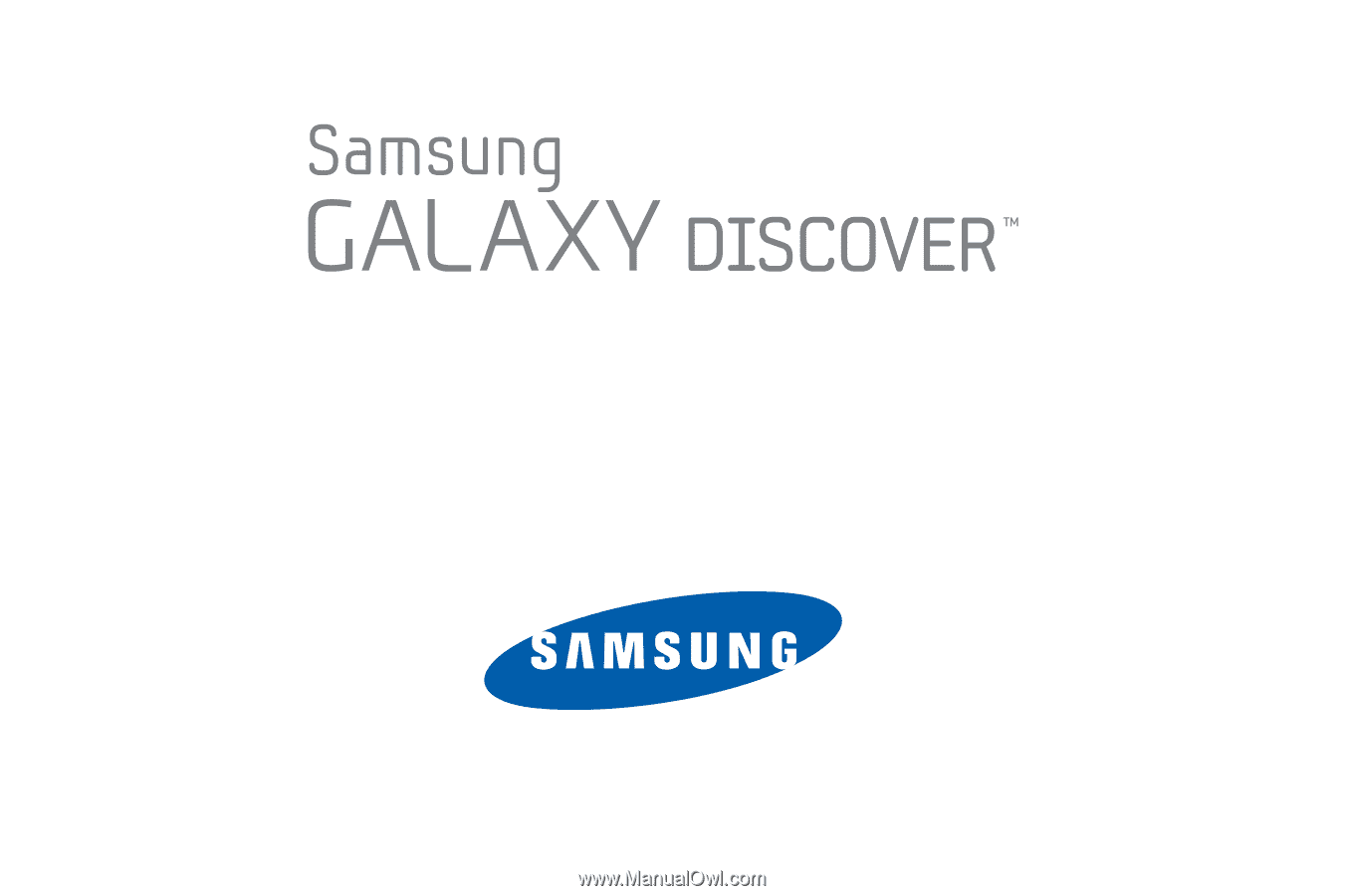
GH68_3XXXXA
Printed in Korea
A
N
D
ROI
D
S
M
A
RT
P
H
O
N
E
User Manual
Please read this manual before operating your
phone and keep it for future reference.