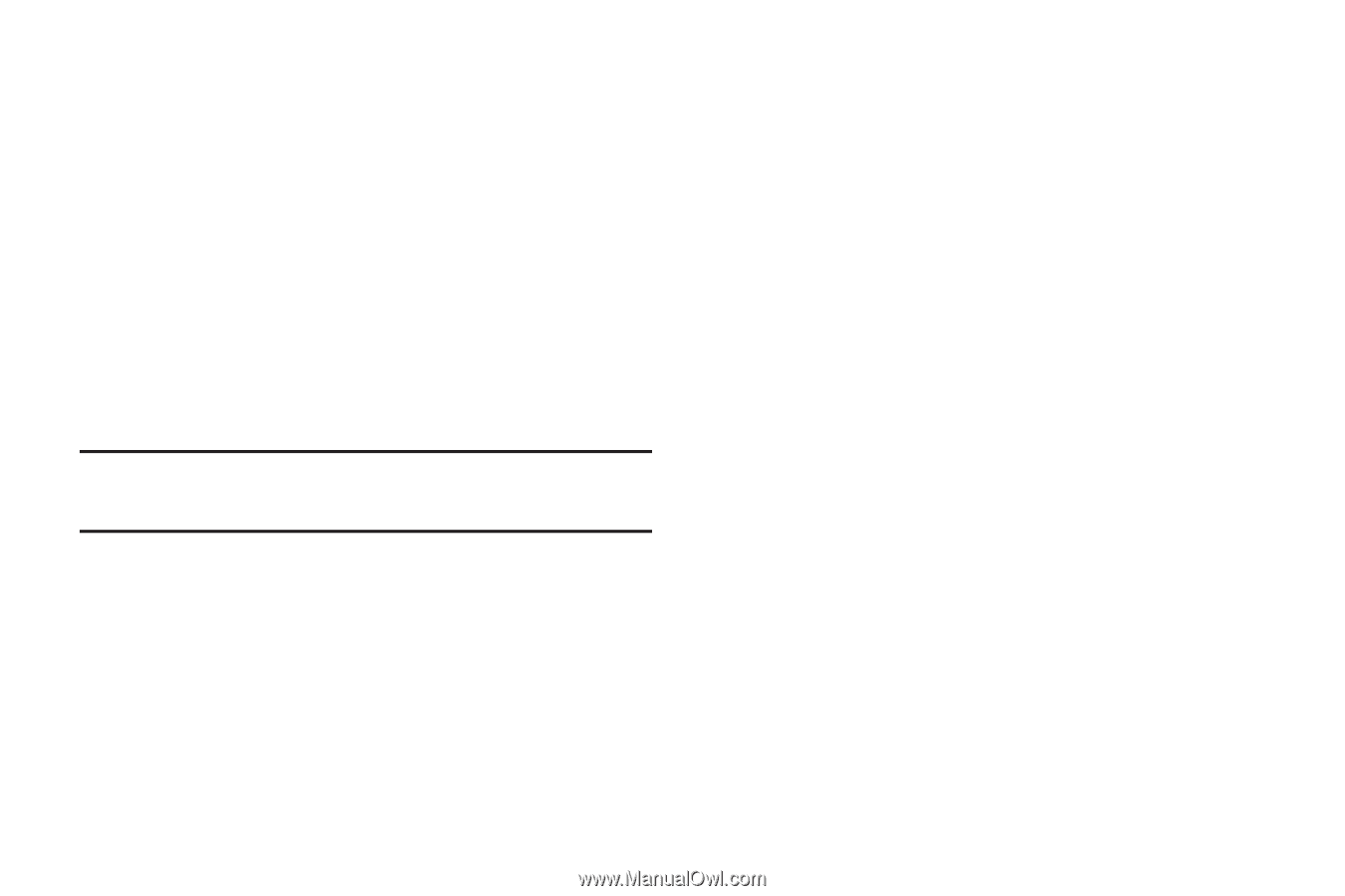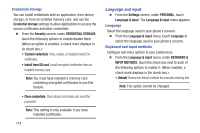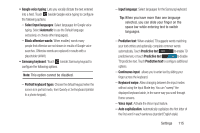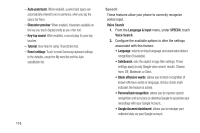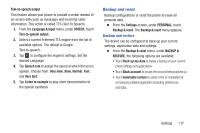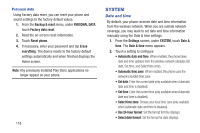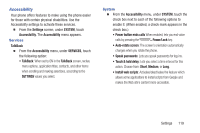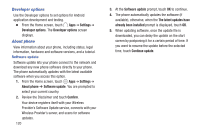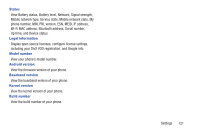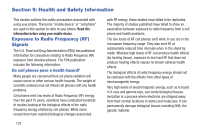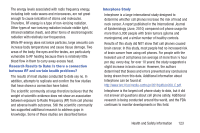Samsung SCH-R740C User Manual - Page 122
Personal data, SYSTEM, Date and time - factory reset
 |
View all Samsung SCH-R740C manuals
Add to My Manuals
Save this manual to your list of manuals |
Page 122 highlights
Personal data Using Factory data reset, you can reset your phone and sound settings to the factory default values. 1. From the Backup & reset menu, under PERSONAL DATA, touch Factory data reset. 2. Read the on-screen reset information. 3. Touch Reset phone. 4. If necessary, enter your password and tap Erase everything. The device resets to the factory default settings automatically and when finished displays the Home screen. Note: Any previously installed Play Store applications no longer appear on your phone. 118 SYSTEM Date and time By default, your phone receives date and time information from the wireless network. When you are outside network coverage, you may want to set date and time information manually using the Date & time settings. 1. From the Settings screen, under SYSTEM, touch Date & time. The Date & time menu appears. 2. Touch a setting to configure: • Automatic date and time: When enabled, the phone takes date and time updates from the wireless network (disables Set date, Set time, and Select time zone). • Automatic time zone: When enabled, the phone uses the network-provided time zone. • Set date: Enter the current date (only available when Automatic date and time is disabled). • Set time: Enter the current time (only available when Automatic date and time is disabled). • Select time zone: Choose your local time zone (only available when Automatic date and time is disabled). • Use 24-hour format: Set the format for time displays. • Select date format: Set the format for date displays.