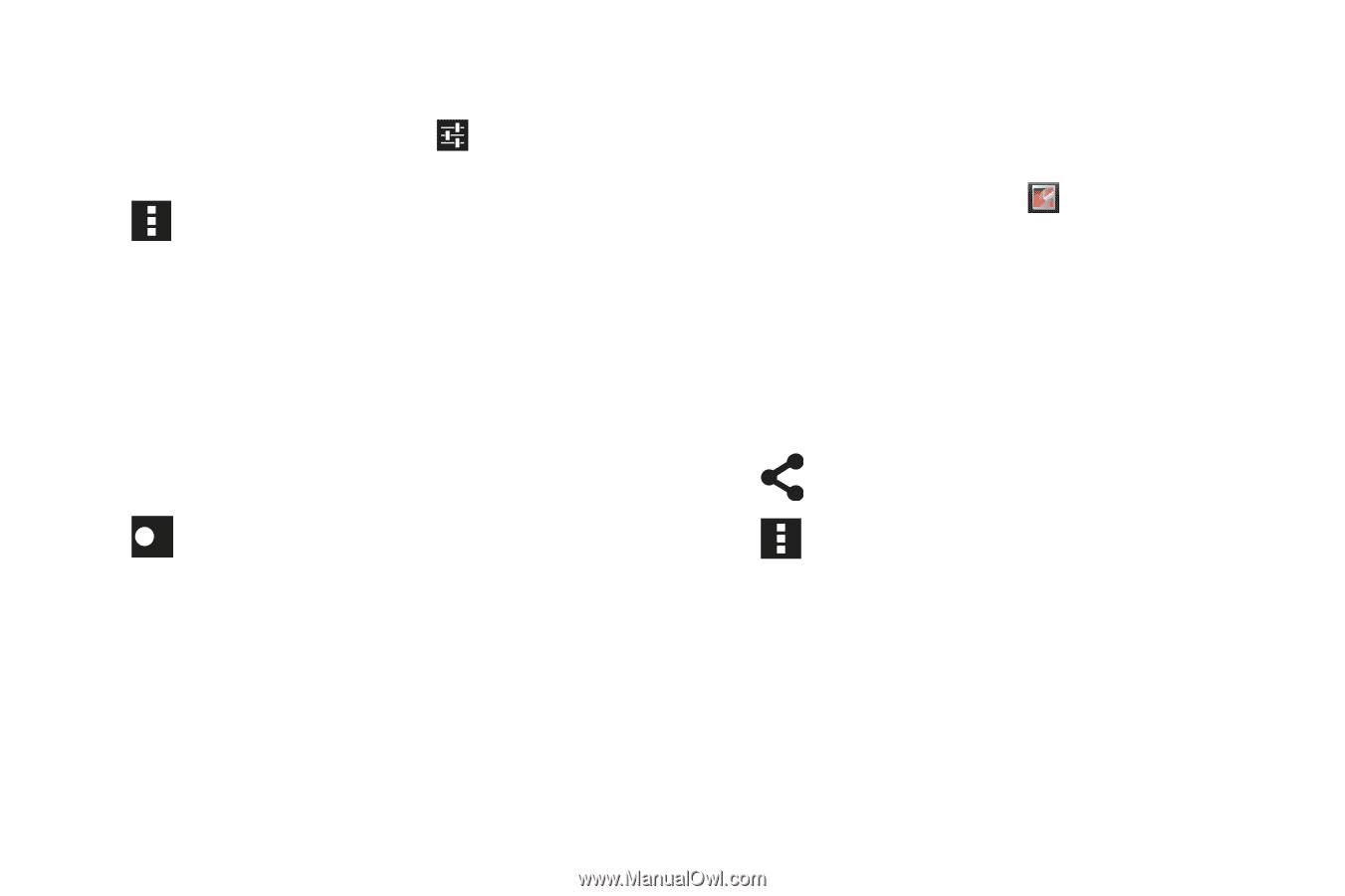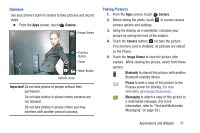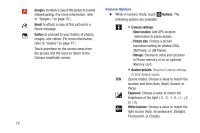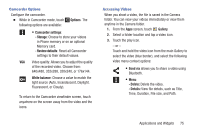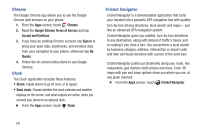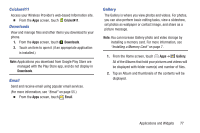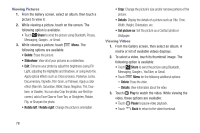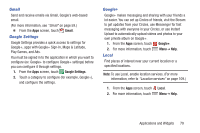Samsung SCH-R740C User Manual - Page 79
Camcorder Options, Accessing Videos, Time, Duration, File size, and Path.
 |
View all Samsung SCH-R740C manuals
Add to My Manuals
Save this manual to your list of manuals |
Page 79 highlights
Camcorder Options Configure the camcorder. Ⅲ While in Camcorder mode, touch following options are available: Options. The • Camcorder settings: - Storage: Choose to store your videos in Phone memory or on an optional Memory card. - Restore defaults: Reset all Camcorder settings to their default values. VGA Video quality: Allows you to adjust the quality of the recorded video. Choose from: 640x480, 352x288, 320x240, or 176x144. A W White balance: Choose a value to match the light source (Auto, Incandescent, Daylight, Fluorescent, or Cloudy). To return to the Camcorder viewfinder screen, touch anywhere on the screen away from the video and the icons. Accessing Videos When you shoot a video, the file is saved in the Camera folder. You can view your videos immediately or view them anytime in the Camera folder. 1. From the Apps screen, touch Gallery. 2. Select a folder location and tap a video icon. 3. Touch the play icon. - or - Touch and hold the video icon from the main Gallery to select the video (blue border), and select the following video menu context options: • Send via allows you to share a video using Bluetooth. • Menu: - Delete: Delete the video. - Details: View file details, such as Title, Time, Duration, File size, and Path. Applications and Widgets 75