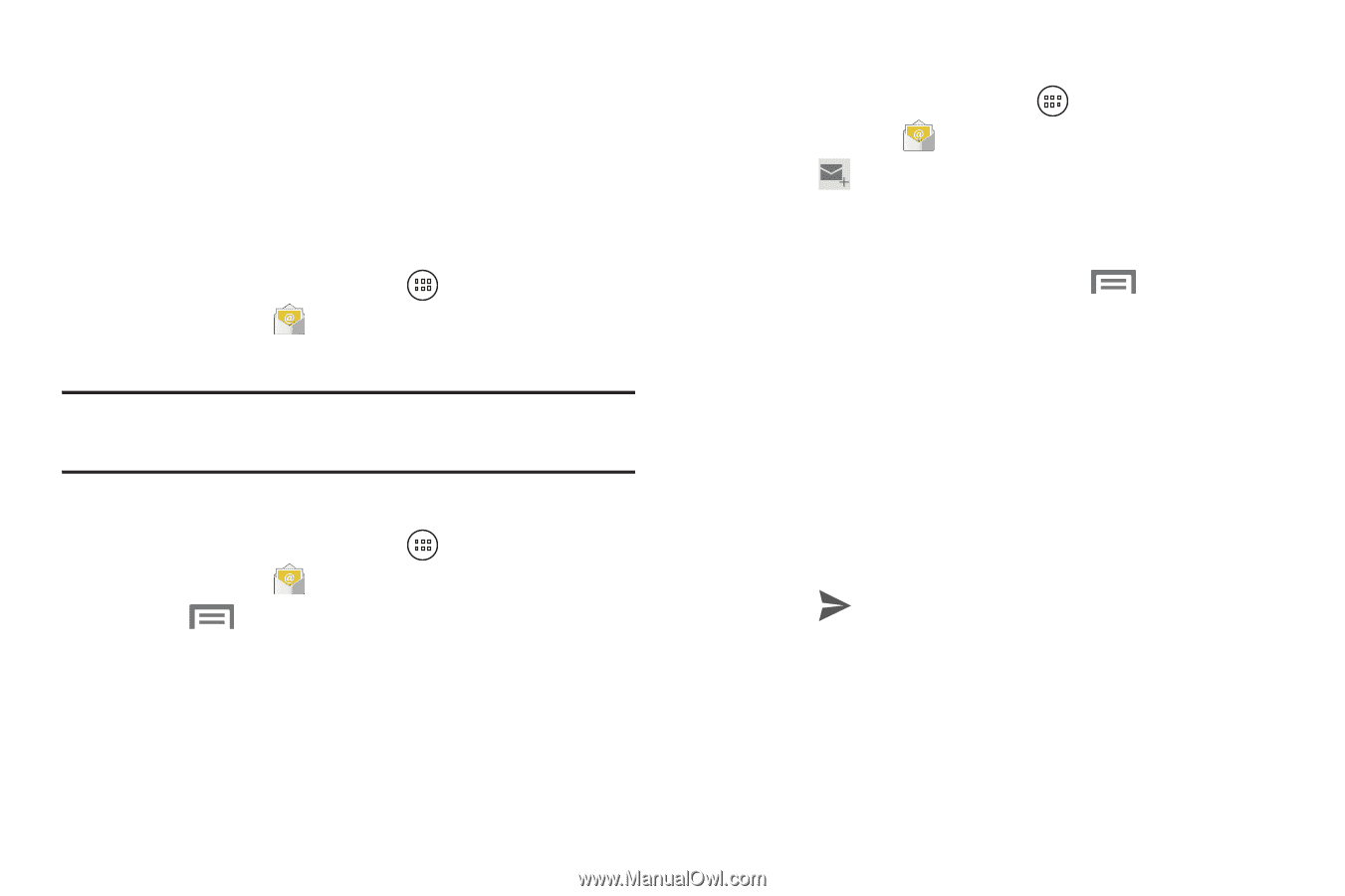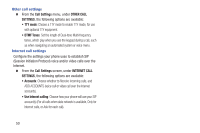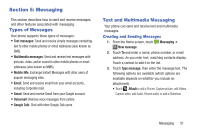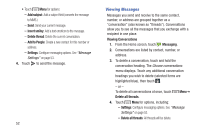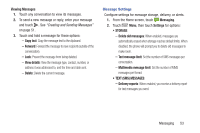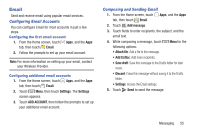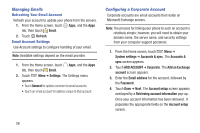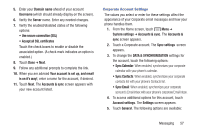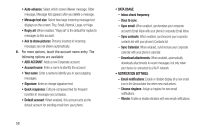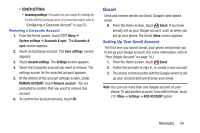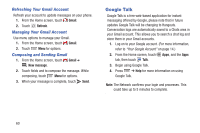Samsung SCH-R740C User Manual - Page 59
Email, Configuring Email Accounts, Composing and Sending Email
 |
View all Samsung SCH-R740C manuals
Add to My Manuals
Save this manual to your list of manuals |
Page 59 highlights
Email Send and receive email using popular email services. Configuring Email Accounts You can configure Email for most accounts in just a few steps. Configuring the first email account 1. From the Home screen, touch Apps, and the Apps tab, then touch Email. 2. Follow the prompts to set up your email account. Note: For more information on setting up your email, contact your Wireless Provider. Configuring additional email accounts 1. From the Home screen, touch Apps, and the Apps tab, then touch Email. 2. Touch Menu, then touch Settings. The Settings screen appears. 3. Touch ADD ACCOUNT, then follow the prompts to set up your additional email account. Composing and Sending Email 1. From the Home screen, touch Apps, and the Apps tab, then touch Email. 2. Touch Add message. 3. Touch fields to enter recipients, the subject, and the email text. 4. While composing a message, touch Menu for the following options: • Attach file: Add a file to the message. • Add Cc/Bcc: Add more recipients. • Save draft: Save this message to the Drafts folder for later reuse. • Discard: Erase this message without saving it to the Drafts folder. • Settings: Access the Email settings. 5. Touch Send to send the message. Messaging 55