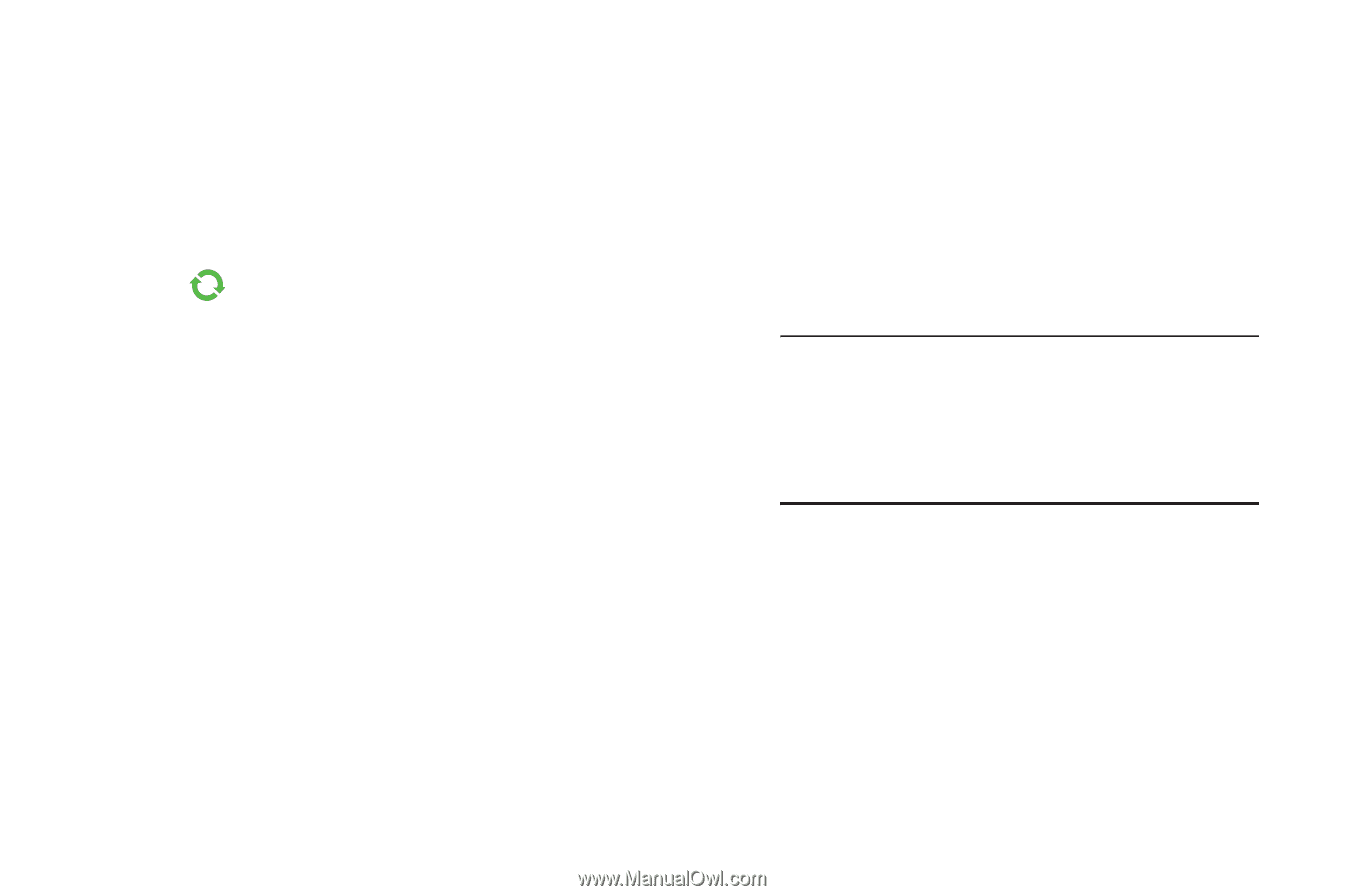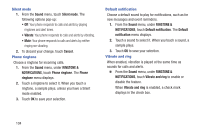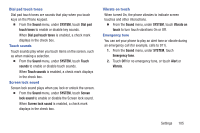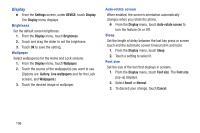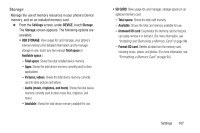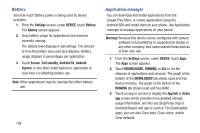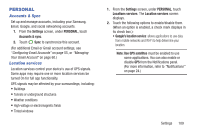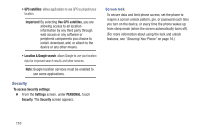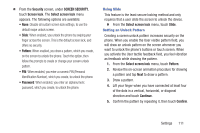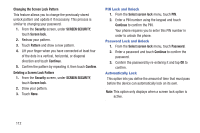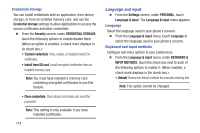Samsung SCH-R740C User Manual - Page 113
PERSONAL, Accounts & Sync, Location services
 |
View all Samsung SCH-R740C manuals
Add to My Manuals
Save this manual to your list of manuals |
Page 113 highlights
PERSONAL Accounts & Sync Set up and manage accounts, including your Samsung, Email, Google, and social networking accounts. 1. From the Settings screen, under PERSONAL, touch Accounts & sync. 2. Touch Sync to synchronize this account. (For additional Email or Gmail account settings, see "Configuring Email Accounts" on page 55, or "Managing Your Gmail Account" on page 60.) Location services Location services control your device's use of GPS signals. Some apps may require one or more location services be turned On for full app functionality. GPS signals may be affected by your surroundings, including: • Buildings • Tunnels or underground structures • Weather conditions • High-voltage or electromagnetic fields • Tinted windows 1. From the Settings screen, under PERSONAL, touch Locations services. The Location services screen displays. 2. Touch the following options to enable/disable them. (When an option is enabled, a check mark displays in its check box.): • Google's location service: allows applications to use data from mobile networks and Wi-Fi to help determine your location. Note: Use GPS satellites must be enabled to use some applications. You can also enable or disable GPS from the Notifications panel. (For more information, refer to "Notifications" on page 24.) Settings 109