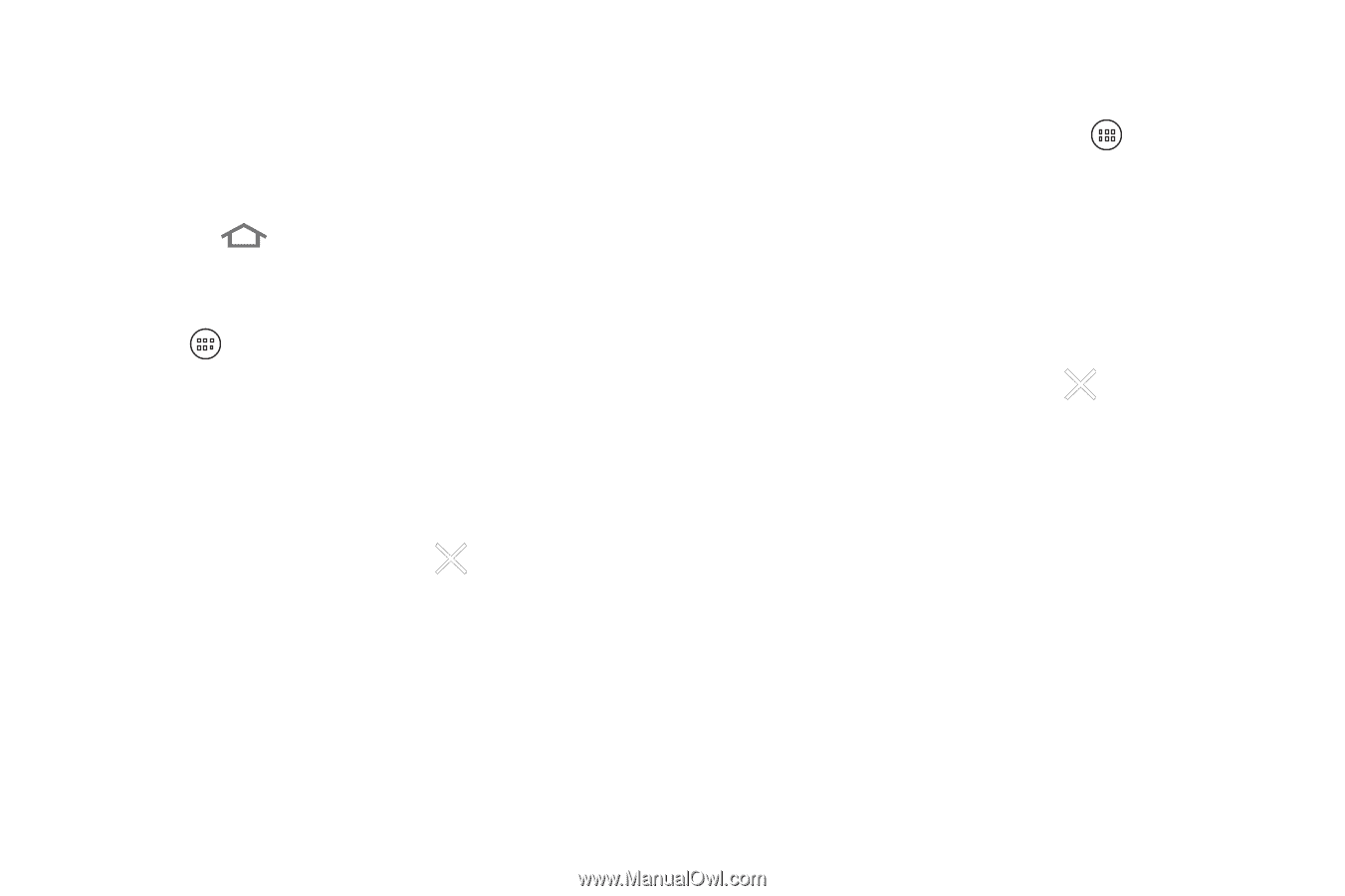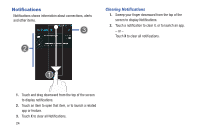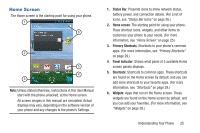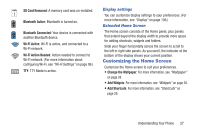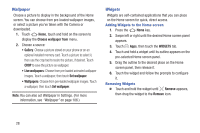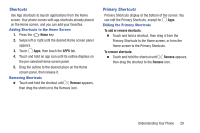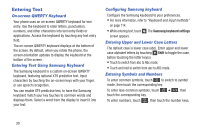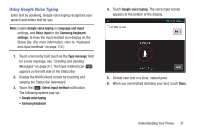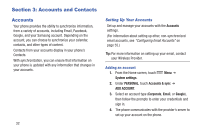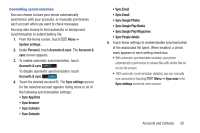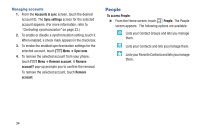Samsung SCH-R740C User Manual - Page 33
Shortcuts, Adding Shortcuts to the Home Screen, Removing Shortcuts, Primary Shortcuts
 |
View all Samsung SCH-R740C manuals
Add to My Manuals
Save this manual to your list of manuals |
Page 33 highlights
Shortcuts Use App shortcuts to launch applications from the Home screen. Your phone comes with app shortcuts already placed on the Home screen, and you can add your favorites. Adding Shortcuts to the Home Screen 1. Press the Home key. 2. Swipe left or right until the desired Home screen panel appears. 3. Touch Apps, then touch the APPS tab. 4. Touch and hold an app icon until its outline displays on the pre-selected Home screen panel. 5. Drag the outline to the desired place on the Home screen panel, then release it. Removing Shortcuts Ⅲ Touch and hold the shortcut until Remove appears, then drag the shortcut to the Remove icon. Primary Shortcuts Primary Shortcuts display at the bottom of the screen. You can edit the Primary Shortcuts, except for Apps. Editing the Primary Shortcuts To add or remove shortcuts: Ⅲ Touch and hold a shortcut, then drag it from the Primary Shortcuts to the Home screen, or from the Home screen to the Primary Shortcuts. To remove shortcuts: Ⅲ Touch and hold the shortcut until Remove appears, then drag the shortcut to the Remove icon. Understanding Your Phone 29