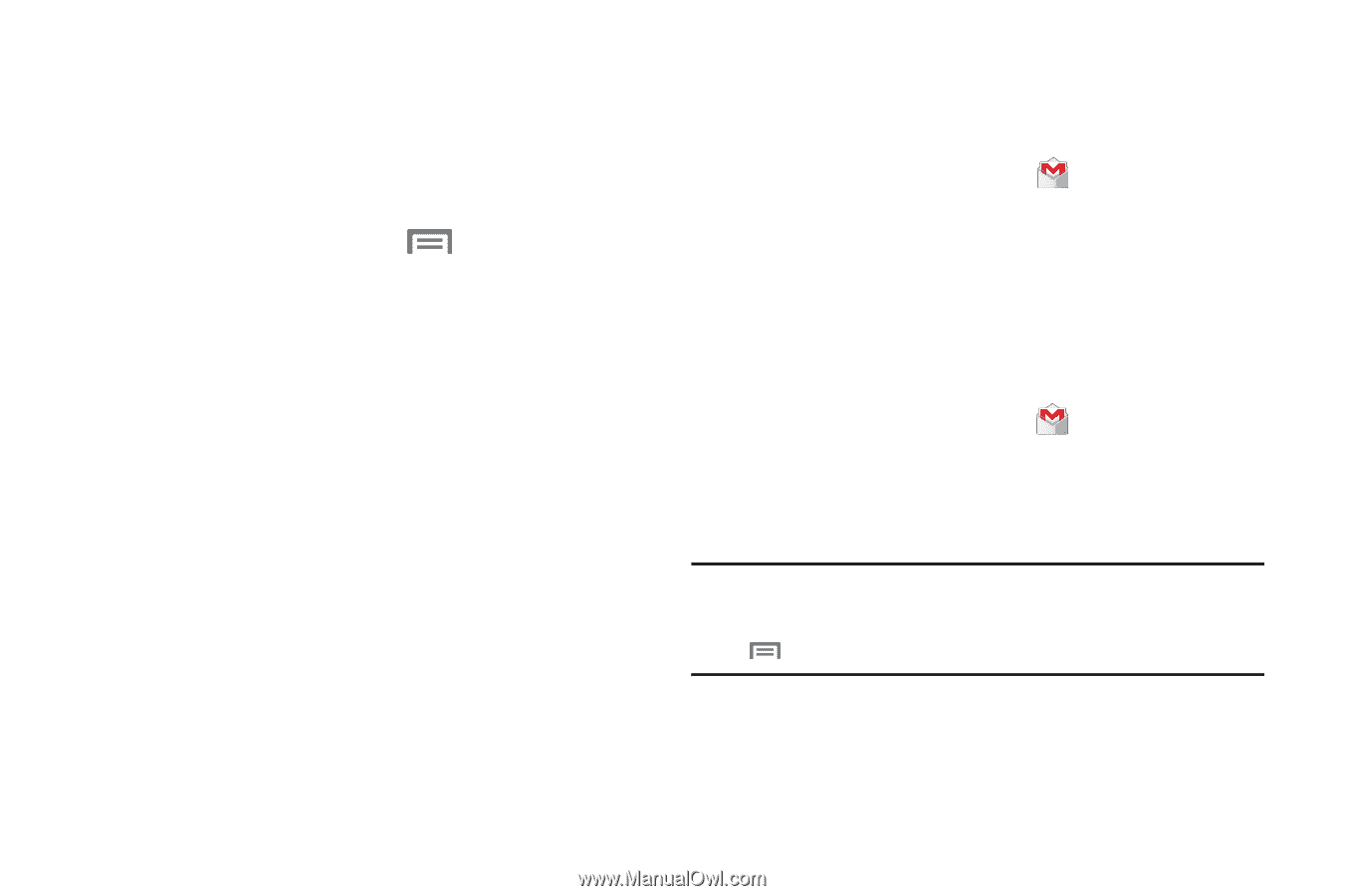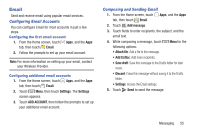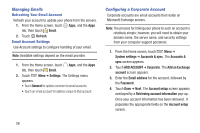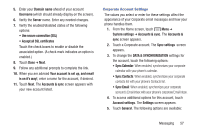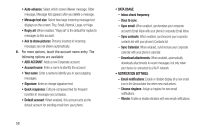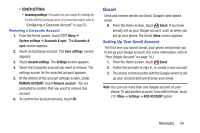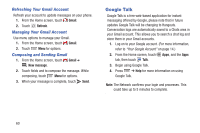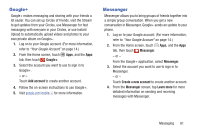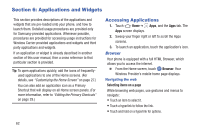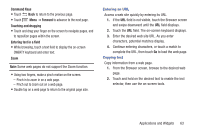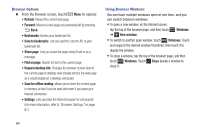Samsung SCH-R740C User Manual - Page 63
Removing a Corporate Account, Gmail, Setting Up Your Gmail Account
 |
View all Samsung SCH-R740C manuals
Add to My Manuals
Save this manual to your list of manuals |
Page 63 highlights
• SERVER SETTINGS: - Incoming settings: This option lets you change the settings for the link with the Exchange server. (For more information, refer to "Configuring a Corporate Account" on page 56.) Removing a Corporate Account 1. From the Home screen, touch Menu ➔ System settings ➔ Accounts & sync. The Accounts & sync screen appears. 2. Touch an Exchange account. The Sync settings screen appears. 3. Touch Account settings. The Settings screen appears. 4. Touch the Corporate account you want to remove. The settings screen for the selected account appears. 5. At the bottom of the account settings screen, under REMOVE ACCOUNT, touch Remove account. You are prompted to confirm that you want to remove this account. 6. To confirm the account removal, touch OK. Gmail Send and receive emails via Gmail, Google's web-based email. Ⅲ From the Home screen, touch Gmail. If you have already set up your Google account, such as when you set up your phone, the Gmail Inbox screen appears. Setting Up Your Gmail Account The first time you launch Gmail, your phone will prompt you to set up your Google account. (For more information, refer to "Your Google Account" on page 14.) 1. From the Home screen, touch Gmail. 2. Follow the prompts to sign in, or create a new account. 3. The phone communicates with the Google server to set up your account and synchronize your email. Note: You can use more than one Google account on your phone. To add another account, from within Gmail, touch Menu ➔ Settings ➔ ADD ACCOUNT option. Messaging 59