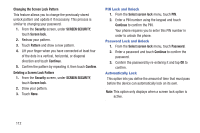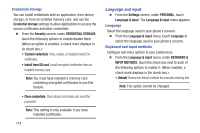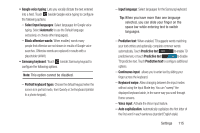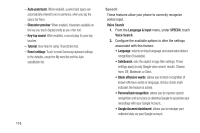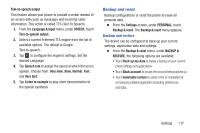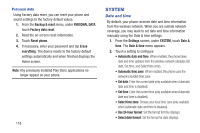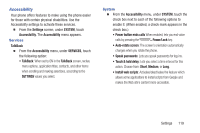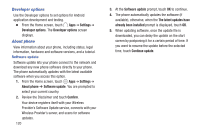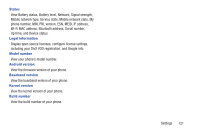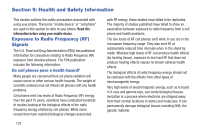Samsung SCH-R740C User Manual - Page 121
Backup and reset, information. This action is called TTS Text To Speech.
 |
View all Samsung SCH-R740C manuals
Add to My Manuals
Save this manual to your list of manuals |
Page 121 highlights
Text-to-speech output This feature allows your phone to provide a verbal readout of on-screen data such as messages and incoming caller information. This action is called TTS (Text To Speech). 1. From the Language & input menu, under SPEECH, touch Text-to-speech output. 2. Select a current Preferred TTS engine from the list of available options. The default is Google Text-to-speech. 3. Tap to configure the engine's settings. Set the desired Language. 4. Tap Speech rate to assign the speed at which the text is spoken. Choose from: Very slow, Slow, Normal, Fast, and Very fast. 5. Tap Listen to example to play short demonstration of the speech synthesis. Backup and reset Backup configurations or reset the phone to erase all personal data. Ⅲ From the Settings screen, under PERSONAL, touch Backup & reset. The Backup & reset menu appears. Backup and restore The device can be configured to back up your current settings, application data and settings. Ⅲ From the Backup & reset menu, under BACKUP & RESTORE, the following options are available: • Touch Back up my data to create a backup of your current phone settings and applications. • Touch Back account to assign the account being backed up. • Touch Automatic restore to assist in the re-installation of a previously installed application (including preferences and data). Settings 117