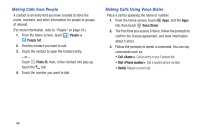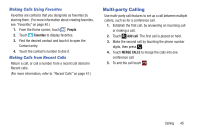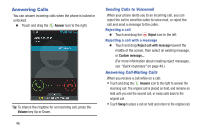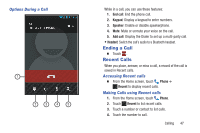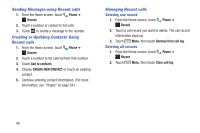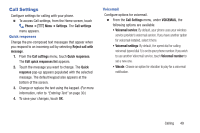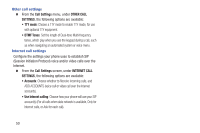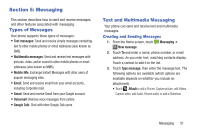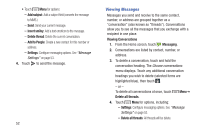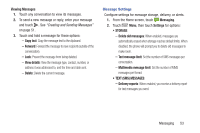Samsung SCH-R740C User Manual - Page 53
Call Settings, Quick responses, Voicemail, Reject call - screen replacement
 |
View all Samsung SCH-R740C manuals
Add to My Manuals
Save this manual to your list of manuals |
Page 53 highlights
Call Settings Configure settings for calling with your phone. Ⅲ To access Call settings, from the Home screen, touch Phone ➔ Menu ➔ Settings. The Call settings menu appears. Quick responses Change the pre-composed text messages that appear when you respond to an incoming call by selecting Reject call with message. 1. From the Call settings menu, touch Quick responses. The Edit quick responses list appears. 2. Touch the message you want to change. The Quick response pop-up appears populated with the selected message. The default keypad also appears at the bottom of the screen. 3. Change or replace the text using the keypad. (For more information, refer to "Entering Text" on page 30.) 4. To save your changes, touch OK. Voicemail Configure options for voicemail. Ⅲ From the Call Settings menu, under VOICEMAIL, the following options are available: • Voicemail service: By default, your phone uses your wireless service provider's voicemail service. If you have another option for voicemail installed, select it here. • Voicemail settings: By default, the speed dial for calling voicemail (speed dial 1) is set to your phone number. If you wish to use another Voicemail service, touch Voicemail number to set a new one. • Vibrate: Choose an option for vibration to play for a voicemail notification. Calling 49