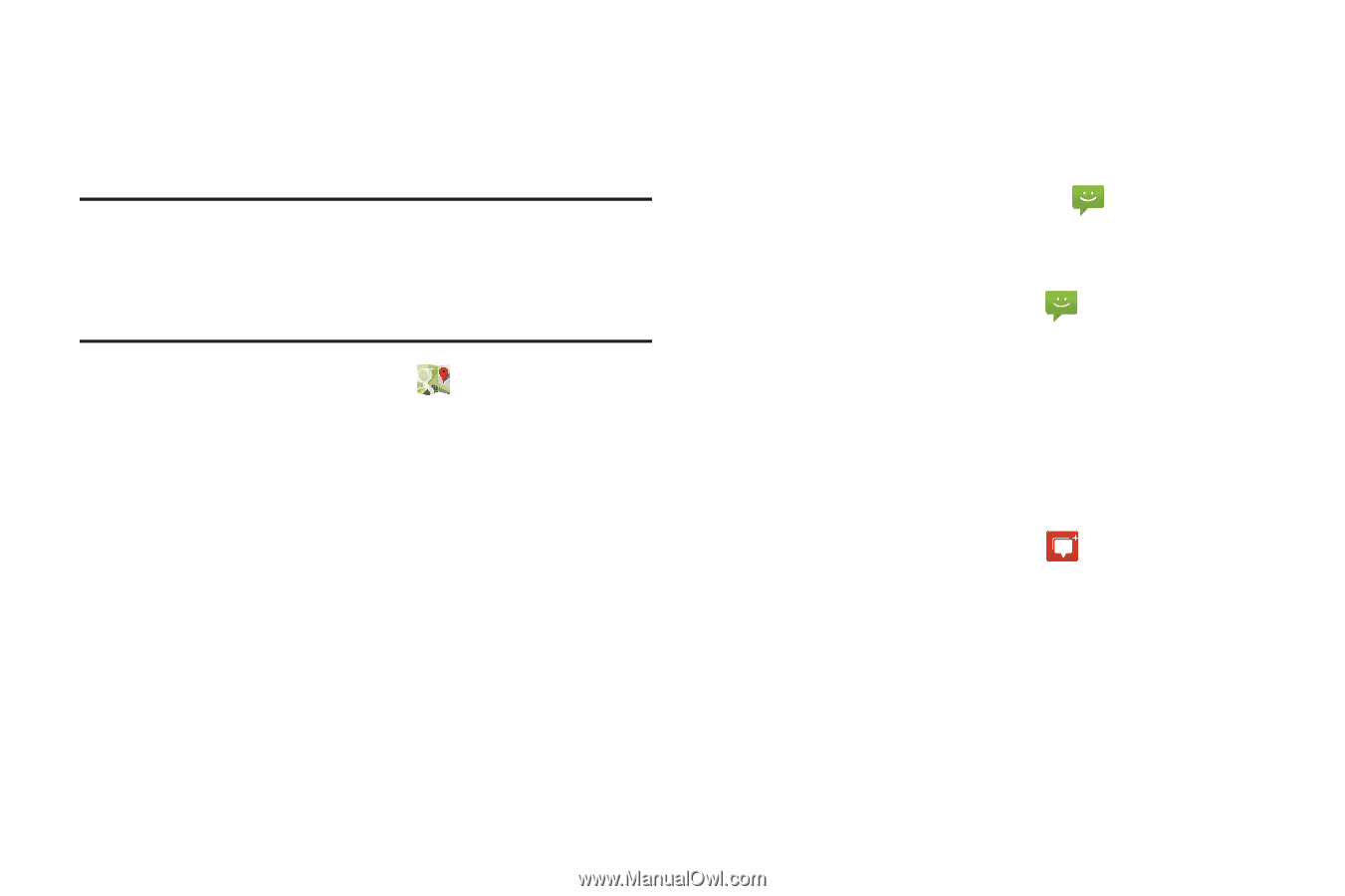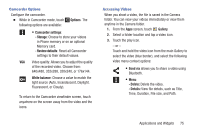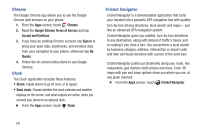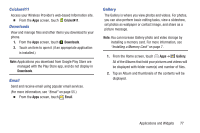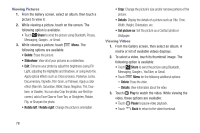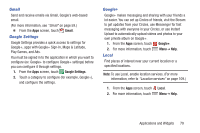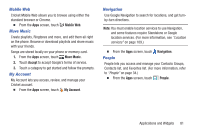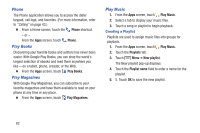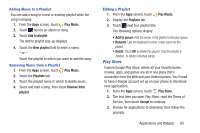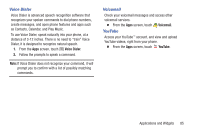Samsung SCH-R740C User Manual - Page 84
Maps, Navigating the Map, Messaging, Messenger, Zooming, Scrolling, Touch
 |
View all Samsung SCH-R740C manuals
Add to My Manuals
Save this manual to your list of manuals |
Page 84 highlights
Maps Use Google Maps to find your current location, get directions, and other location-based information. The Google Maps shortcut displays by default on the Home screen. Note: You must enable location services to use Maps, and some features require Standalone or Google location services. (For more information, see "Location services" on page 109.) Ⅲ From the Apps screen, touch Navigating the Map Maps. Zooming • Double-tap on the screen to zoom in. • Pinch to zoom out. • Pinch out (spread your fingers) to zoom in. Scrolling • Touch and drag on the screen to reposition the map in the display. Touch • Touch an icon on the map to display information about the location. Messaging Messaging lets you exchange text and multimedia messages with compatible device users. (For more information, refer to "Messaging" on page 51.) Ⅲ From a Home screen, touch the Messaging shortcut. - or - From the Apps screen, touch Messenger Messaging. Messenger allows you to bring groups of friends together into a simple group conversation. When you get a new conversation in Messenger, Google+ sends an update to your phone. (For more information, refer to "Google+" on page 79.) Ⅲ From the Apps screen, touch Messenger. 80