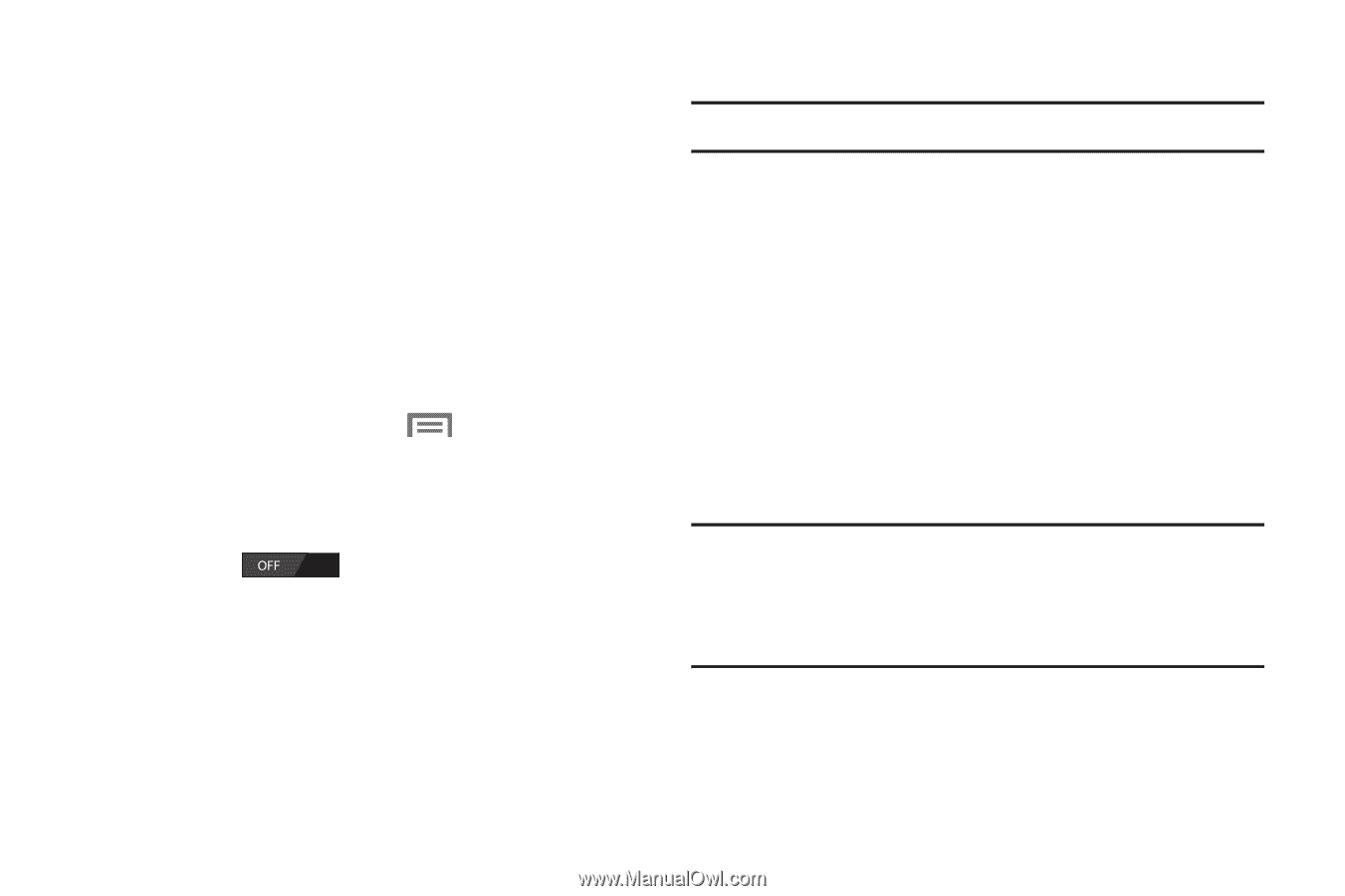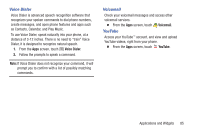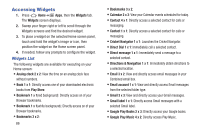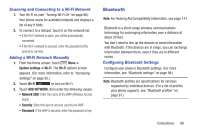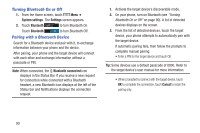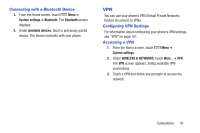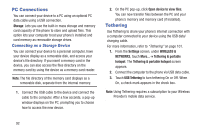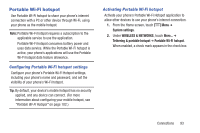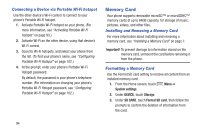Samsung SCH-R740C User Manual - Page 93
Scanning and Connecting to a Wi-Fi Network, Adding a Wi-Fi Network Manually, Bluetooth
 |
View all Samsung SCH-R740C manuals
Add to My Manuals
Save this manual to your list of manuals |
Page 93 highlights
Scanning and Connecting to a Wi-Fi Network 1. Turn Wi-Fi on (see "Turning Wi-Fi On" on page 88). Your phone scans for available hotspots and displays a list of any it finds. 2. To connect to a hotspot, touch it on the network list. • If the Wi-Fi network is open, you will be automatically connected. • If the Wi-Fi network is secured, enter the password at the prompt to connect. Adding a Wi-Fi Network Manually 1. From the Home screen, touch Menu ➔ System settings ➔ Wi-Fi. The Wi-Fi options screen appears. (For more information, refer to "Accessing Settings" on page 95.) 2. Touch Wi-Fi to turn on Wi-Fi. 3. Touch ADD NETWORK, then enter the following values: • Network SSID: Enter the name of the WAP (Wireless Access Point). • Security: Select the type of security used by the WAP. • Password: If the WAP is secured, enter the password or key. Bluetooth Note: For Hearing Aid Compatibility Information, see page 141. Bluetooth is a short-range wireless communications technology for exchanging information over a distance of about 30 feet. You don't need to line up the devices to send information with Bluetooth. If the devices are in range, you can exchange information between them, even if they are in different rooms. Configuring Bluetooth Settings Configure your phone's Bluetooth settings. (For more information, see "Bluetooth settings" on page 98.) Note: Bluetooth profiles are specifications for services supported by individual devices. (For a list of profiles your phone supports, see "Bluetooth profiles" on page 97.) Connections 89