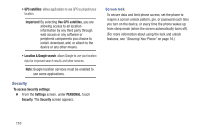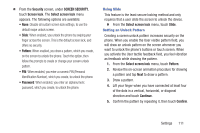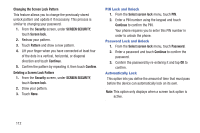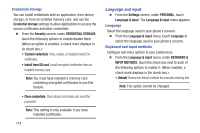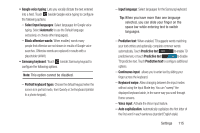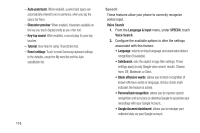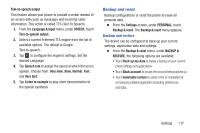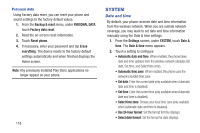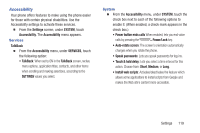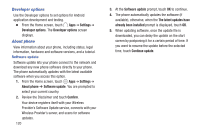Samsung SCH-R740C User Manual - Page 119
Input language, Portrait keyboard types
 |
View all Samsung SCH-R740C manuals
Add to My Manuals
Save this manual to your list of manuals |
Page 119 highlights
• Google voice typing: Lets you vocally dictate the text entered into a field. Touch beside Google voice typing to configure the following options: - Select input languages: Select languages for Google voice typing. Select Automatic to use the Default language exclusively, or choose other language(s). - Block offensive words: When enabled, words many people find offensive are not shown in results of Google voice searches. Offensive words are replaced in results with a placeholder Samsung keyboard: Touch beside Samsung keypad to configure the following options. Note: This option cannot be disabled. - Portrait keyboard types: Choose the default keypad when the screen is in portrait mode, from Qwerty or 3x4 keyboard (similar to a phone keypad). - Input language: Select languages for the Samsung keyboard. Tip: When you have more than one language selected, you can slide your finger on the space bar while entering text to switch languages. - Predictive text: When enabled, T9 suggests words matching your text entries and optionally, complete common words automatically. Touch Predictive text to enable T9 predictive text, or touch Predictive text to disable T9 predictive text. Touch Predictive text to configure additional options. - Continuous input: allows you to enter text by sliding your finger across the keyboard. - Keyboard swipe: Allow changing between the input modes without using the Input Mode key. You can "sweep" the displayed keyboard aside, in the same way you scroll through Home screens. - Voice input: Activate the Voice input feature. - Auto capitalization: Automatically capitalizes the first letter of the first word in each sentence (standard English style). Settings 115