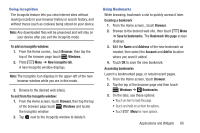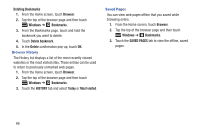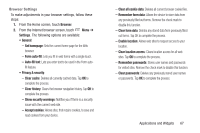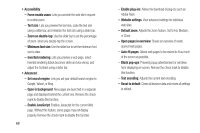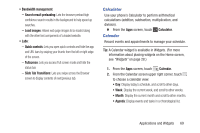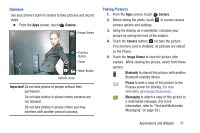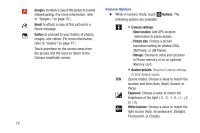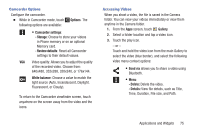Samsung SCH-R740C User Manual - Page 74
Customizing the Calendar, Setting Up Your, Accounts, Accounts & Sync
 |
View all Samsung SCH-R740C manuals
Add to My Manuals
Save this manual to your list of manuals |
Page 74 highlights
3. Touch Menu for these options: • New event: Add an event to your calendar. • Refresh: Synchronize your phones calendar with your account calendars. (For more information, refer to "Setting Up Your Accounts" on page 32.) • Search: Search for calendar events. • Calendars to display: Select the calendars to merge into this view. • Settings: Customize the calendar. Customizing the Calendar 1. From the Apps screen, touch Calendar. 2. Touch Menu, then touch Settings to configure these settings: • ADD ACCOUNT: Touch to add a Corporate or Google account to synchronize with your Calendar. (For more information, refer to "Accounts & Sync" on page 109.) • General settings: CALENDAR VIEW SETTINGS - Hide declined events: Enable or disable display of events. - Show week number: Display the number of the week (1 - 52) in a W column to the left of Sun. 70 - Week starts on: Choose the day on which to begin each week (Locale default, Saturday, Sunday, or Monday). - Use home time zone: When enabled, sets event times and dates to a selected time zone, so that times and dates will not change if you move to another time zone. - Home time zone: When Use home time zone is enabled, select the time zone for all events. - Clear search history: Remove all of the Calendar searches you have performed. REMINDER SETTINGS - Notifications: When enabled, lets you select how Calendar notifies you of Calendar events. - Choose ringtone: When Notifications is enabled, choose a ringtone for event notifications, then touch OK. - Vibrate: Enable/disable vibration for event notifications (Always, Only when silent, or Never). - Pop-up notification: Enable/disable display of notifications on the full screen while the screen is blanked. - Default reminder time: Choose a default reminder time for Calendar events (default time is 15 minutes). • About Calendar: Displays the calendar's software Build version.