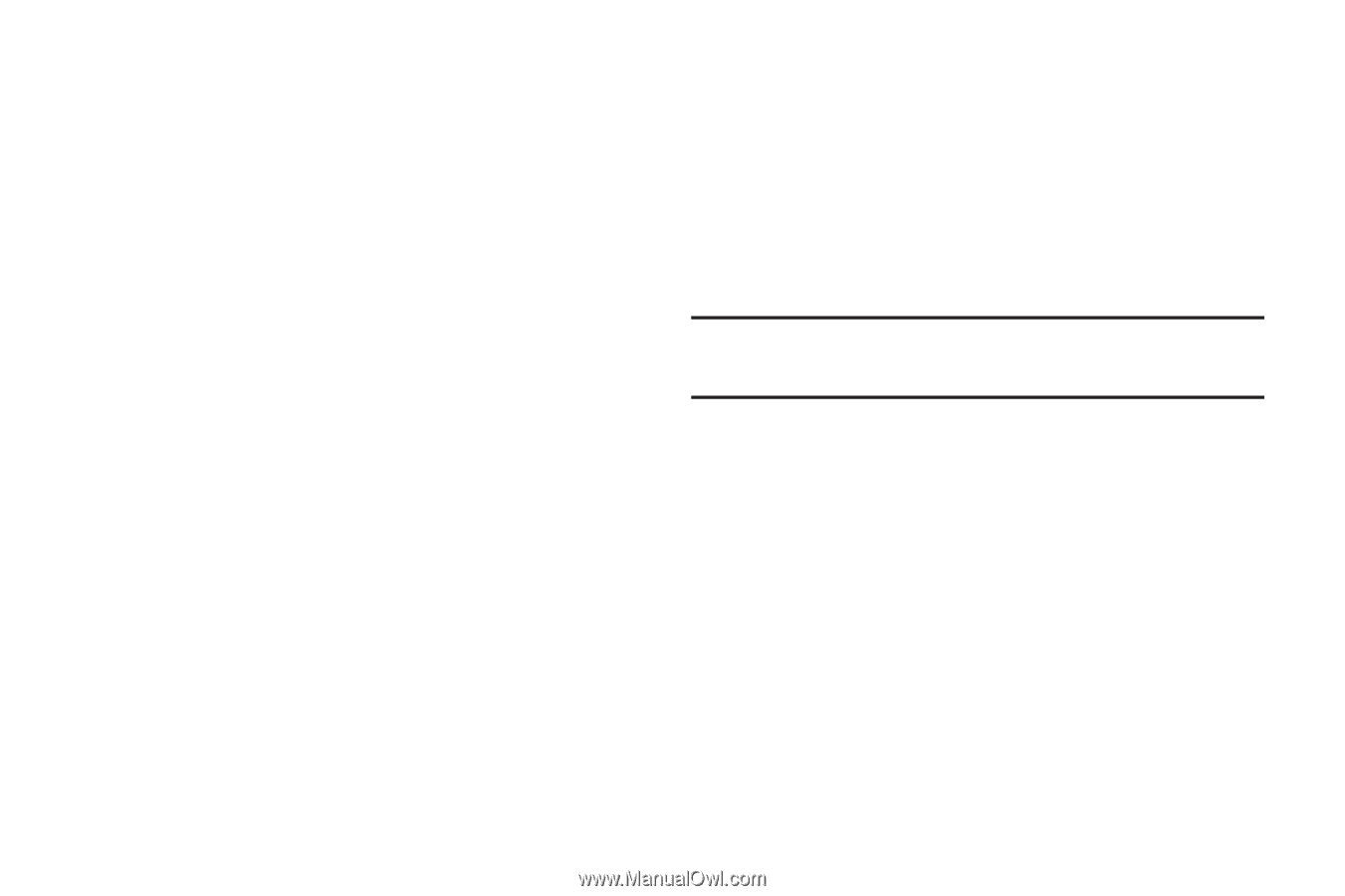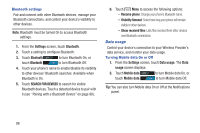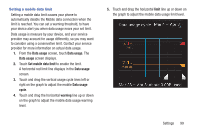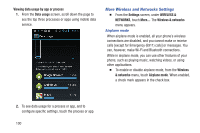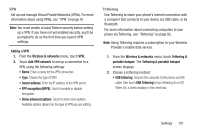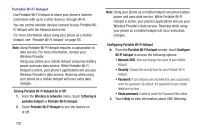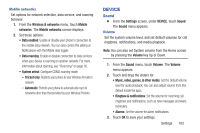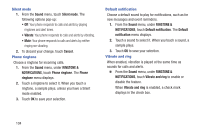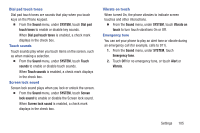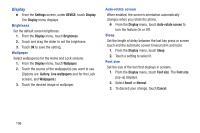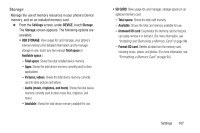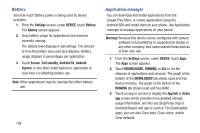Samsung SCH-R740C User Manual - Page 107
Mobile networks, DEVICE, Sound, Volume, Wireless & networks, Mobile, networks, Data enabled - cricket phone
 |
View all Samsung SCH-R740C manuals
Add to My Manuals
Save this manual to your list of manuals |
Page 107 highlights
Mobile networks Set options for network selection, data service, and roaming behavior. 1. From the Wireless & networks menu, touch Mobile networks. The Mobile networks screen displays. 2. Set these options: • Data enabled: Enable or disable your phone's connection to the mobile data network. You can also control this setting at Notifications with the Mobile data toggle. • Data roaming: Enable or disable connection to data services when your device is roaming on another network. For more information about roaming, see "Roaming" on page 16. • System select: Configure CDMA roaming mode. - Cricket only: Restricts your phone to your Wireless Provider's network. - Automatic: Permits your phone to automatically roam to networks other than that provided by your Wireless Provider. DEVICE Sound Ⅲ From the Settings screen, under DEVICE, touch Sound. The Sound menu appears. Volume Set the system volume level, and set default volumes for call ringtones, notifications, and media playback. Note: You can also set System volume from the Home screen by pressing the Volume key Up or Down. 1. From the Sound menu, touch Volume. The Volume menu appears. 2. Touch and drag the sliders for: • Music, video, games, & other media: Set the default volume level for audio playback. You can also adjust volume from this default inside the apps. • Ringtone & notifications: Set the volume for incoming call ringtones and notifications, such as new messages and event reminders. • Alarms: Set the volume for alarm notifications. 3. Touch OK to save your settings. Settings 103