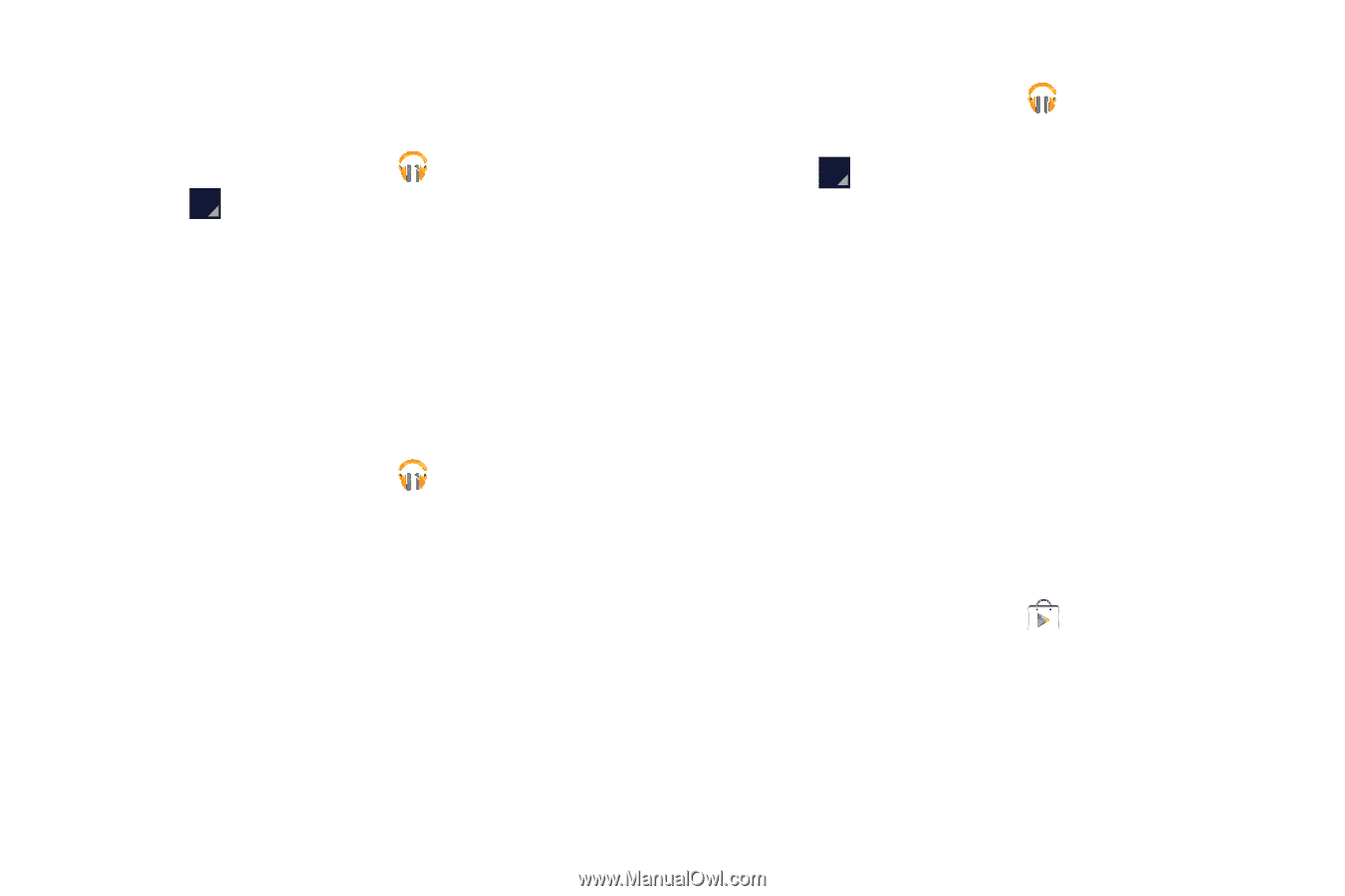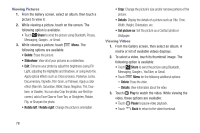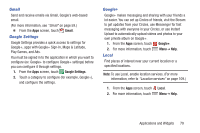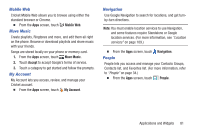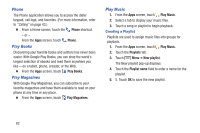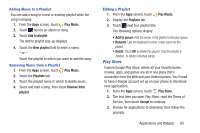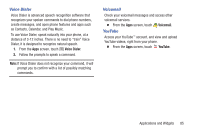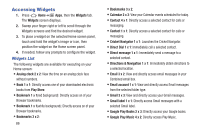Samsung SCH-R740C User Manual - Page 87
Adding Music to a Playlist, Editing a Playlist, Play Store, Play Music, Add to playlist, New playlist
 |
View all Samsung SCH-R740C manuals
Add to My Manuals
Save this manual to your list of manuals |
Page 87 highlights
Adding Music to a Playlist You can add a song to a new or existing playlist while the song is playing. 1. From the Apps screen, touch Play Music. 2. Touch next to an album or song. 3. Touch Add to playlist. The Add to playlist pop-up displays. 4. Touch the New playlist field to enter a name. - or - Touch the playlist to which you want to add the song. Removing Music from a Playlist 1. From the Apps screen, touch Play Music. 2. Touch the Playlists tab. 3. Touch the playlist name in which to delete music. 4. Touch and hold a song, then touch Remove from playlist. Editing a Playlist 1. From the Apps screen, touch Play Music. 2. Display the Playlists tab. 3. Touch next to a playlist title. The following options display: • Add to queue: Add the songs in the playlist to the play queue. • Rename: Use the keyboard to enter a new name for the playlist. • Delete: Touch OK to delete the playlist. Only the playlist is deleted. To delete individual songs. Play Store Explore Google Play Store, where all your favorite books, movies, apps, and games are all in one place that's accessible from the Web and your Android phone. You'll need to have a Google account set up on your phone to download new applications. 1. From the Apps screen, touch Play Store. 2. The first time you open Play Store, read the Terms of Service, then touch Accept to continue. 3. Browse for applications to download, then follow the prompts. Applications and Widgets 83