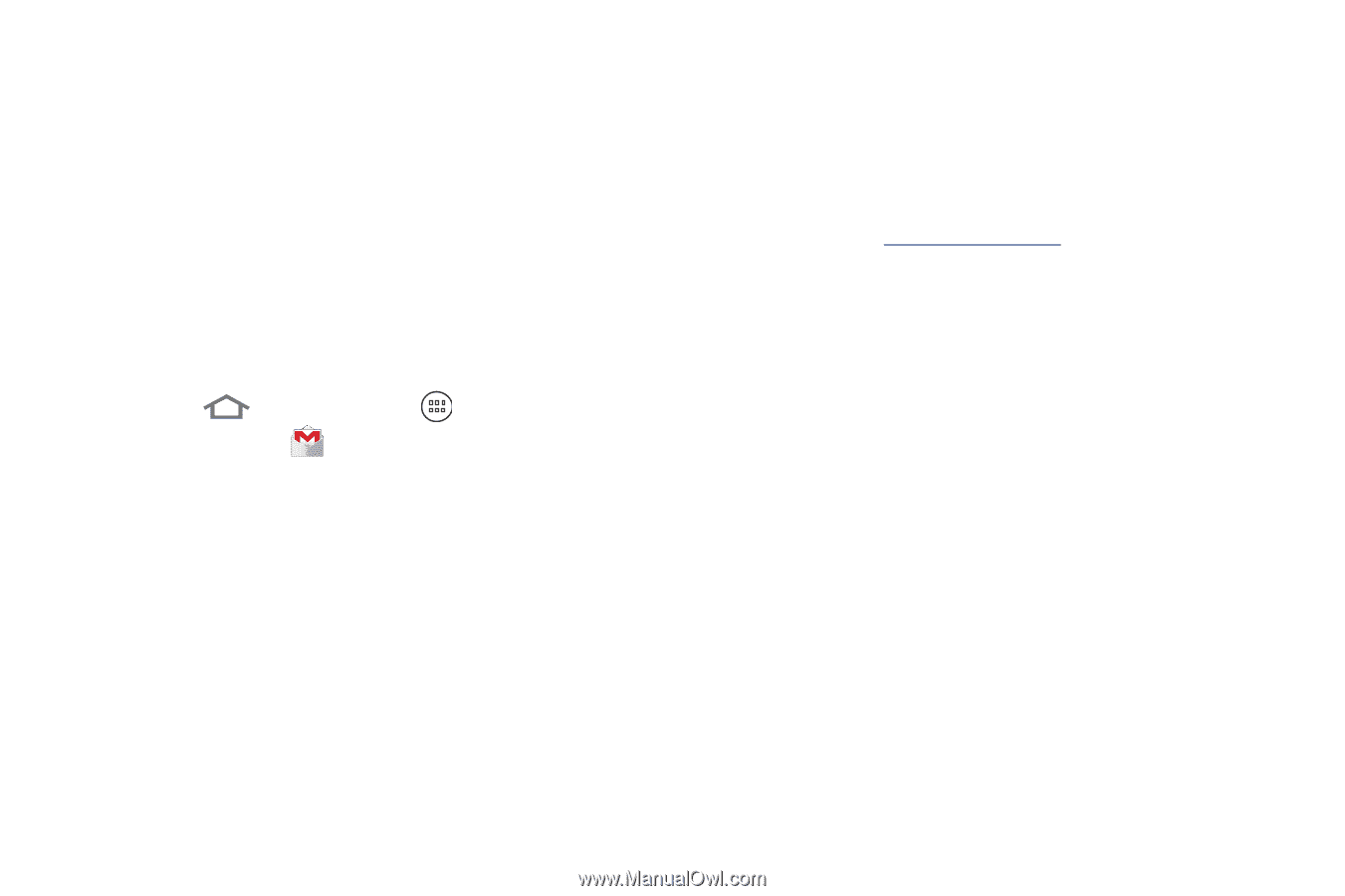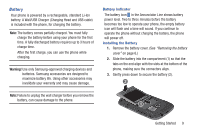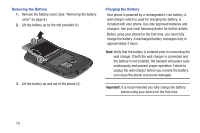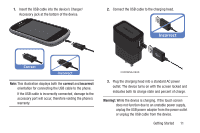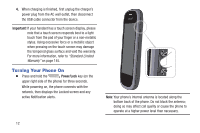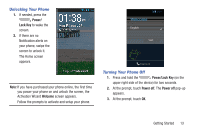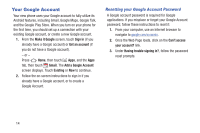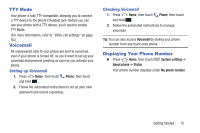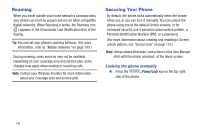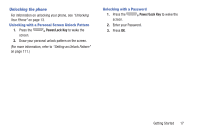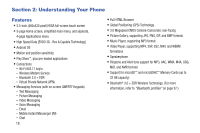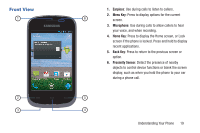Samsung SCH-R740C User Manual - Page 18
Your Google Account, Resetting your Google Account Password
 |
View all Samsung SCH-R740C manuals
Add to My Manuals
Save this manual to your list of manuals |
Page 18 highlights
Your Google Account Your new phone uses your Google account to fully utilize its Android features, including Gmail, Google Maps, Google Talk, and the Google Play Store. When you turn on your phone for the first time, you should set up a connection with your existing Google account, or create a new Google account. 1. From the Make it Google screen, touch Sign in (if you already have a Google account) or Get an account (if you do not have a Google account). - or - Press Home, then touch Apps, and the Apps tab, then touch Gmail. The Add a Google Account screen displays. Touch Existing or New to continue. 2. Follow the on-screen instructions to sign in if you already have a Google account, or to create a Google Account. Resetting your Google Account Password A Google account password is required for Google applications. If you misplace or forget your Google Account password, follow these instructions to reset it: 1. From your computer, use an Internet browser to navigate to google.com/accounts. 2. Once the Web Page loads, click on the Can't access your account? link. 3. Under Having trouble signing in?, follow the password reset prompts. 14