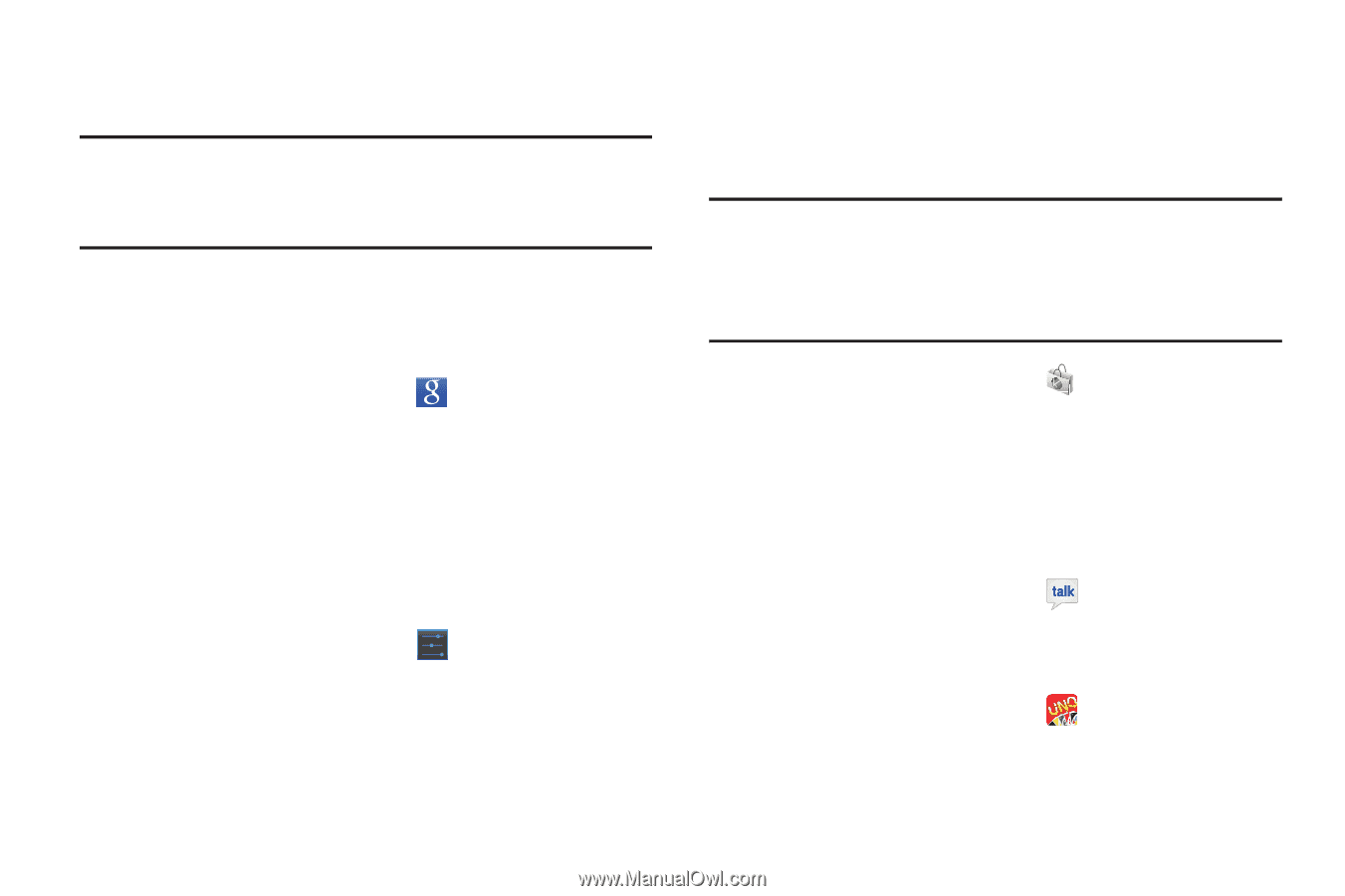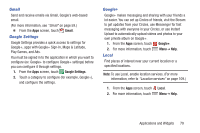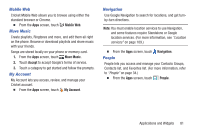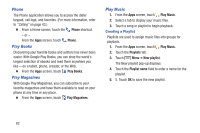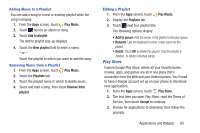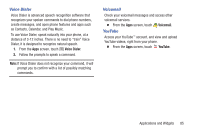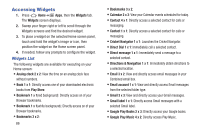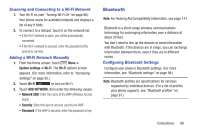Samsung SCH-R740C User Manual - Page 88
Search, Settings, Shop, Talk, UNO, Google Search
 |
View all Samsung SCH-R740C manuals
Add to My Manuals
Save this manual to your list of manuals |
Page 88 highlights
Search Use Google to search the Web. Tip: The Google Search widget is available by default on the Home screen. For more information Widgets, see "Adding Widgets to the Home screen" on page 28. 1. From the Home screen, touch the Google Search widget. - or - From the Apps screen, touch Search. 2. Enter search criteria. Search results display automatically. Touch a search result to display it in a browser window. Settings Configures all the device and system settings. For more information, refer to "Settings" on page 95. Ⅲ From the Apps screen, touch Settings. Shop Shop gives you secure, direct acces to your Wireless Provider's web site where you can shop for games, ringback tones, ringtones, and graphics. Note: If you are connected to a Wi-Fi network, Shop requires you to log in for access. If you use your Wireless Provider's data network, you are automatically logged in. Ⅲ From the Apps screen, touch Shop. Talk Use Google Talk to chat with other Google Talk users, please note that in future updates Google Talk will be changing to Hangouts. For more information, see "Google Talk" on page 60. Ⅲ From the Apps screen, touch Talk. UNO Play the classic card game on your phone. Ⅲ From the Apps screen, touch UNO. 84