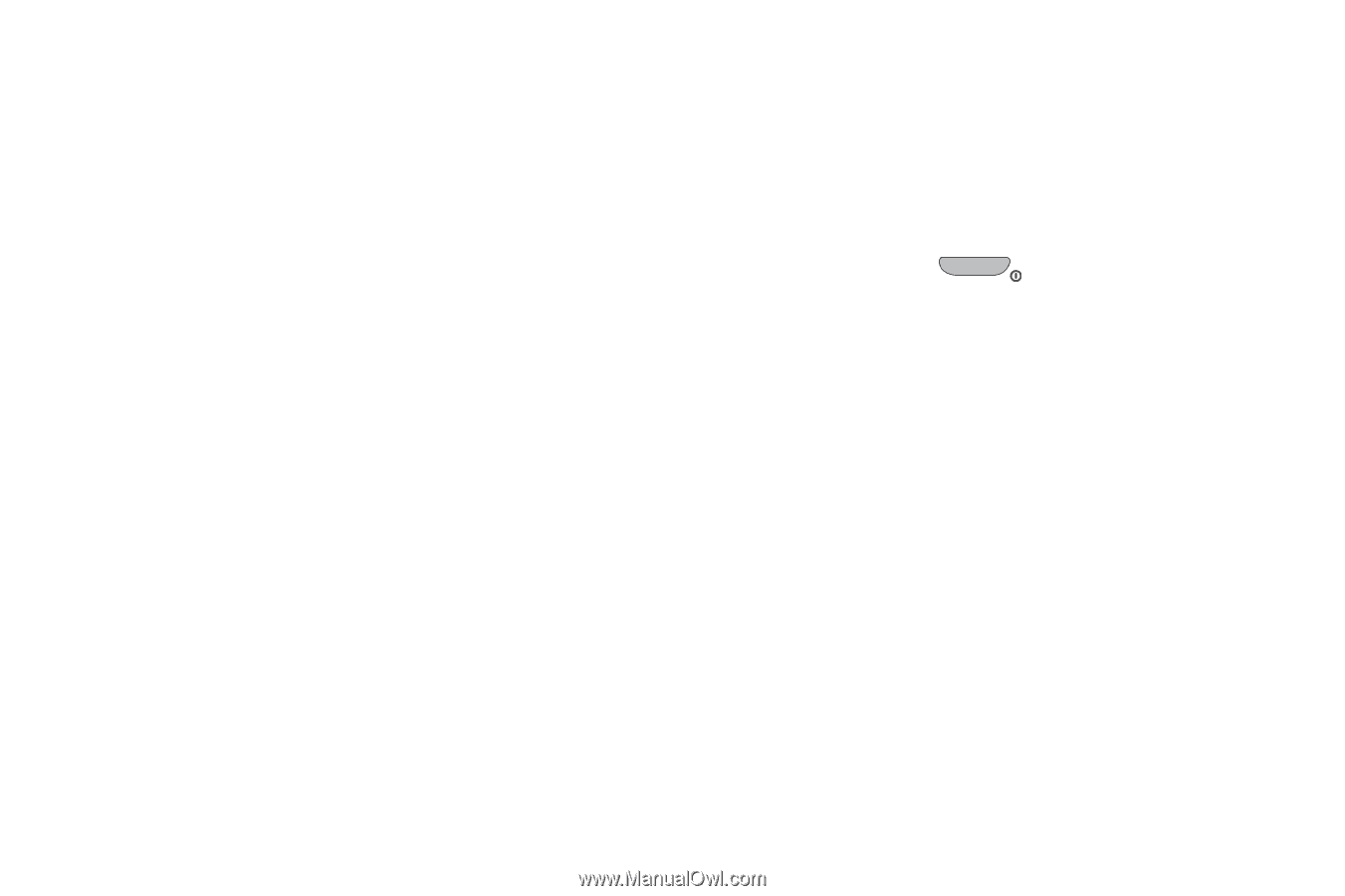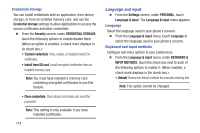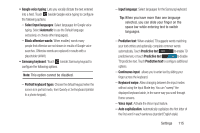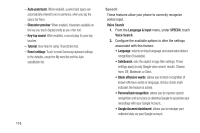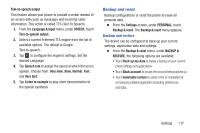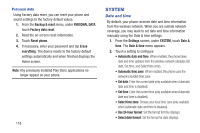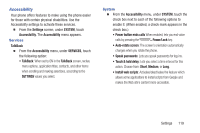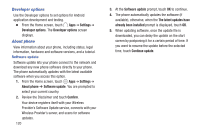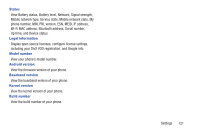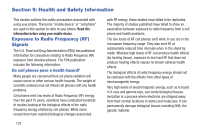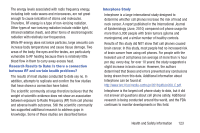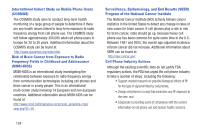Samsung SCH-R740C User Manual - Page 123
Accessibility, Services, System
 |
View all Samsung SCH-R740C manuals
Add to My Manuals
Save this manual to your list of manuals |
Page 123 highlights
Accessibility Your phone offers features to make using the phone easier for those with certain physical disabilities. Use the Accessibility settings to activate these services. Ⅲ From the Settings screen, under SYSTEM, touch Accessibility. The Accessibility menu appears. Services TalkBack Ⅲ From the Accessibility menu, under SERVICES, touch the following option: • TalkBack: When set to ON in the TalkBack screen, recites menu options, application titles, contacts, and other items when scrolling and making selections, according to the SETTINGS values you select. System Ⅲ From the Accessibility menu, under SYSTEM, touch the check box next to each of the following options to enable it: (When enabled, a check mark appears in the check box.) • Power button ends calls When enabled, lets you end voice calls by pressing the Power/Lock key. • Auto-rotate screen: The screen's orientation automatically changes when you rotate the phone. • Speak passwords: Lets you speak passwords for log-ins. • Touch & hold delay: Lets you select a time interval for this action. Choose from: Short, Medium, or Long. • Install web scripts: Activates/deactivates the feature which allows some applications to install scripts from Google and makes the Web site's content more accessible. Settings 119