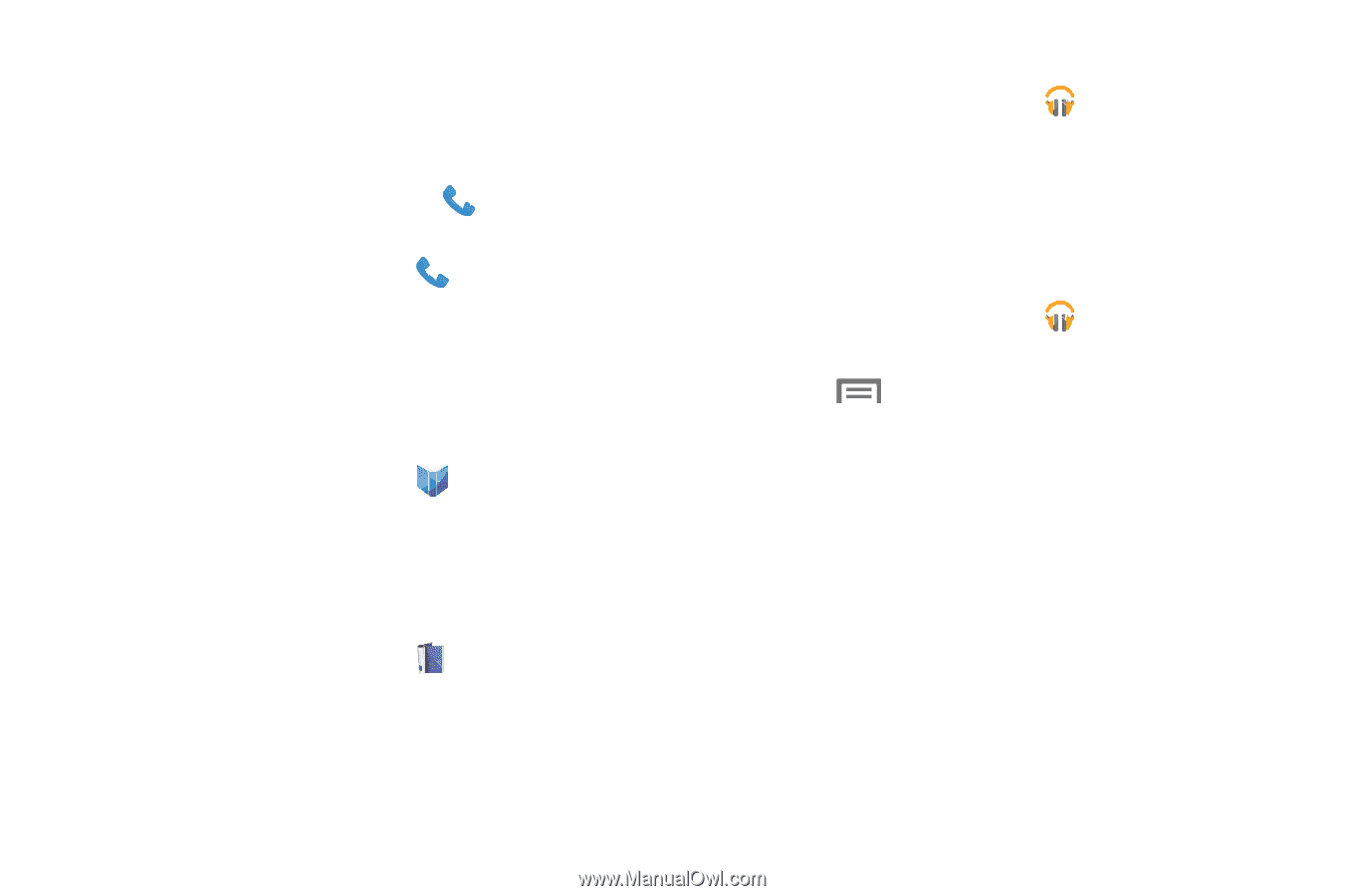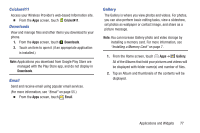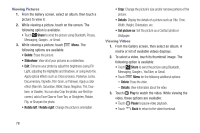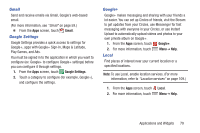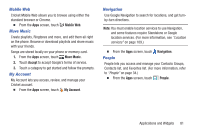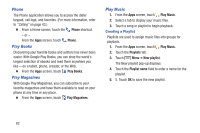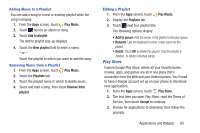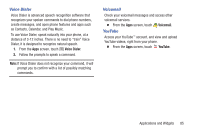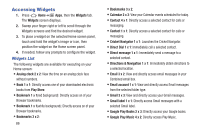Samsung SCH-R740C User Manual - Page 86
Phone, Play Books, Play Magazines, Play Music, Creating a Playlist, Playlists, New playlist
 |
View all Samsung SCH-R740C manuals
Add to My Manuals
Save this manual to your list of manuals |
Page 86 highlights
Phone The Phone application allows you to access the dialer keypad, call logs, and favorites. (For more information, refer to "Calling" on page 43.) Ⅲ From a Home screen, touch the Phone shortcut. - or - From the Apps screen, touch Play Books Phone. Discovering your favorite books and authors has never been easier. With Google Play Books, you can shop the world's largest selection of ebooks and read them anywhere you like-on a tablet, phone, ereader, or the Web. Ⅲ From the Apps screen, touch Play Books. Play Magazines With Google Play Magazines, you can subscribe to your favorite magazines and have them available to read on your phone at any time or any place. Ⅲ From the Apps screen, touch Play Magazines. Play Music 1. From the Apps screen, touch Play Music. 2. Select a tab to display your music files. 3. Touch a song or playlist to begin playback. Creating a Playlist Playlists are used to assign music files into groups for playback. 1. From the Apps screen, touch Play Music. 2. Touch the Playlists tab. 3. Touch Menu ➔ New playlist. The New playlist pop-up displays. 4. Touch the Playlist name field to enter a name for the playlist. 5. 5. Touch OK to save the new playlist. 82