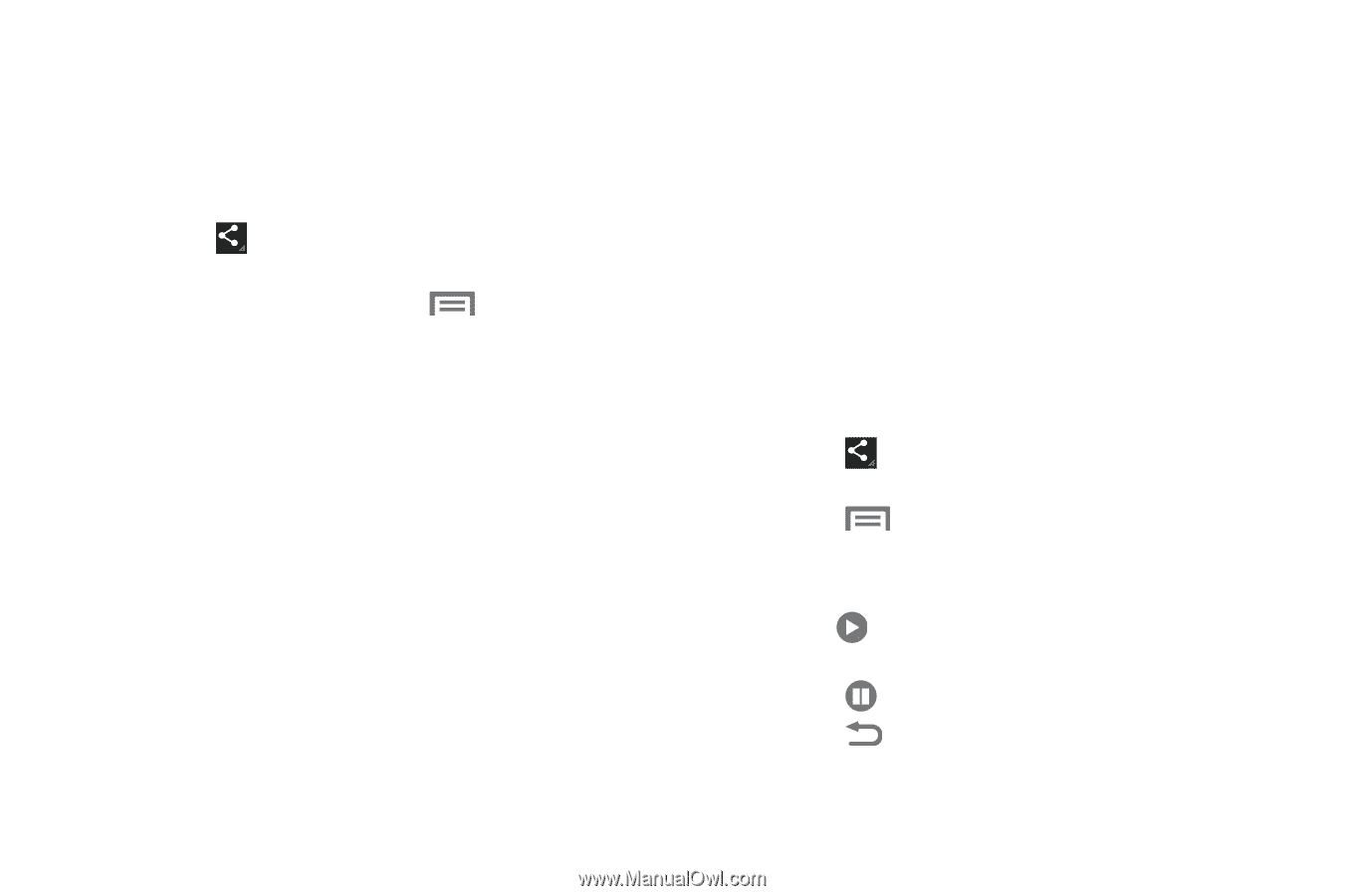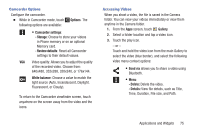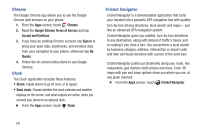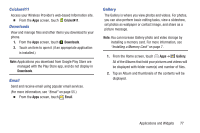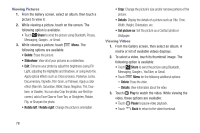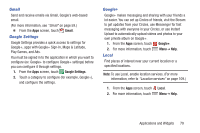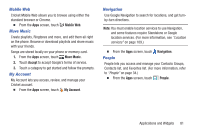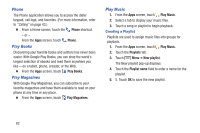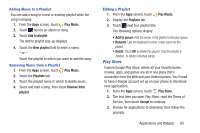Samsung SCH-R740C User Manual - Page 82
Viewing Pictures, Viewing Videos, correct, add a Face Glow or Face Tan, or Straighten, Rotate
 |
View all Samsung SCH-R740C manuals
Add to My Manuals
Save this manual to your list of manuals |
Page 82 highlights
Viewing Pictures 1. From the Gallery screen, select an album, then touch a picture to view it. 2. While viewing a picture, touch on the screen. The following option is available: • Touch Share to send the picture using Bluetooth, Picasa, Messaging, Google+, or Gmail. 3. While viewing a picture, touch Menu. The following options are available: • Delete: Erase the picture. • Slideshow: View all of your pictures as a slideshow. • Edit: Enhance your photo by adjust the brightness (using Fill Light, adjusting the Highlights and Shadows, or using Auto-fix). Apply optical effects such as Cross-process, Posterize, Lomo, Documentary, Vignette, Film Grain, or Fisheye). Apply a color effect (Warmth, Saturation, B&W, Sepia, Negative, Tint, Duotone, or Doodle). You can also Crop the photo, use Red Eye correct, add a Face Glow or Face Tan, or Straighten, Rotate, Flip, or Sharpen the photo. • Rotate left / Rotate right: Change the picture's orientation. • Crop: Change the picture's size and/or remove portions of the picture. • Details: Display the details of a picture such as Title, Time, Width, Height, Orientation, etc. • Set picture as: Set the picture as a Contact photo or Wallpaper. Viewing Videos 1. From the Gallery screen, then select an album. A matrix or list of available videos displays. 2. To select a video, touch its thumbnail image. The following option is available: • Touch Share to send the picture using Bluetooth, Messaging, Google+, YouTube, or Gmail. • Touch Menu for the following additional options: - Delete: Erase the video. - Details: View information about the video. 3. Touch Play to watch the video. While viewing the video, these options are available: • Touch Pause to pause video playback. • Touch Back to return to the video thumbnail. 78