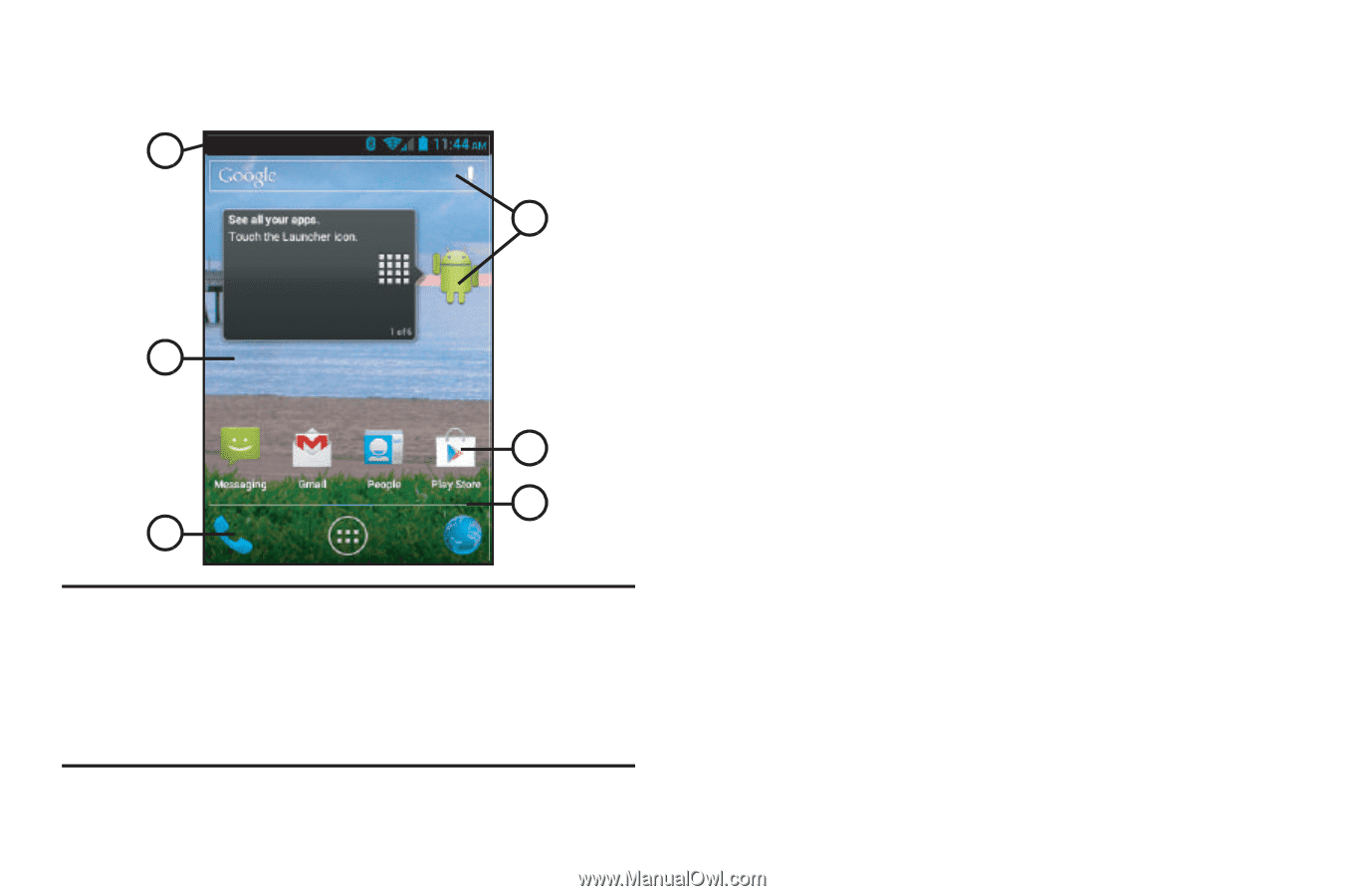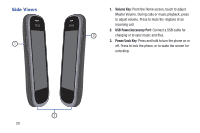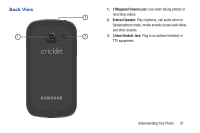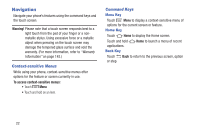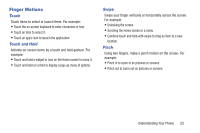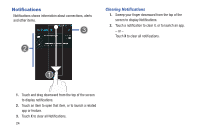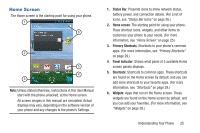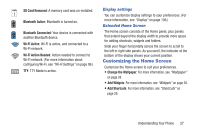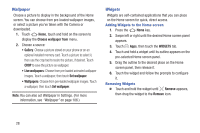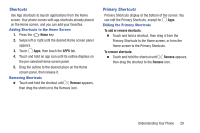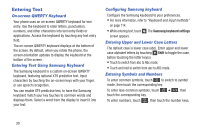Samsung SCH-R740C User Manual - Page 29
Home Screen, Status Bar, Primary Shortcuts, Panel Indicator, Shortcuts, Widgets
 |
View all Samsung SCH-R740C manuals
Add to My Manuals
Save this manual to your list of manuals |
Page 29 highlights
Home Screen The Home screen is the starting point for using your phone. 1 6 2 5 4 3 Note: Unless stated otherwise, instructions in this User Manual start with the phone unlocked, at the Home screen. All screen images in this manual are simulated. Actual displays may vary, depending on the software version of your phone and any changes to the phone's Settings. 1. Status Bar: Presents icons to show network status, battery power, and connection details. (For a list of icons, see "Status Bar Icons" on page 26.) 2. Home screen: The starting point for using your phone. Place shortcut icons, widgets, and other items to customize your phone to your needs. (For more information, see "Home Screen" on page 25.) 3. Primary Shortcuts: Shortcuts to your phone's common apps. (For more information, see "Primary Shortcuts" on page 29.) 4. Panel Indicator: Shows what panel of 5 available Home screen panels displays. 5. Shortcuts: Shortcuts to common apps. These shortcuts are found on the Home screen by default, and you can add more shortcuts to your favorite apps. (For more information, see "Shortcuts" on page 29.) 6. Widgets: Apps that run on the Home screen. These widgets are found on the Home screen by default, and you can add your favorites. (For more information, see "Widgets" on page 28.) Understanding Your Phone 25