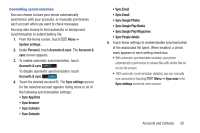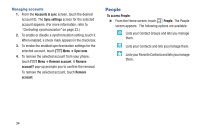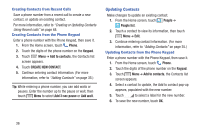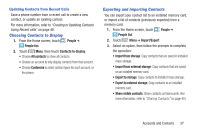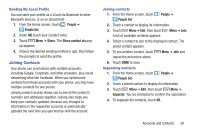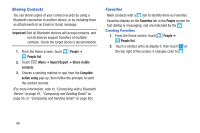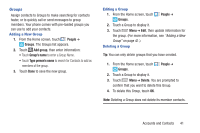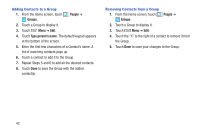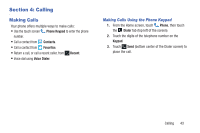Samsung SCH-R740C User Manual - Page 42
Contacts Settings, Other Contacts Options, My Local Profile, Creating My Local Profile, People
 |
View all Samsung SCH-R740C manuals
Add to My Manuals
Save this manual to your list of manuals |
Page 42 highlights
Contacts Settings 1. From the Home screen, touch People ➔ People list. 2. Touch Menu, then touch Settings: The Display options screen appears. The following options are available: • Touch Sort list by to sort contacts by first or last name. • Touch View contact names as to list contacts by first or last name. Other Contacts Options 1. From the Home screen, touch People ➔ People list. 2. Touch a contact to display it, then touch Menu: • Edit: Modify contact information. (For more information, refer to "Updating Contacts" on page 36.) • Share: Send the Contact's information over a Bluetooth connection or in an Email or Gmail message. (For more information, refer to "Sharing Contacts" on page 40.) • Delete: Erase the Contact record. • Set ringtone: Select a unique ringtone to identify calls from this Contact. • All calls to voicemail: Mark the contact so that all calls from the contact are automatically routed to Voicemail. My Local Profile My local profile is your own contact record, listed under ME in Contacts. You can send My local profile as a vCard via Bluetooth or as an attachment. Creating My Local Profile 1. From the Home screen, touch People ➔ People list. 2. Under ME touch your Contact entry. 3. Touch Menu ➔ Edit. The My local profile screen appears. 4. Enter your information in the contact fields. (For more information, refer to "Adding Contacts" on page 35.) 38