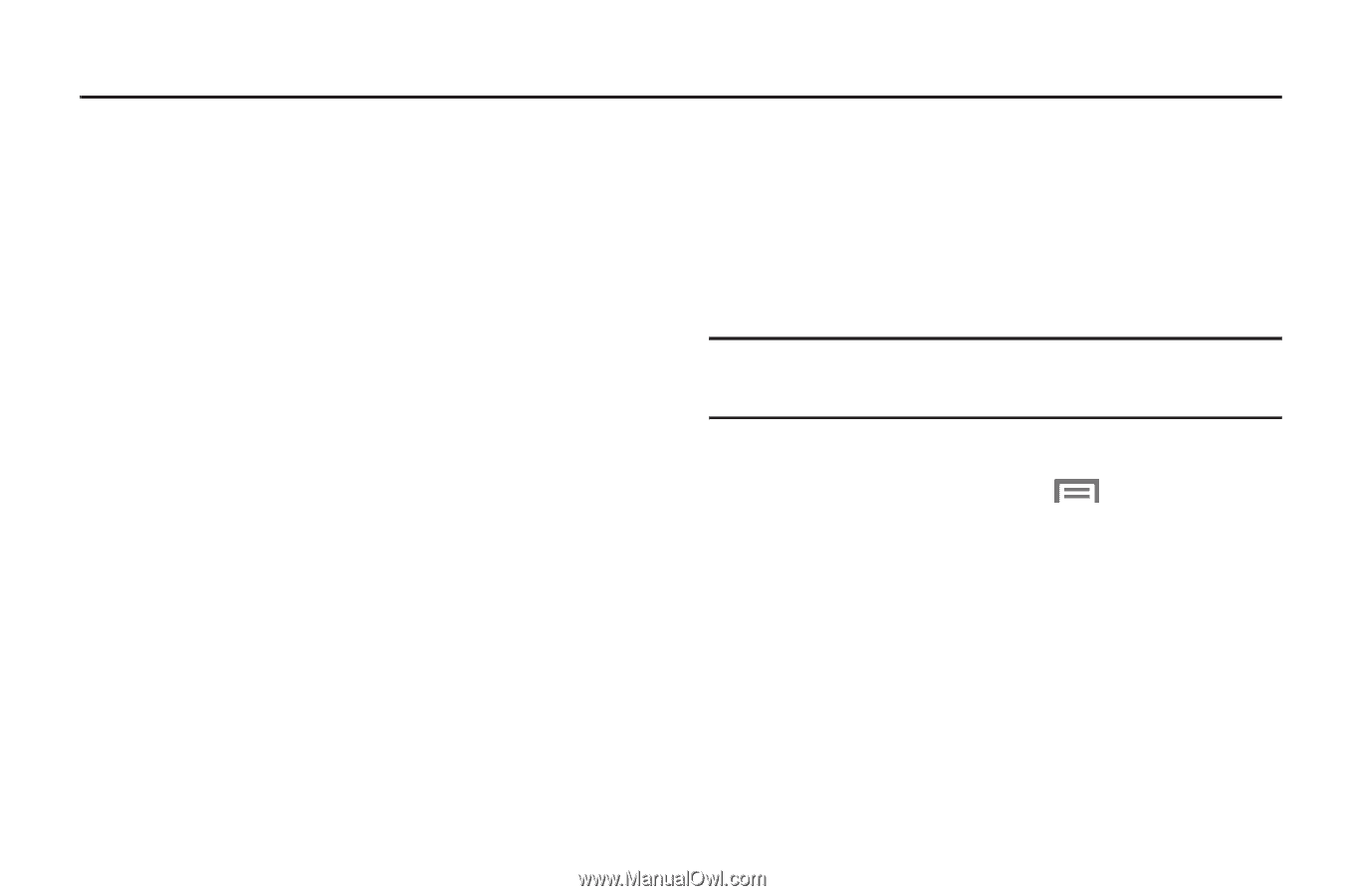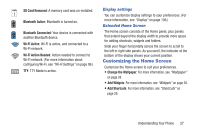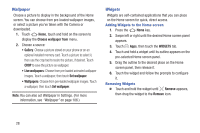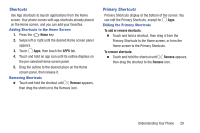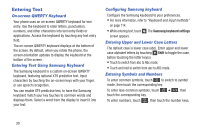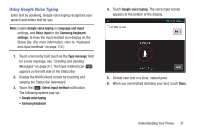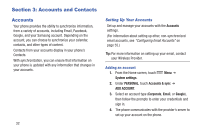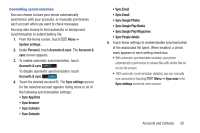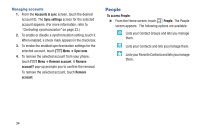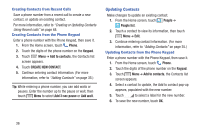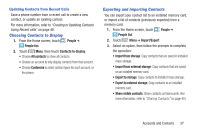Samsung SCH-R740C User Manual - Page 36
Accounts and Contacts, Accounts, Setting Up Your Accounts, Adding an account
 |
View all Samsung SCH-R740C manuals
Add to My Manuals
Save this manual to your list of manuals |
Page 36 highlights
Section 3: Accounts and Contacts Accounts Your phone provides the ability to synchronize information, from a variety of accounts, including Email, Facebook, Google, and your Samsung account. Depending on the account, you can choose to synchronize your calendar, contacts, and other types of content. Contacts from your accounts display in your phone's Contacts. With synchronization, you can ensure that information on your phone is updated with any information that changes in your accounts. 32 Setting Up Your Accounts Set up and manage your accounts with the Accounts settings. (For information about setting up other, non-synchronized email accounts, see "Configuring Email Accounts" on page 55.) Tip: For more information on setting up your email, contact your Wireless Provider. Adding an account 1. From the Home screen, touch Menu ➔ System settings. 2. Under PERSONAL, touch Accounts & sync ➔ ADD ACCOUNT. 3. Select an account type (Corporate, Email, or Google), then follow the prompts to enter your credentials and sign in. 4. The phone communicates with the provider's server to set up your account on the phone.