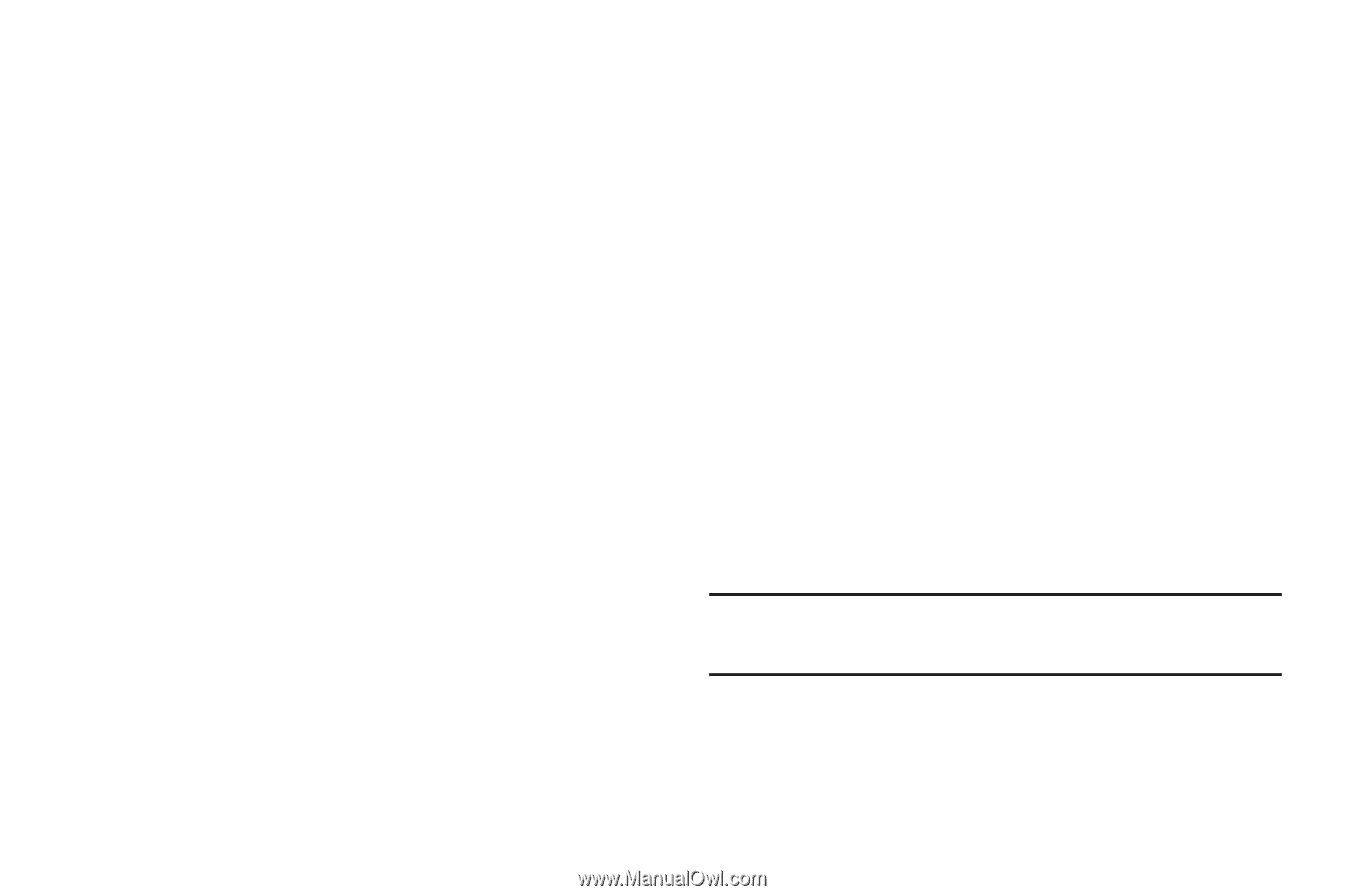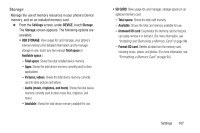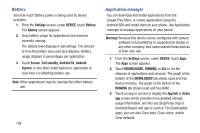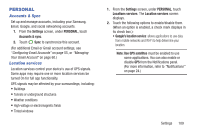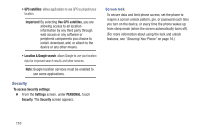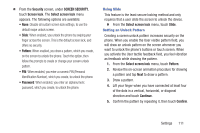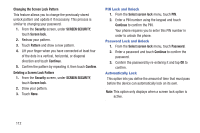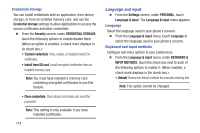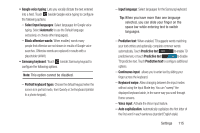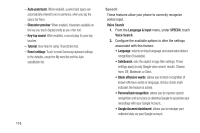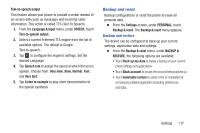Samsung SCH-R740C User Manual - Page 116
PIN Lock and Unlock, Automatically Lock, Deleting a Screen Lock Pattern
 |
View all Samsung SCH-R740C manuals
Add to My Manuals
Save this manual to your list of manuals |
Page 116 highlights
Changing the Screen Lock Pattern This feature allows you to change the previously stored unlock pattern and update it if necessary. This process is similar to changing your password. 1. From the Security screen, under SCREEN SECURITY, touch Screen lock. 2. Redraw your pattern. 3. Touch Pattern and draw a new pattern. 4. Lift your finger when you have connected at least four of the dots in a vertical, horizontal, or diagonal direction and touch Continue. 5. Confirm the pattern by repeating it, then touch Confirm. Deleting a Screen Lock Pattern 1. From the Security screen, under SCREEN SECURITY, touch Screen lock. 2. Draw your pattern. 3. Touch None. PIN Lock and Unlock 1. From the Select screen lock menu, touch PIN. 2. Enter a PIN number using the keypad and touch Continue to confirm the PIN. Your phone requires you to enter this PIN number in order to unlock the phone. Password Lock and Unlock 1. From the Select screen lock menu, touch Password. 2. Enter a password and touch Continue to confirm the password. 3. Confirm the password by re-entering it and tap OK to confirm. Automatically Lock This option lets you define the amount of time that must pass before the device can automatically lock on its own. Note: This option only displays when a screen lock option is active. 112