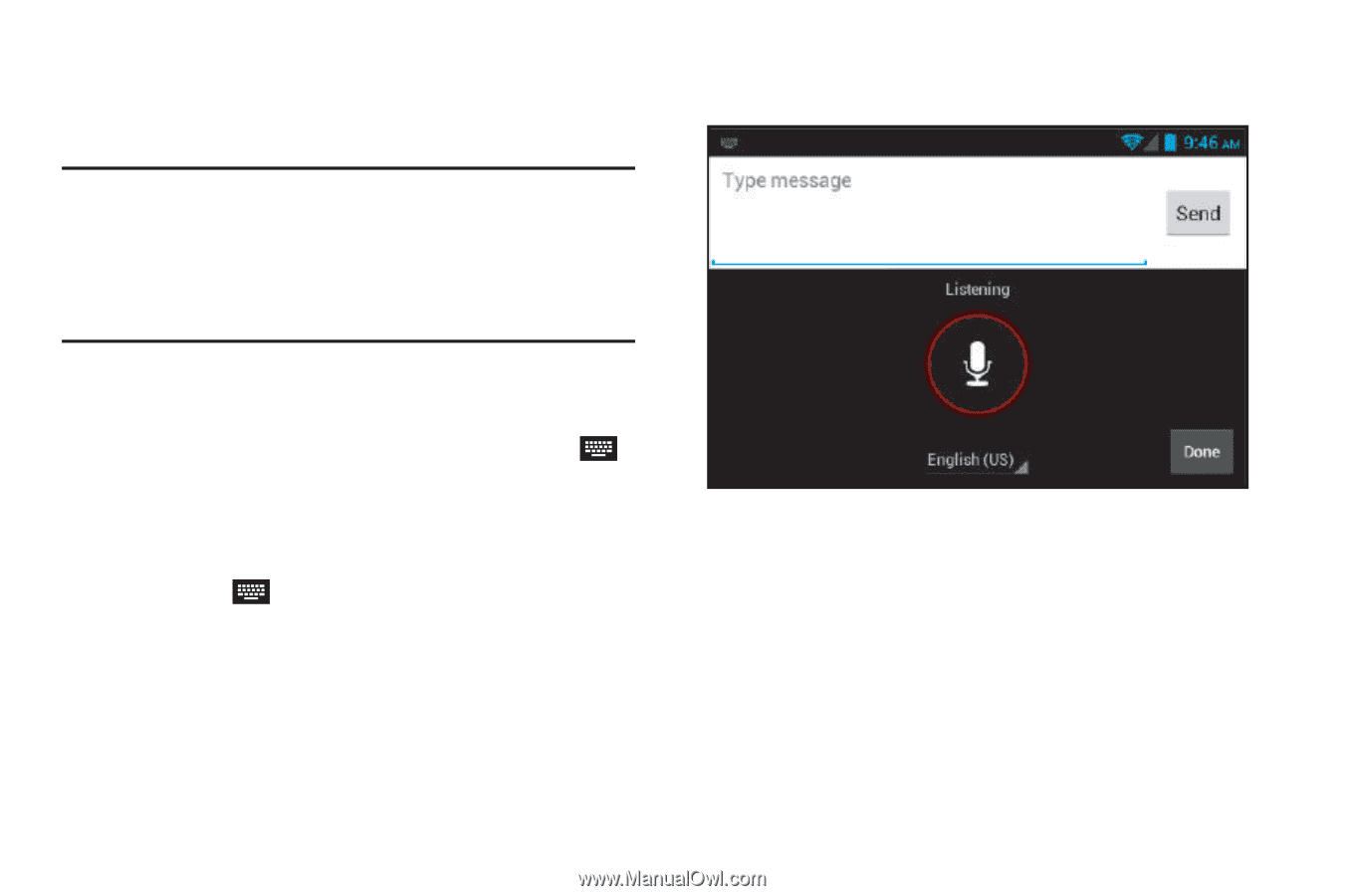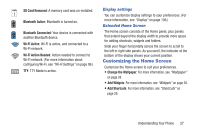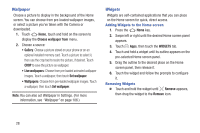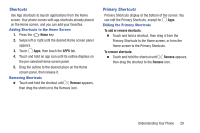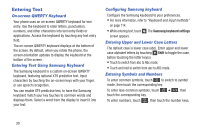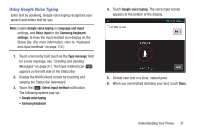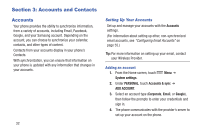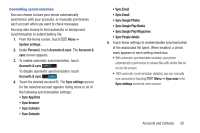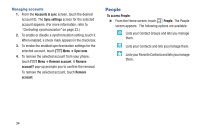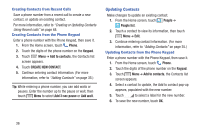Samsung SCH-R740C User Manual - Page 35
Using Google Voice Typing, Understanding Your Phone
 |
View all Samsung SCH-R740C manuals
Add to My Manuals
Save this manual to your list of manuals |
Page 35 highlights
Using Google Voice Typing Enter text by speaking. Google voice typing recognizes your speech and enters text for you. Note: Enable Google voice typing in Language and input settings, and Voice input in the Samsung keyboard settings, to have the input method icon display on the Status Bar. (For more information, refer to "Keyboard and input methods" on page 114.) 1. Touch a text entry field (such as the Type message field for a new message, see "Creating and Sending Messages" on page 51). The Input method icon ( ) appears on the left side of the Status Bar. 2. Display the Notifications screen by touching and swiping the Status Bar downward. 3. Touch the ( ) Select input method notification. The following options pop-up: • Google voice typing • Samsung keyboard 4. Touch Google voice typing. The voice input screen appears at the bottom of the display. 5. Dictate your text in a clear, natural pace. 6. When you are finished dictating your text, touch Done. Understanding Your Phone 31