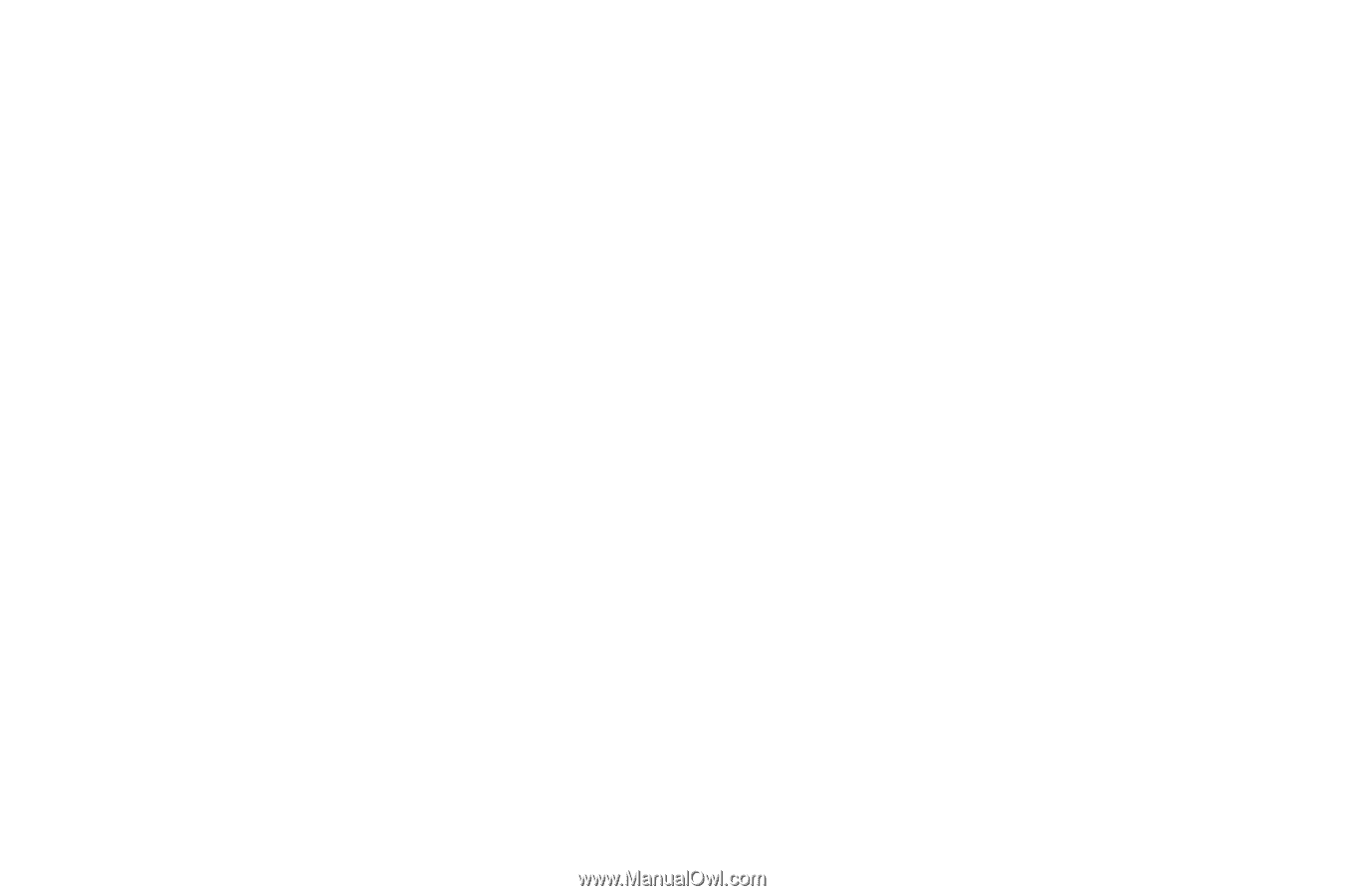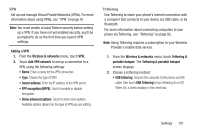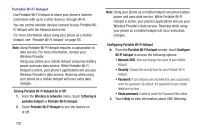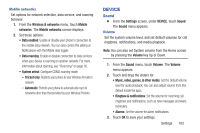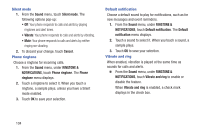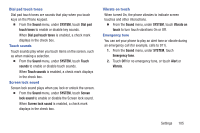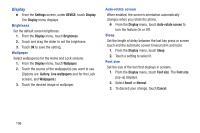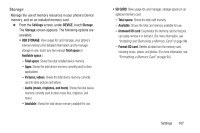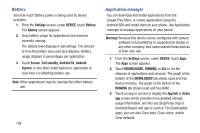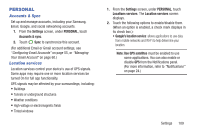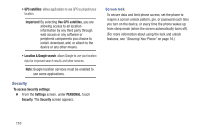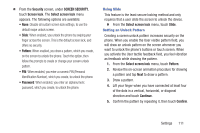Samsung SCH-R740C User Manual - Page 110
Display, Brightness, Wallpaper, Auto-rotate screen, Sleep, Font size
 |
View all Samsung SCH-R740C manuals
Add to My Manuals
Save this manual to your list of manuals |
Page 110 highlights
Display Ⅲ From the Settings screen, under DEVICE, touch Display. The Display menu displays. Brightness Set the default screen brightness. 1. From the Display menu, touch Brightness. 2. Touch and drag the slider to set the brightness. 3. Touch OK to save the setting. Wallpaper Select wallpaper(s) for the Home and Lock screens. 1. From the Display menu, touch Wallpaper. 2. Touch the source of the wallpaper(s) you want to use. [Options are: Gallery, Live wallpapers (not for the Lock screen), and Wallpapers.) 3. Touch the desired image or wallpaper. Auto-rotate screen When enabled, the screen's orientation automatically changes when you rotate the phone. Ⅲ From the Display menu, touch Auto-rotate screen to turn the feature On or Off. Sleep Set the length of delay between the last key press or screen touch and the automatic screen timeout (dim and lock). 1. From the Display menu, touch Sleep. 2. Touch a setting to select it. Font size Set the size of the text that displays in screens. 1. From the Display menu, touch Font size. The Font size pop-up displays. 2. Select Small or Normal. 3. To discard your change, touch Cancel. 106