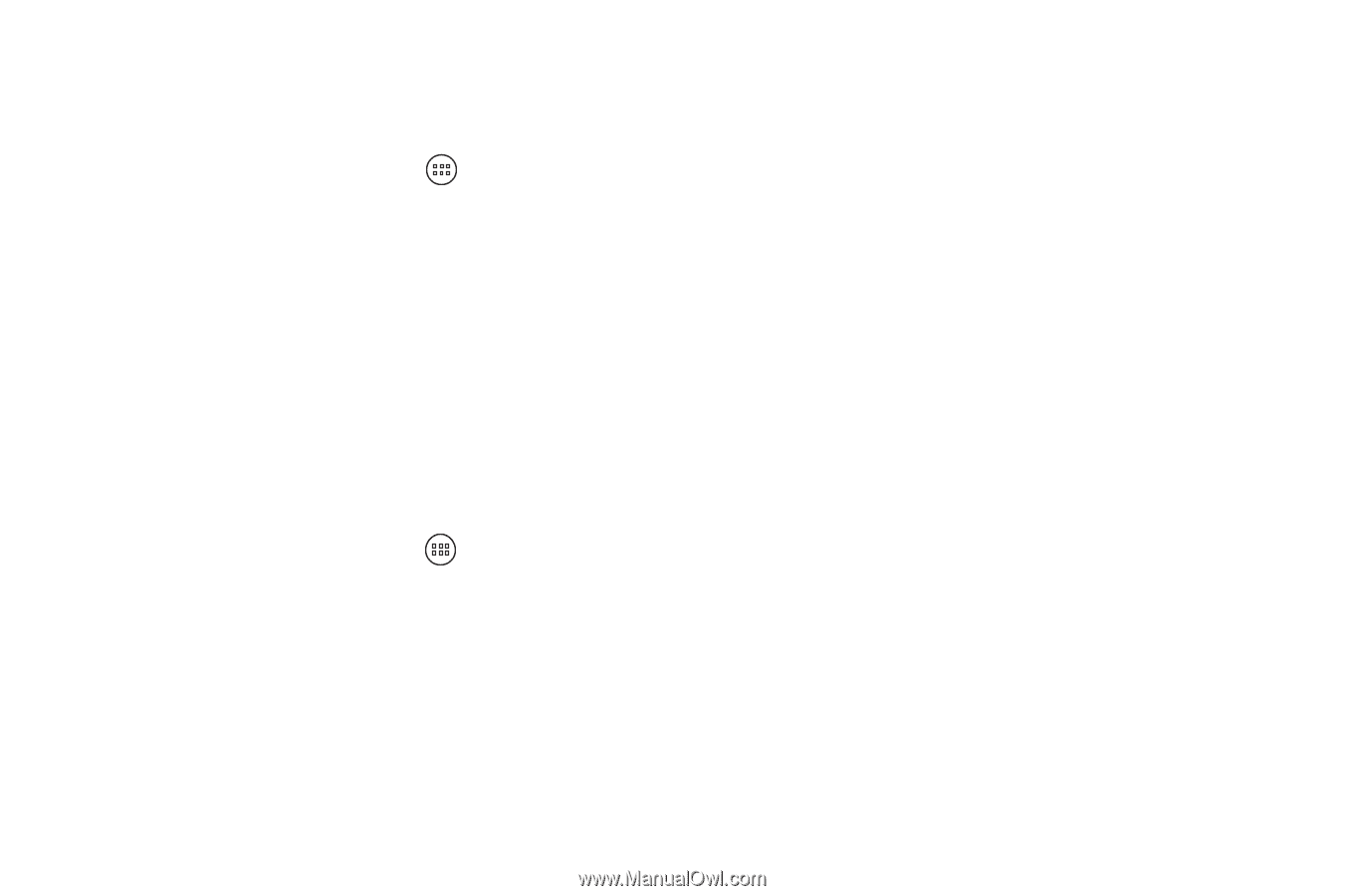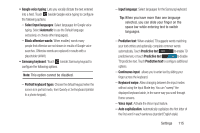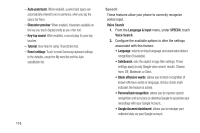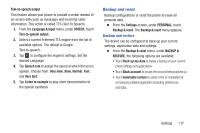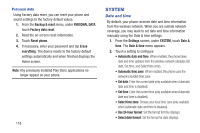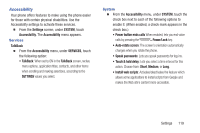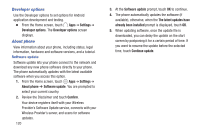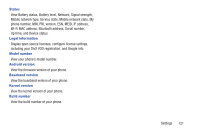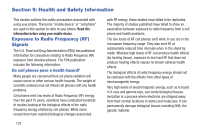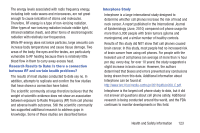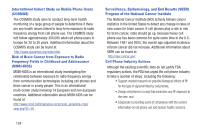Samsung SCH-R740C User Manual - Page 124
Developer options, About phone, Software update, Settings, Confirm, The latest updates
 |
View all Samsung SCH-R740C manuals
Add to My Manuals
Save this manual to your list of manuals |
Page 124 highlights
Developer options Use the Developer options to set options for Android application development and testing. Ⅲ From the Home screen, touch Apps ➔ Settings ➔ Developer options. The Developer options screen displays. About phone View information about your phone, including status, legal information, hardware and software versions, and a tutorial. Software update Software update lets your phone connect to the network and download any new phone software directly to your phone. The phone automatically updates with the latest available software when you access this option. 1. From the Home screen, touch Apps ➔ Settings ➔ About phone ➔ Software update. You are prompted to select your current country. 2. Review the Disclaimer and touch Confirm. Your device registers itself with your Wireless Provider's Software Update service, connects with your Wireless Provider's server, and scans for software updates. 120 3. At the Software update prompt, touch OK to continue. 4. The phone automatically updates the software (if available), otherwise, when the The latest updates have already been installed prompt is displayed, touch OK. 5. When updating software, once the update file is downloaded, you can delay the update on the start screen by postponing it for a certain period of time. If you want to resume the update before the selected time, touch Continue update.