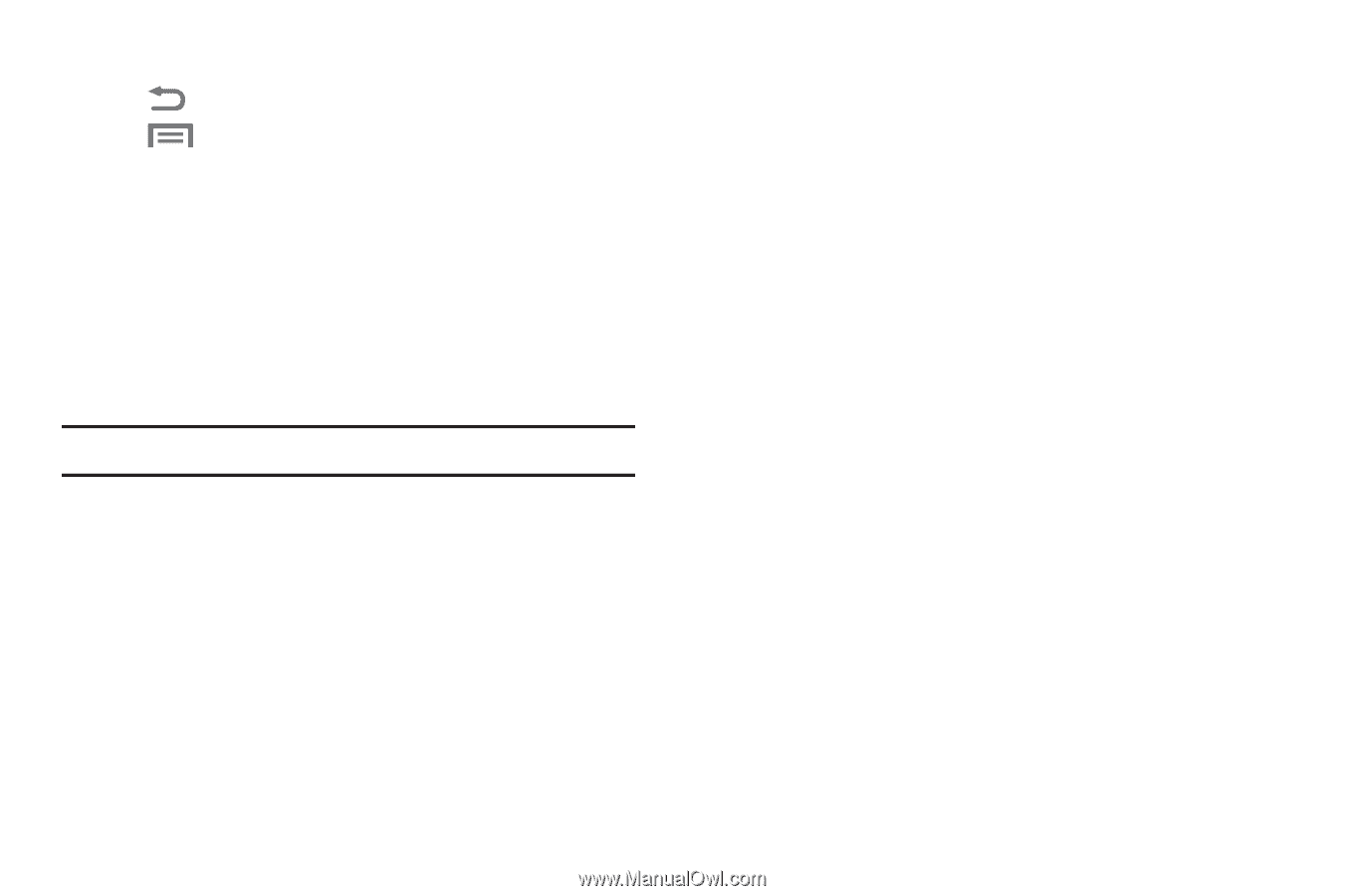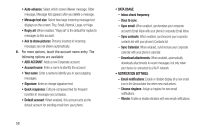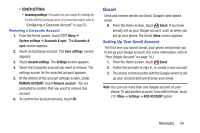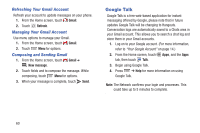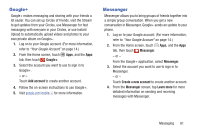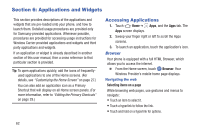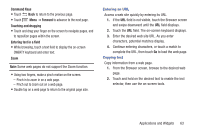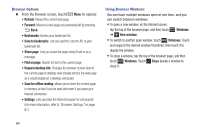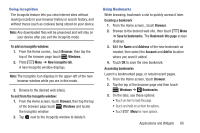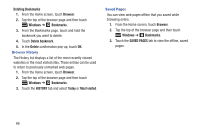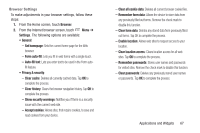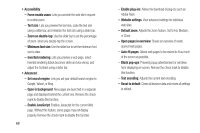Samsung SCH-R740C User Manual - Page 67
Entering an URL, Copying text, Command Keys, Forward, Touching and dragging, Entering text in a field
 |
View all Samsung SCH-R740C manuals
Add to My Manuals
Save this manual to your list of manuals |
Page 67 highlights
Command Keys • Touch Back to return to the previous page. • Touch Menu ➔ Forward to advance to the next page. Touching and dragging • Touch and drag your finger on the screen to navigate pages, and to reposition pages within the screen. Entering text in a field • While browsing, touch a text field to display the on-screen QWERTY keyboard and enter text. Zoom Note: Some web pages do not support the Zoom function. • Using two fingers, make a pinch motion on the screen. - Pinch in to zoom in on a web page. - Pinch out to zoom out on a web page. • Double tap on a web page to return to the original page size. Entering an URL Access a web site quickly by entering its URL. 1. If the URL field is not visible, touch the Browser screen and swipe downward until the URL field displays. 2. Touch the URL field. The on-screen keyboard displays. 3. Enter the desired web site URL. As you enter characters, potential matches display. 4. Continue entering characters, or touch a match to complete the URL, then touch Go to load the web page. Copying text Copy information from a web page. 1. From the Browser screen, browse to the desired web page. 2. Touch and hold on the desired text to enable the text selector, then use the on-screen tools. Applications and Widgets 63