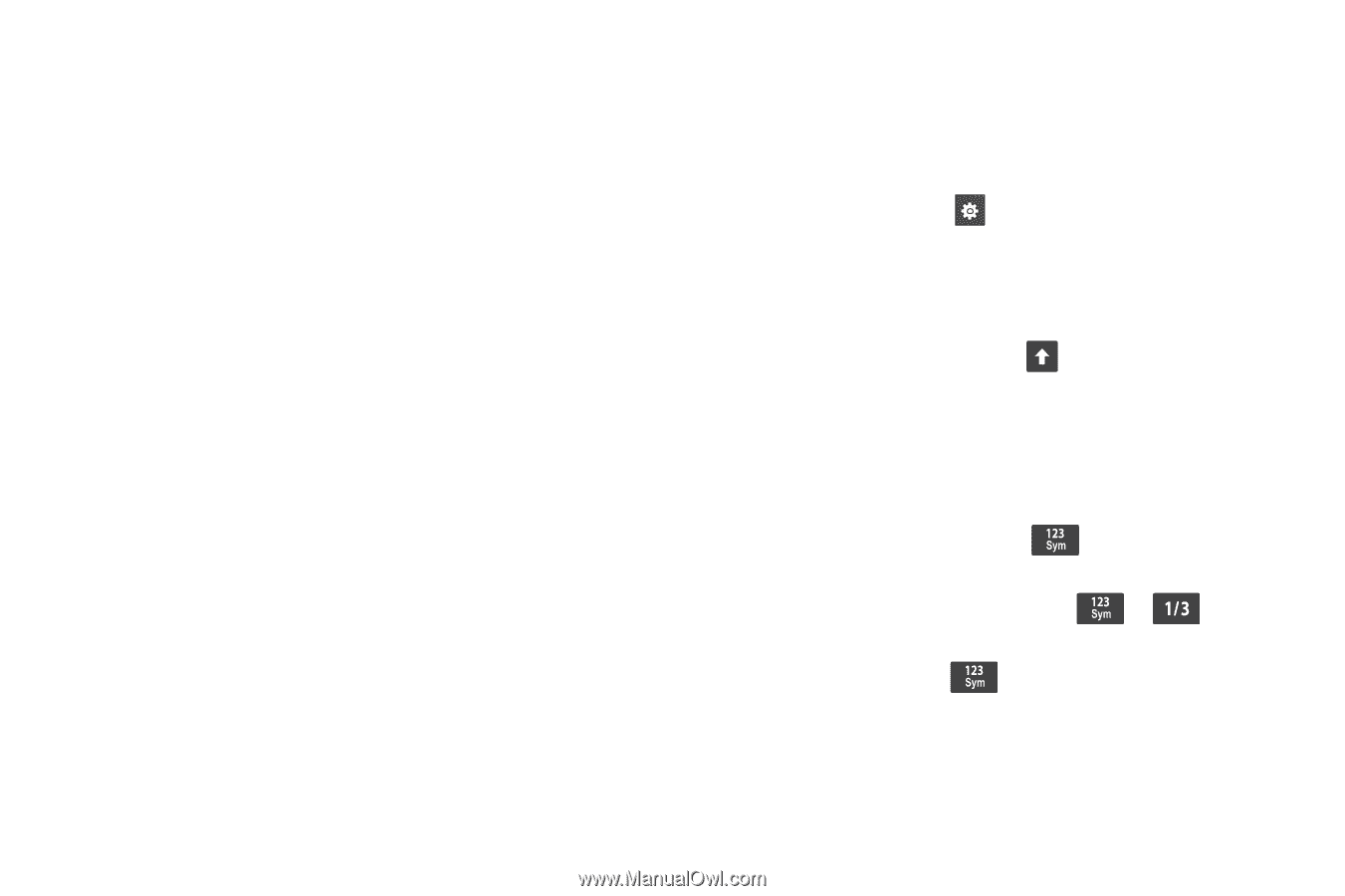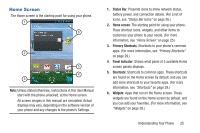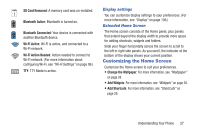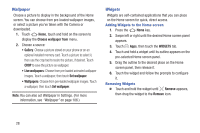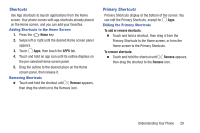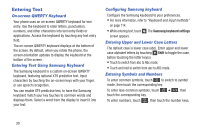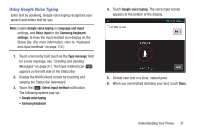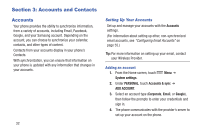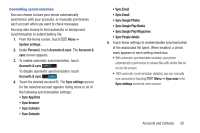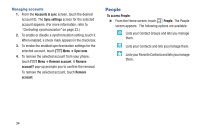Samsung SCH-R740C User Manual - Page 34
Entering Text, On-screen QWERTY Keyboard, Entering Text Using Samsung Keyboard - update
 |
View all Samsung SCH-R740C manuals
Add to My Manuals
Save this manual to your list of manuals |
Page 34 highlights
Entering Text On-screen QWERTY Keyboard Your phone uses an on-screen QWERTY keyboard for text entry. Use the keyboard to enter letters, punctuation, numbers, and other characters into text entry fields or applications. Access the keyboard by touching any text entry field. The on-screen QWERTY keyboard displays at the bottom of the screen. By default, when you rotate the phone, the screen orientation updates to display the keyboard at the bottom of the screen. Entering Text Using Samsung Keyboard The Samsung keyboard is a custom on-screen QWERTY keyboard, featuring optional XT9 predictive text. Input characters by touching the on-screen keys with your finger, or use speech recognition. You can enable XT9 predictive text, to have the Samsung keyboard match your key touches to common words and displays them. Select a word from the display to insert it into your text. Configuring Samsung keyboard Configure the Samsung keyboard to your preferences. • For more information, refer to "Keyboard and input methods" on page 114. • While entering text, touch . The Samsung keyboard settings screen appears. Entering Upper and Lower Case Letters The default case is lower case (abc). Enter upper and lower case alphabet letters by touching Shift to toggle the case, before touching the letter key(s). • Touch to switch from abc to Abc mode. • Touch and hold to switch from abc to ABC mode. Entering Symbols and Numbers To enter common symbols, touch to switch to symbol mode, then touch the corresponding key. To enter less-common symbols, touch touch the corresponding key. ➔ , then To enter numbers, touch , then touch the number keys. 30