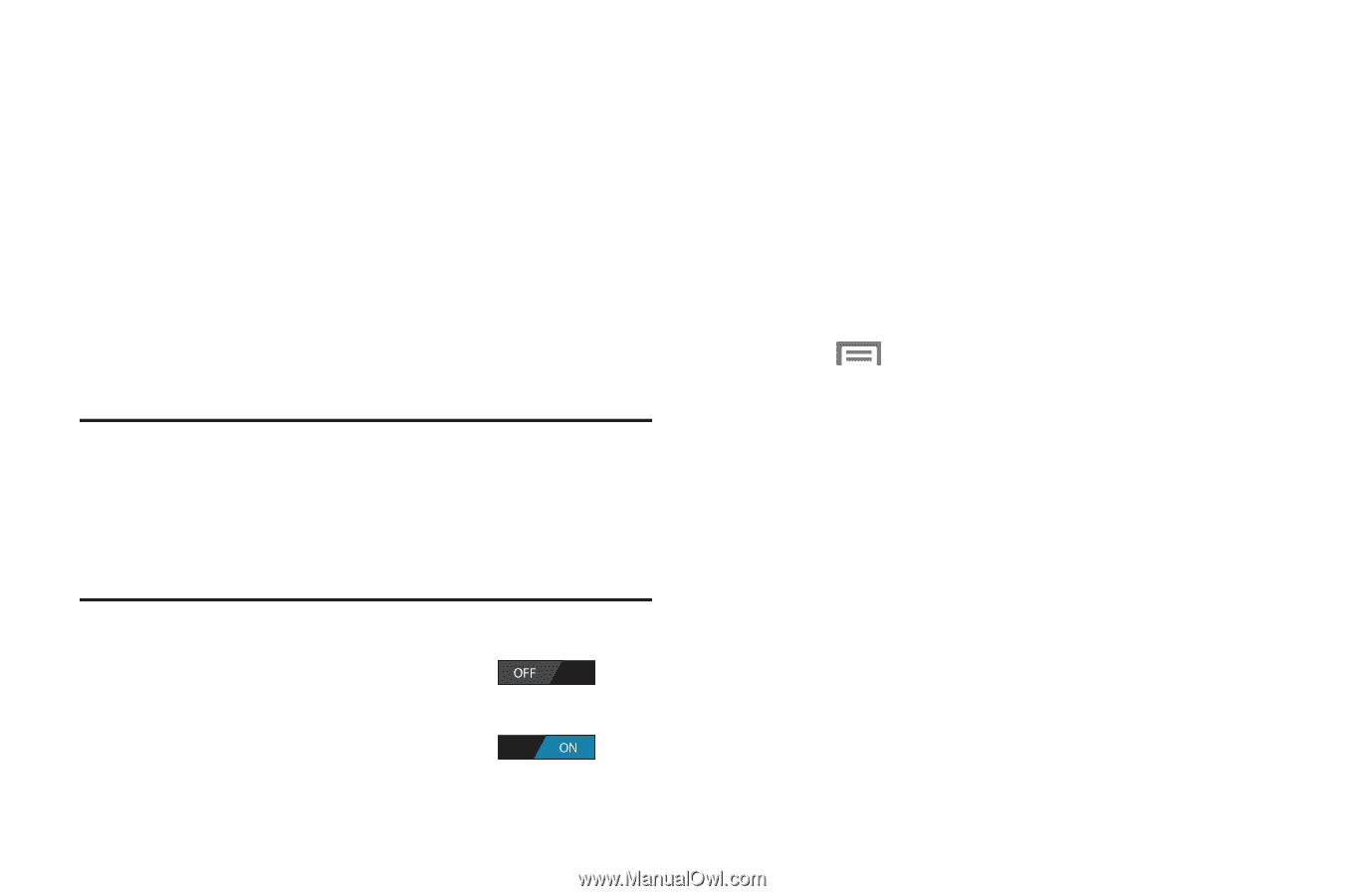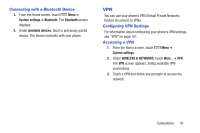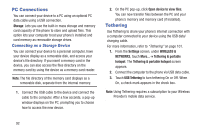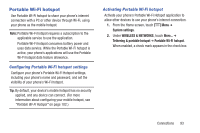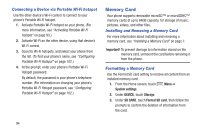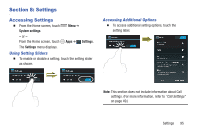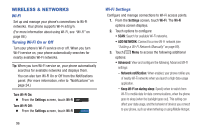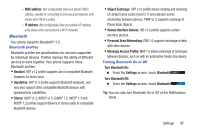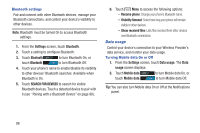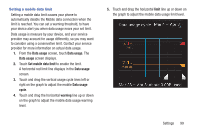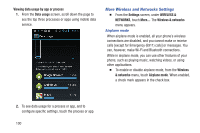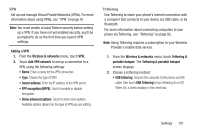Samsung SCH-R740C User Manual - Page 100
WIRELESS & NETWORKS, Wi-Fi, Turning Wi-Fi On or Off, Wi-Fi Settings
 |
View all Samsung SCH-R740C manuals
Add to My Manuals
Save this manual to your list of manuals |
Page 100 highlights
WIRELESS & NETWORKS Wi-Fi Set up and manage your phone's connections to Wi-Fi networks. Your phone supports Wi-Fi a/b/g/n. (For more information about using Wi-Fi, see "Wi-Fi" on page 88.) Turning Wi-Fi On or Off Turn your phone's Wi-Fi service on or off. When you turn Wi-Fi service on, your phone automatically searches for nearby available Wi-Fi networks. Tip: When you turn Wi-Fi service on, your phone automatically searches for available networks and displays them. You can also turn Wi-Fi On or Off from the Notifications panel. (For more information, refer to "Notifications" on page 24.) Turn Wi-Fi On: Ⅲ From the Settings screen, touch Wi-Fi . Turn Wi-Fi Off: Ⅲ From the Settings screen, touch Wi-Fi . Wi-Fi Settings Configure and manage connections to Wi-Fi access points. 1. From the Settings screen, touch Wi-Fi. The Wi-Fi options screen displays. 2. Touch options to configure: • SCAN: Search for available Wi-Fi networks. • ADD NETWORK: Connect to a new Wi-Fi network (see "Adding a Wi-Fi Network Manually" on page 89). 3. Touch Menu to access the following additional options: • Advanced: View and configure the following Advanced Wi-Fi settings: - Network notification: When enabled, your phone notifies you of nearby Wi-Fi networks when you launch a high data-usage application. - Keep Wi-Fi on during sleep: Specify when to switch from Wi-Fi to mobile data for data communications, when the phone goes to sleep (when the backlight goes out). This setting can affect your data usage, and the behavior of devices you connect to your phone, such as when tethering or using Mobile Hotspot. 96