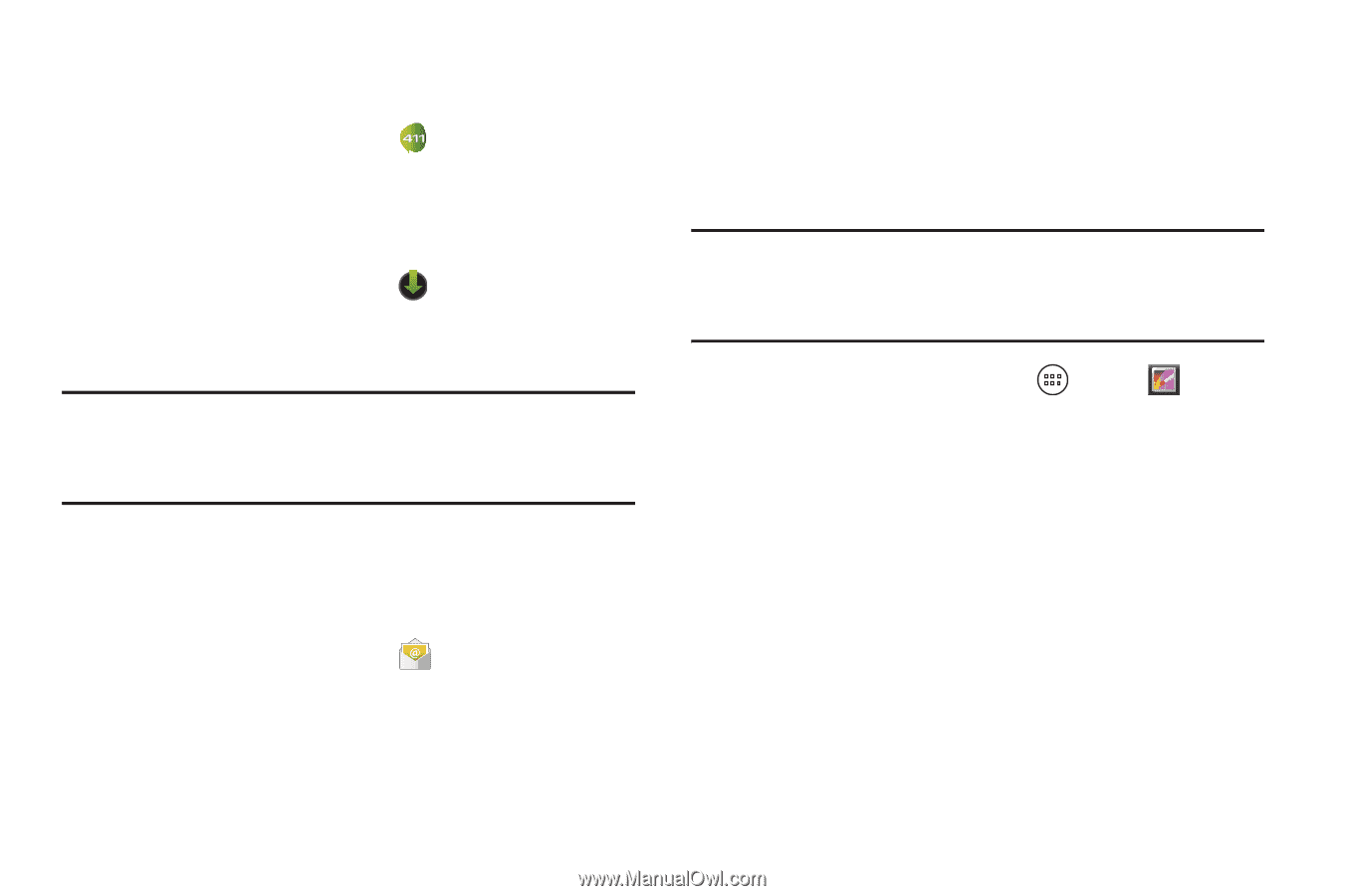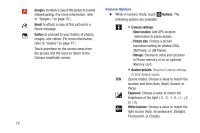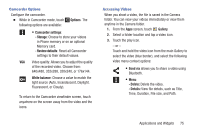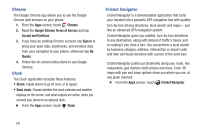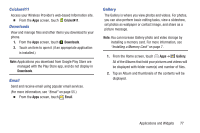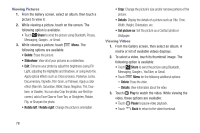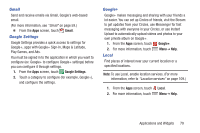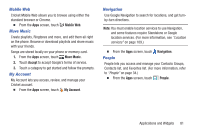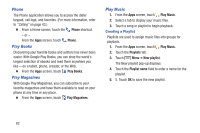Samsung SCH-R740C User Manual - Page 81
Cricket411, Downloads, Email, Gallery, Access your Wireless Provider's web-based Information site.
 |
View all Samsung SCH-R740C manuals
Add to My Manuals
Save this manual to your list of manuals |
Page 81 highlights
Cricket411 Access your Wireless Provider's web-based Information site. Ⅲ From the Apps screen, touch Cricket411. Downloads View and manage files and other items you download to your phone. 1. From the Apps screen, touch Downloads. 2. Touch an item to open it (if an appropriate application is installed.) Note: Applications you download from Google Play Store are managed with the Play Store app, and do not display in Downloads. Email Send and receive email using popular email services. (For more information, see "Email" on page 55.) Ⅲ From the Apps screen, touch Email. Gallery The Gallery is where you view photos and videos. For photos, you can also perform basic editing tasks, view a slideshow, set photos as wallpaper or contact image, and share as a picture message. Note: You can increase Gallery photo and video storage by installing a memory card. For more information, see "Installing a Memory Card" on page 7. 1. From the Home screen, touch Apps ➔ Gallery. All of the Albums that hold your pictures and videos will be displayed with folder name(s) and number of files. 2. Tap an Album and thumbnails of the contents will be displayed. Applications and Widgets 77