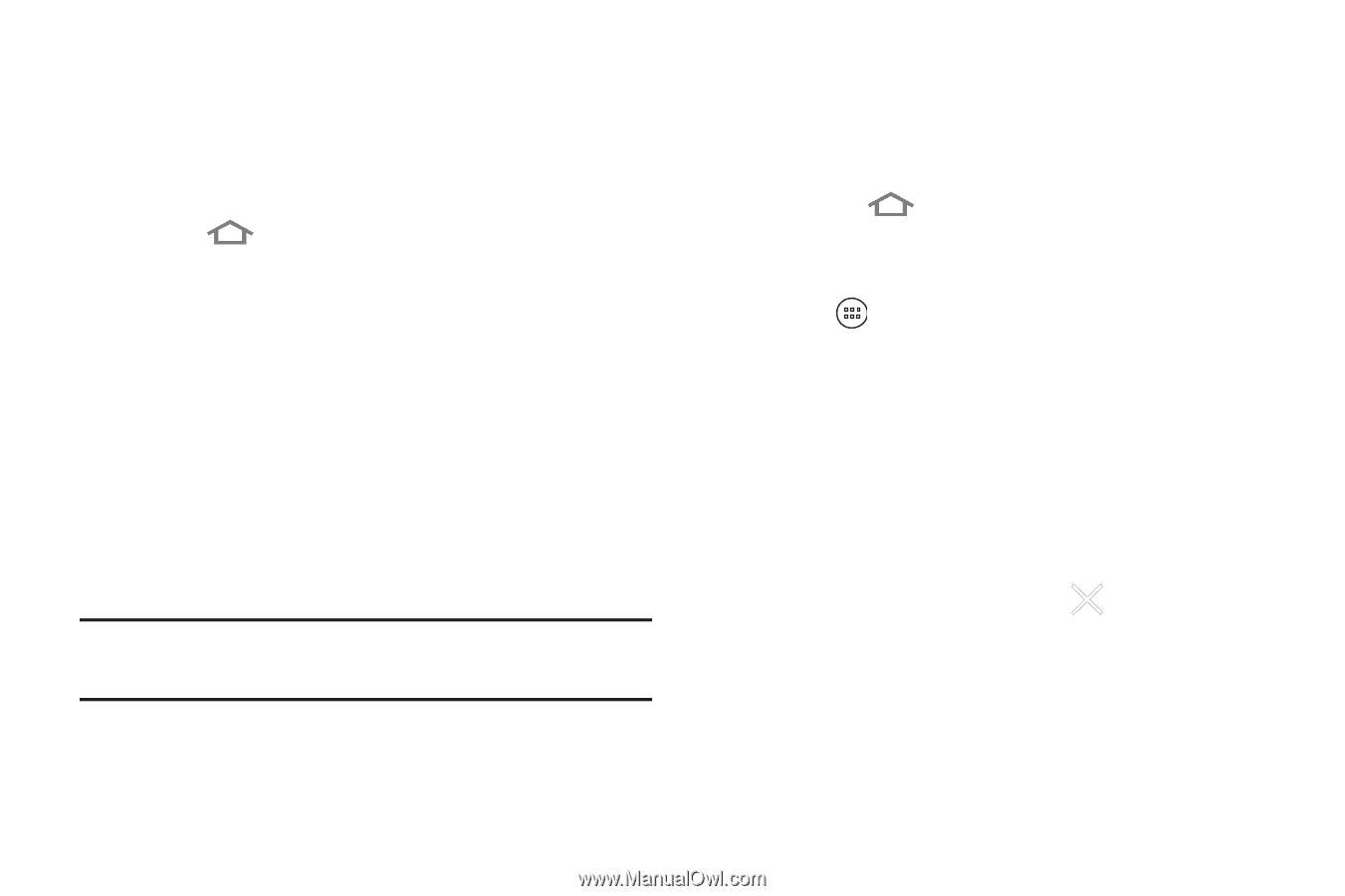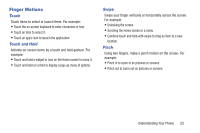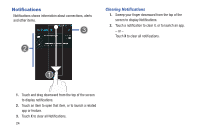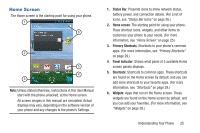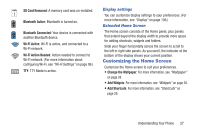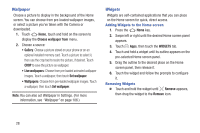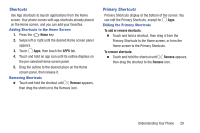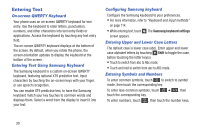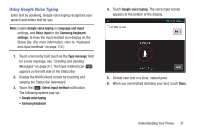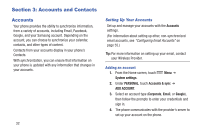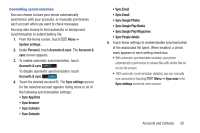Samsung SCH-R740C User Manual - Page 32
Wallpaper, Widgets, Adding Widgets to the Home screen, Removing Widgets, Choose wallpaper
 |
View all Samsung SCH-R740C manuals
Add to My Manuals
Save this manual to your list of manuals |
Page 32 highlights
Wallpaper Choose a picture to display in the background of the Home screen. You can choose from pre-loaded wallpaper images, or select a picture you've taken with the Camera or downloaded. 1. Touch Home, touch and hold on the screen to display the Choose wallpaper from menu. 2. Choose a source: • Gallery: Choose a picture stored on your phone or on an optional installed memory card. Touch a picture to select it, then use the crop tool to resize the picture, if desired. Touch CROP to save the picture as wallpaper. • Live wallpapers: Choose from pre-loaded animated wallpaper images. Touch a wallpaper, then touch Set wallpaper. • Wallpapers: Choose from pre-loaded wallpaper images. Touch a wallpaper, then touch Set wallpaper. Note: You can also set Wallpaper in Settings. (For more information, see "Wallpaper" on page 106.) Widgets Widgets are self-contained applications that you can place on the Home screen for quick, direct access. Adding Widgets to the Home screen 1. Press the Home key. 2. Swipe left or right until the desired Home screen panel appears. 3. Touch Apps, then touch the WIDGETS tab. 4. Touch and hold a widget until its outline appears on the pre-selected Home screen panel. 5. Drag the outline to the desired place on the Home screen panel, then release it. 6. Touch the widget and follow the prompts to configure it. Removing Widgets Ⅲ Touch and hold the widget until Remove appears, then drag the widget to the Remove icon. 28