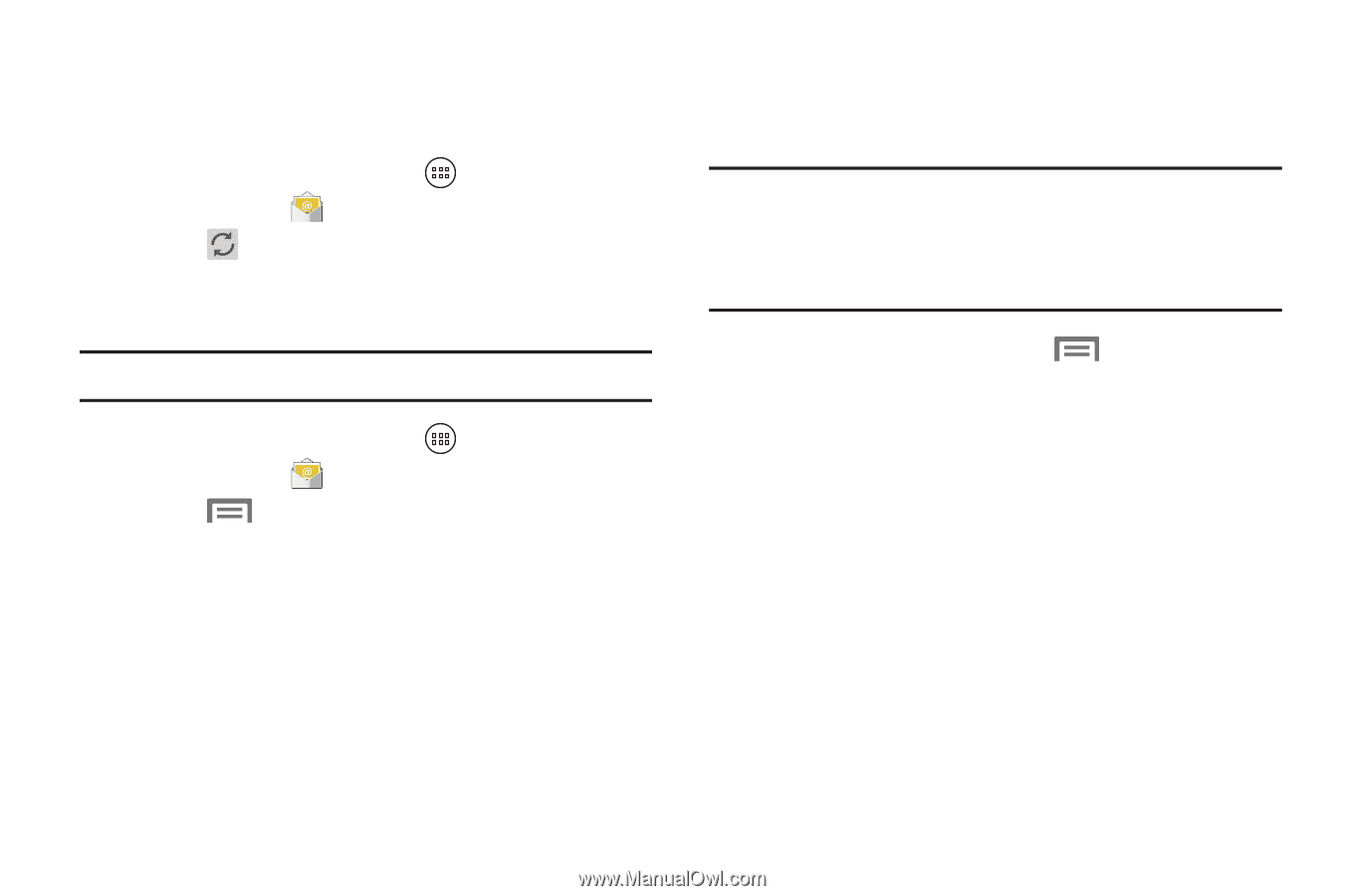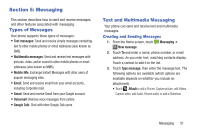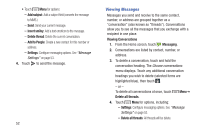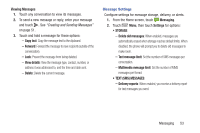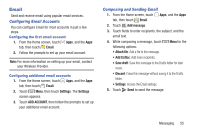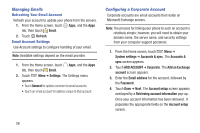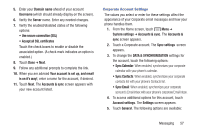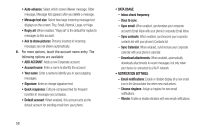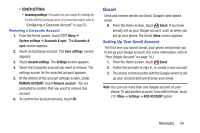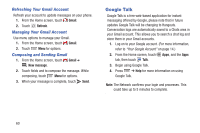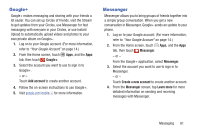Samsung SCH-R740C User Manual - Page 60
Managing Emails, Refreshing Your Email Account, Email Account Settings
 |
View all Samsung SCH-R740C manuals
Add to My Manuals
Save this manual to your list of manuals |
Page 60 highlights
Managing Emails Refreshing Your Email Account Refresh your account to update your phone from the servers. 1. From the Home screen, touch Apps, and the Apps tab, then touch Email. 2. Touch Refresh. Email Account Settings Use Account settings to configure handling of your email. Note: Available settings depend on the email provider. 1. From the Home screen, touch Apps, and the Apps tab, then touch Email. 2. Touch Menu ➔ Settings. The Settings menu appears. • Touch General for options common to email accounts. • Touch an email account for options unique to that account. Configuring a Corporate Account Corporate accounts are email accounts that reside on Microsoft Exchange servers. Note: The process for linking your phone to such an account is relatively simple; however, you will need to obtain your domain name, the server name, and security settings from your computer support personnel. 1. From the Home screen, touch Menu ➔ System settings ➔ Accounts & sync. The Accounts & sync screen appears. 2. Touch ADD ACCOUNT ➔ Corporate. The Add an Exchange account screen appears. 3. Enter the Email address for the account, followed by the Password. 4. Touch Done ➔ Next. The Account setup screen appears overlayed by a Retrieving account information pop-up. Once your account information has been retrieved. It populates the appropriate fields on the Account setup screen. 56