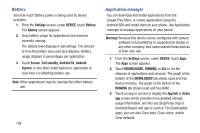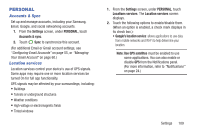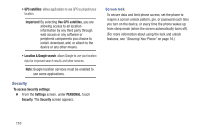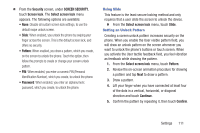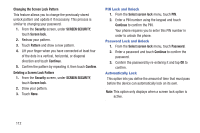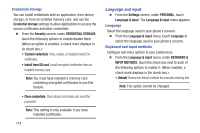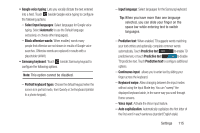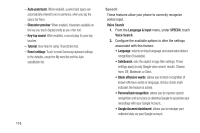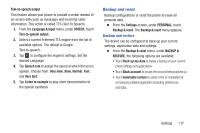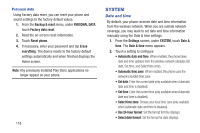Samsung SCH-R740C User Manual - Page 117
Power Button Instantly Locks, Owner information, Make passwords visible, Device administration
 |
View all Samsung SCH-R740C manuals
Add to My Manuals
Save this manual to your list of manuals |
Page 117 highlights
Power Button Instantly Locks When enabled, pressing the Power/Lock button will instantly lock the device's screen. Note: This option only appears when a screen lock option is active. Owner information Touch this option to enter text you want displayed on the Lock screen. Make passwords visible When enabled, your pattern displays as you enter it. Ⅲ From the Security screen, under PASSWORDS, touch the following option to enable/disable it: (When the option is enabled, a check mark appears in the check box.) • Make passwords visible: When enabled, briefly displays password characters as you enter them. Device administration View or disable device administrators. Some applications, such as corporate Email, may require you allow access to your device by device administrators in certain circumstances, such as if your phone is lost or stolen. Some features a device administrator might control include: • Setting the number of failed password attempts before the phone is restored to factory settings. • Automatically locking the phone. • Restoring factory settings on the phone. Ⅲ From the Security screen, under DEVICE ADMINISTRATION, touch the following options to enable/disable them: (When an option is enabled, a check mark displays in its check box.) • Device administrators: View, add, or remove device administrators. • Unknown sources: When enabled, you can install applications from sources other than Google Play. Warning! Because this device can be configured with system software not provided by or supported by Google or any other company, end-users operate these devices at their own risk. Settings 113