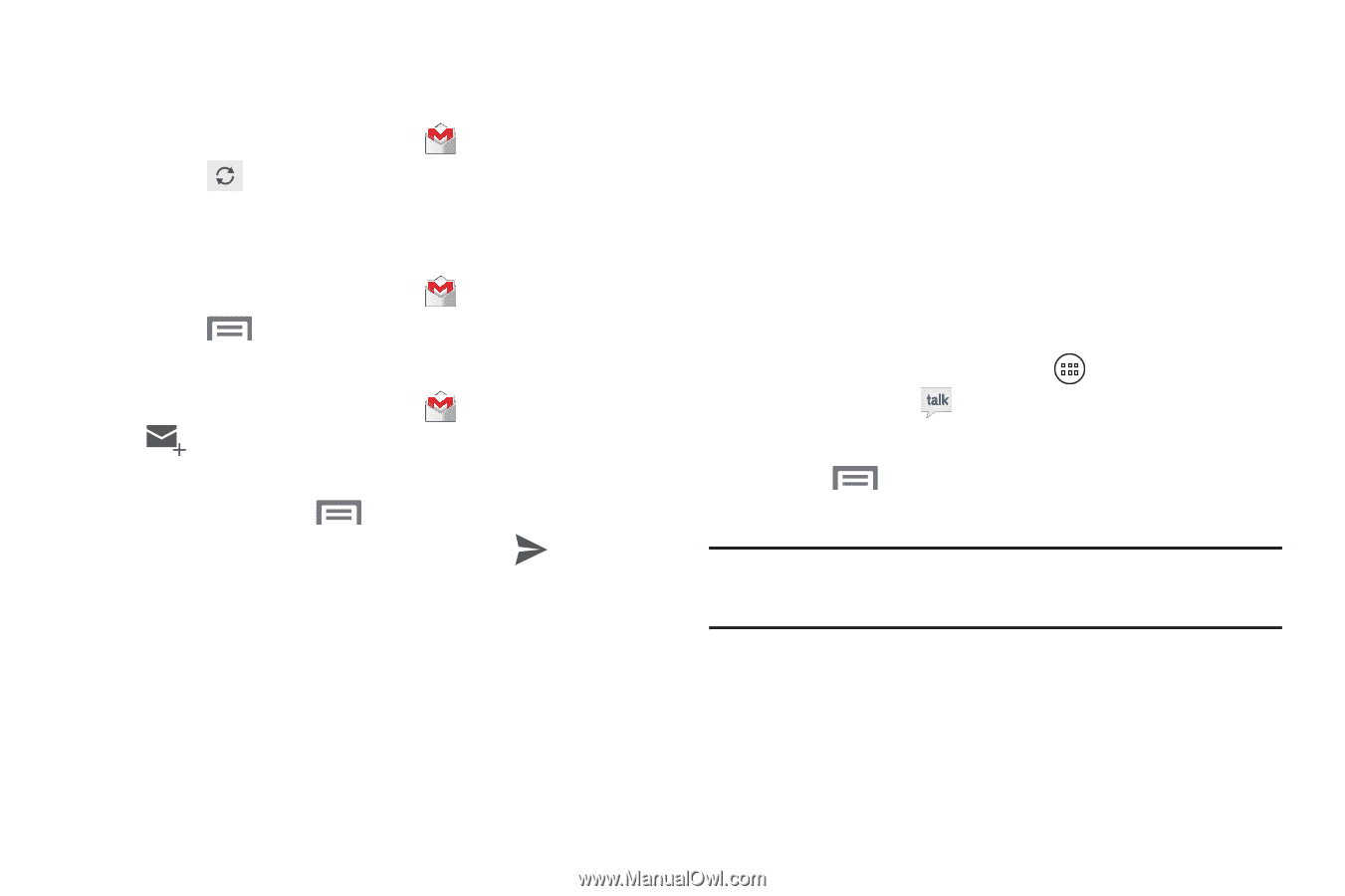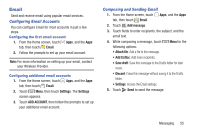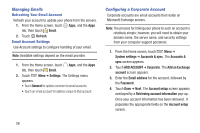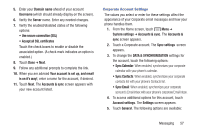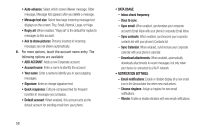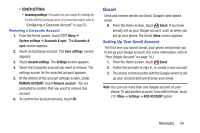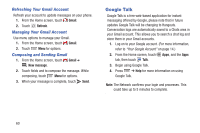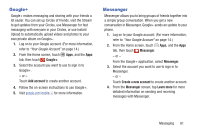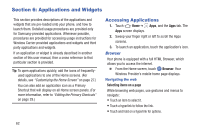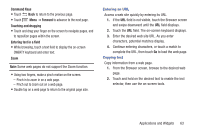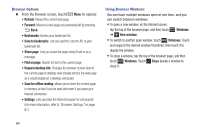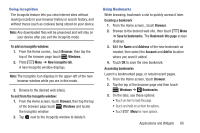Samsung SCH-R740C User Manual - Page 64
Refreshing Your Gmail Account, Composing and Sending Gmail, Google Talk
 |
View all Samsung SCH-R740C manuals
Add to My Manuals
Save this manual to your list of manuals |
Page 64 highlights
Refreshing Your Gmail Account Refresh your account to update messages on your phone. 1. From the Home screen, touch Gmail. 2. Touch Refresh. Managing Your Gmail Account Use menu options to manage your Gmail. 1. From the Home screen, touch Gmail. 2. Touch Menu for options. Composing and Sending Gmail 1. From the Home screen, touch Gmail ➔ New message. 2. Touch fields and to compose the message. While composing, touch Menu for options. 3. When your message is complete, touch Send. Google Talk Google Talk is a free web-based application for instant messaging offered by Google, please note that in future updates Google Talk will be changing to Hangouts. Conversation logs are automatically saved to a Chats area in your Gmail account. This allows you to search a chat log and store them in your Gmail accounts. 1. Log on to your Google account. (For more information, refer to "Your Google Account" on page 14.) 2. From the Home screen, touch Apps, and the Apps tab, then touch Talk. 3. Begin using Google Talk. 4. Press ➔ Help for more information on using Google Talk. Note: The Network confirms your login and processes. This could take up to 5 minutes to complete. 60