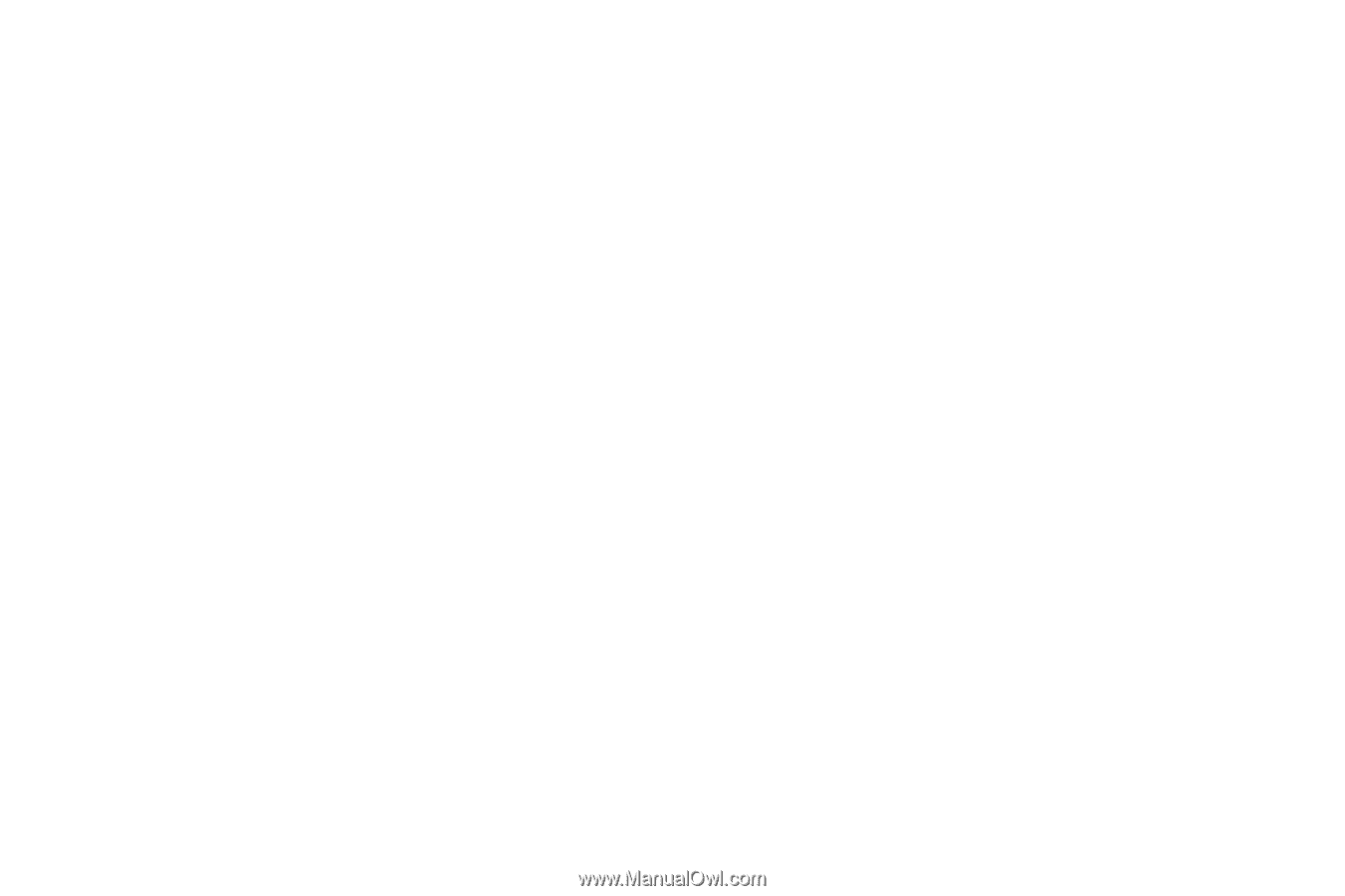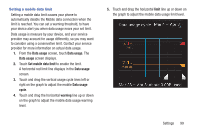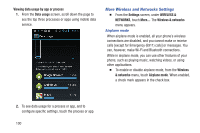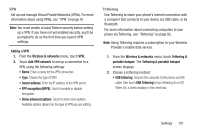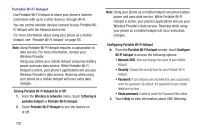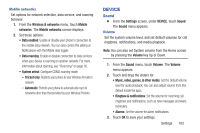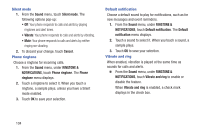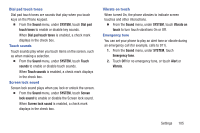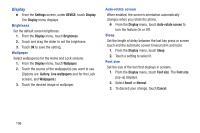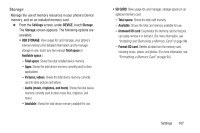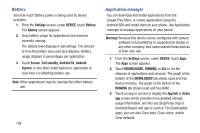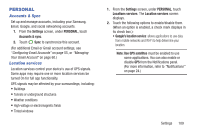Samsung SCH-R740C User Manual - Page 108
Silent mode, Phone ringtone, Default notification, Vibrate and ring, sample plays.
 |
View all Samsung SCH-R740C manuals
Add to My Manuals
Save this manual to your list of manuals |
Page 108 highlights
Silent mode 1. From the Sound menu, touch Silent mode. The following options pop-up: • Off: Your phone responds to calls and alerts by playing ringtones and alert tones. • Vibrate: Your phone responds to calls and alerts by vibrating. • Mute: Your phone responds to calls and alerts by neither ringing nor vibrating. 2. To discard your change, touch Cancel. Phone ringtone Choose a ringtone for incoming calls. 1. From the Sound menu, under RINGTONE & NOTIFICATIONS, touch Phone ringtone. The Phone ringtone menu displays. 2. Touch a ringtone to select it. When you touch a ringtone, a sample plays, unless you have a Silent mode enabled. 3. Touch OK to save your selection. Default notification Choose a default sound to play for notifications, such as for new messages and event reminders. 1. From the Sound menu, under RINGTONE & NOTIFICATIONS, touch Default notification. The Default notification menu displays. 2. Touch a sound to select it. When you touch a sound, a sample plays. 3. Touch OK to save your selection. Vibrate and ring When enabled, vibration is played at the same time as sounds for calls and alerts. Ⅲ From the Sound menu, under RINGTONE & NOTIFICATIONS, touch Vibrate and ring to enable or disable the feature. When Vibrate and ring is enabled, a check mark displays in the check box. 104