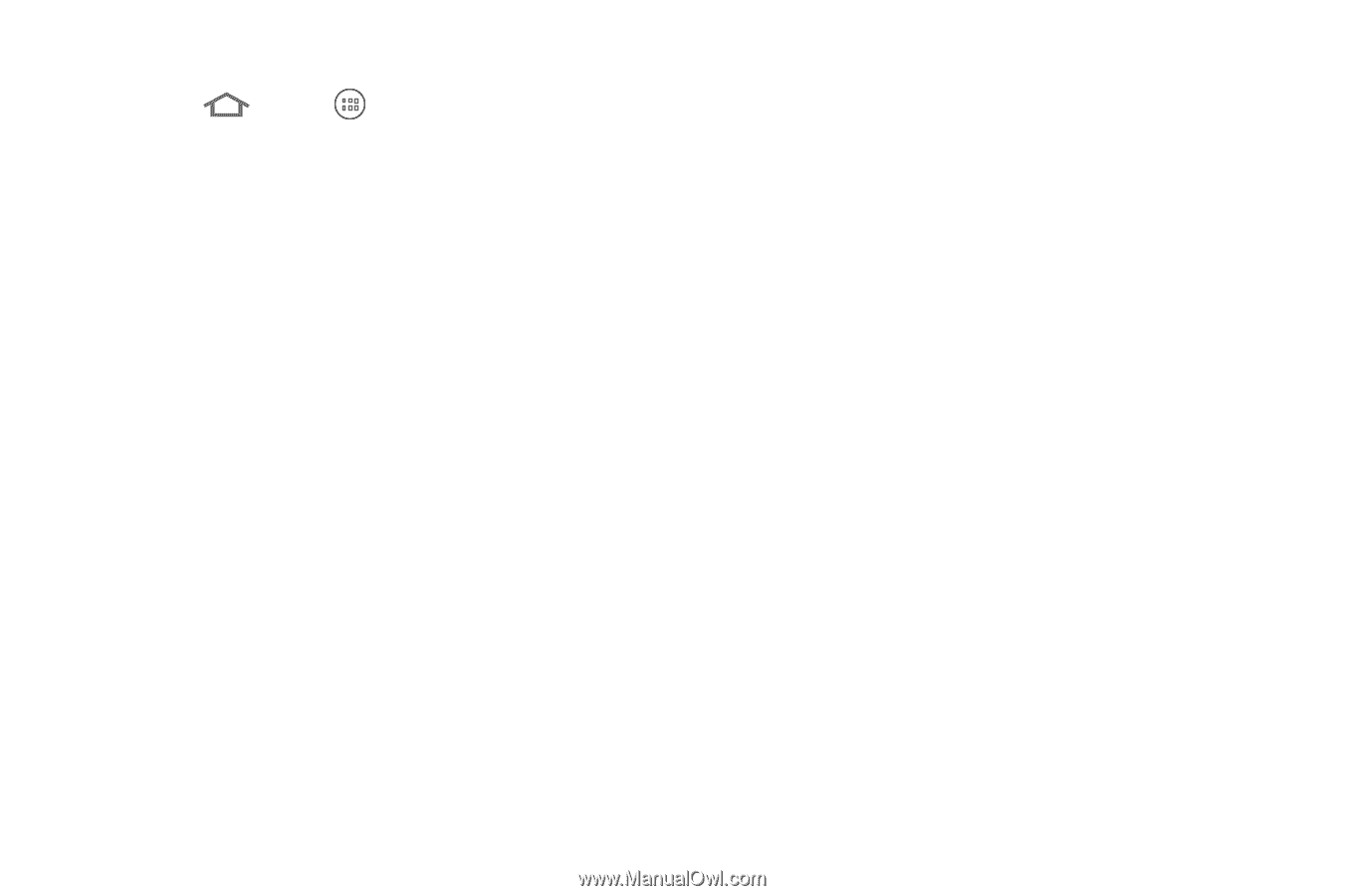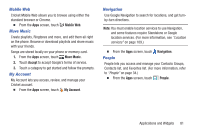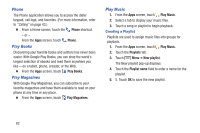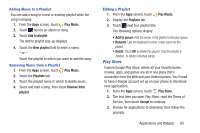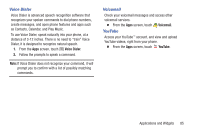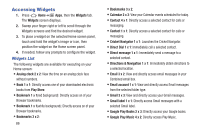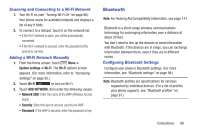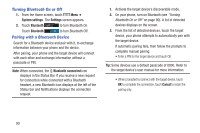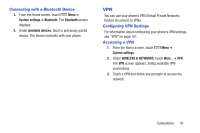Samsung SCH-R740C User Manual - Page 90
Accessing Widgets, Widgets List
 |
View all Samsung SCH-R740C manuals
Add to My Manuals
Save this manual to your list of manuals |
Page 90 highlights
Accessing Widgets 1. Press Home ➔ Apps, then the Widgets tab. The Widgets screen displays. 2. Sweep your finger right or left to scroll through the Widgets screens and find the desired widget. 3. To place a widget on the selected Home screen panel, touch and hold the widget's image or icon, then position the widget on the Home screen panel. 4. If needed, follow any prompts to configure the widget. Widgets List The following widgets are available for executing on your Home screen: • Analog clock 2 x 2: View the time on an analog clock face without numbers. • Book 1 x 1: Directly access one of your downloaded electronic books from Play Store. • Bookmark 1 x 1(red background): Directly access on of your Browser bookmarks. • Bookmark 1 x 1(white background): Directly access on of your Browser bookmarks. • Bookmarks 3 x 2: 86 • Bookmarks 3 x 2: • Calendar 2 x 3: View your Calendar events scheduled for today. • Contact 4 x 1: Directly access a selected contact for calls or messaging. • Contact 1 x 1: Directly access a selected contact for calls or messaging. • Cricket Navigator 1 x 1: Launches the Cricket Navigator. • Direct Dial 1 x 1: Immediately call a selected contact. • Direct message 1 x 1: Immediately send a message to a selected contact. • Directions & Navigation 1 x 1: Immediately obtain directions to a selected location. • Email 3 x 2: View and directly access email messages in your Combined email box. • Email account 1 x 1: View and directly access Email messages from the selected folder type. • Gmail 3 x 3: View and directly access your Gmail messages. • Gmail label 1 x 1: Directly access Gmail messages with a selected Gmail label. • Google Play Books 2 x 3: Directly access your Google books. • Google Play Music 4 x 2: Directly access Play Music.