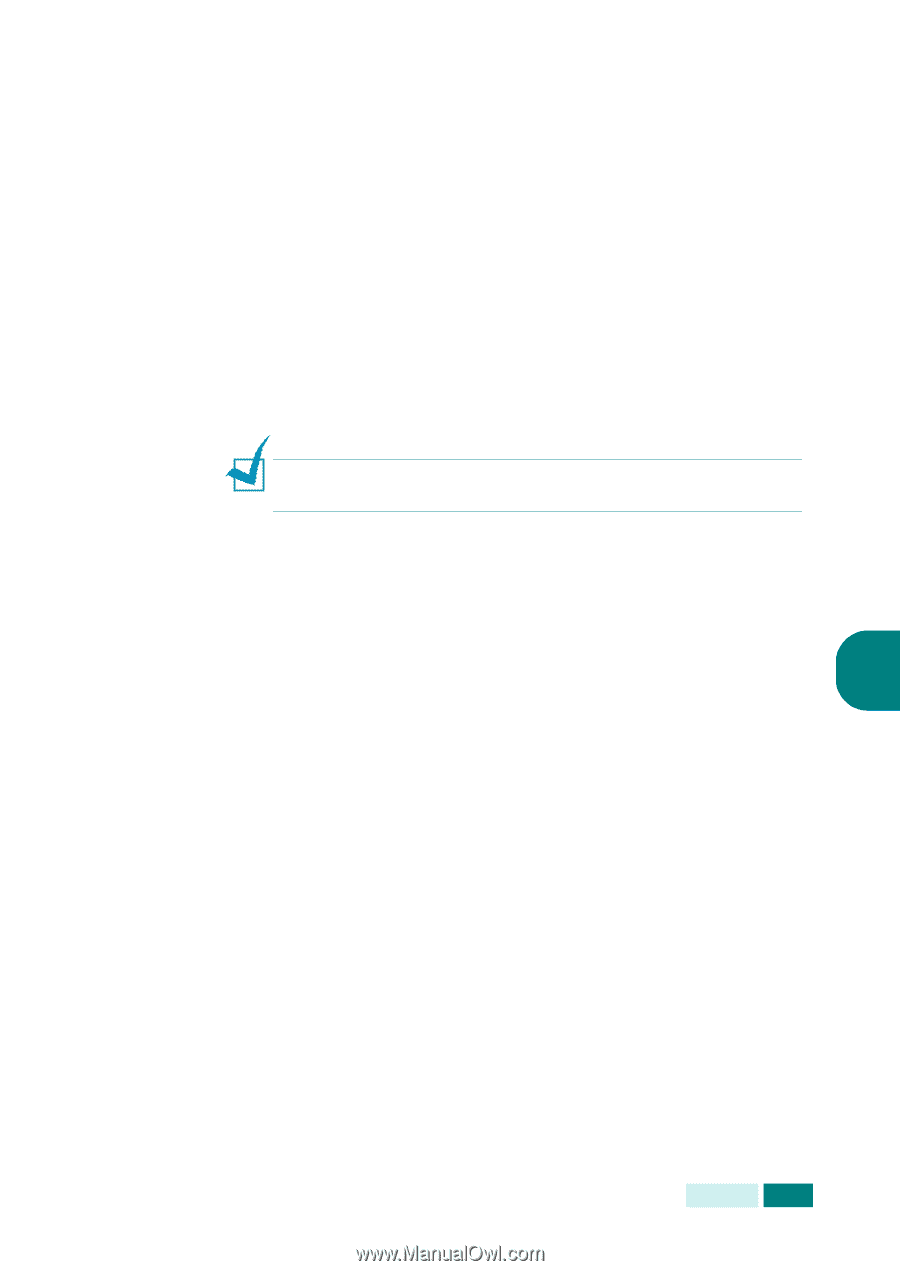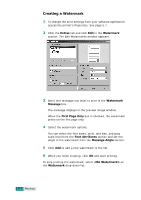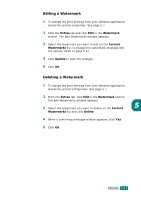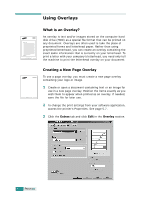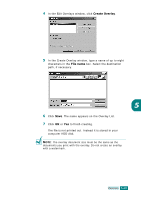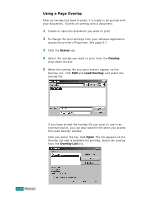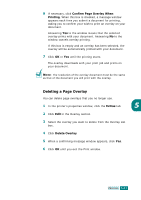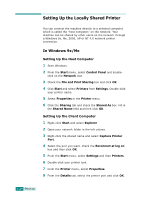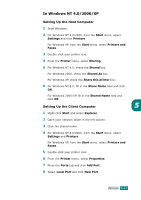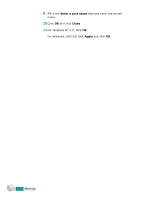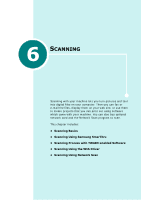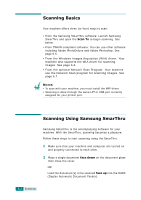Samsung SCX 6320F User Manual (ENGLISH) - Page 110
Deleting a Overlay, The resolution of the overlay document must be the same
 |
UPC - 807027532442
View all Samsung SCX 6320F manuals
Add to My Manuals
Save this manual to your list of manuals |
Page 110 highlights
6 If necessary, click Confirm Page Overlay When Printing. When this box is checked, a message window appears each time you submit a document for printing, asking you to confirm your wish to print an overlay on your document. Answering Yes to the window means that the selected overlay prints with your document. Answering No to the window cancels overlay printing. If this box is empty and an overlay has been selected, the overlay will be automatically printed with your document. 7 Click OK or Yes until the printing starts. The overlay downloads with your print job and prints on your document. NOTE: The resolution of the overlay document must be the same as that of the document you will print with the overlay. Deleting a Page Overlay You can delete page overlays that you no longer use. 1 In the printer's properties window, click the Extras tab. 5 2 Click Edit in the Overlay section. 3 Select the overlay you want to delete from the Overlay List box. 4 Click Delete Overlay. 5 When a confirming message window appears, click Yes. 6 Click OK until you exit the Print window. PRINTING 5.27