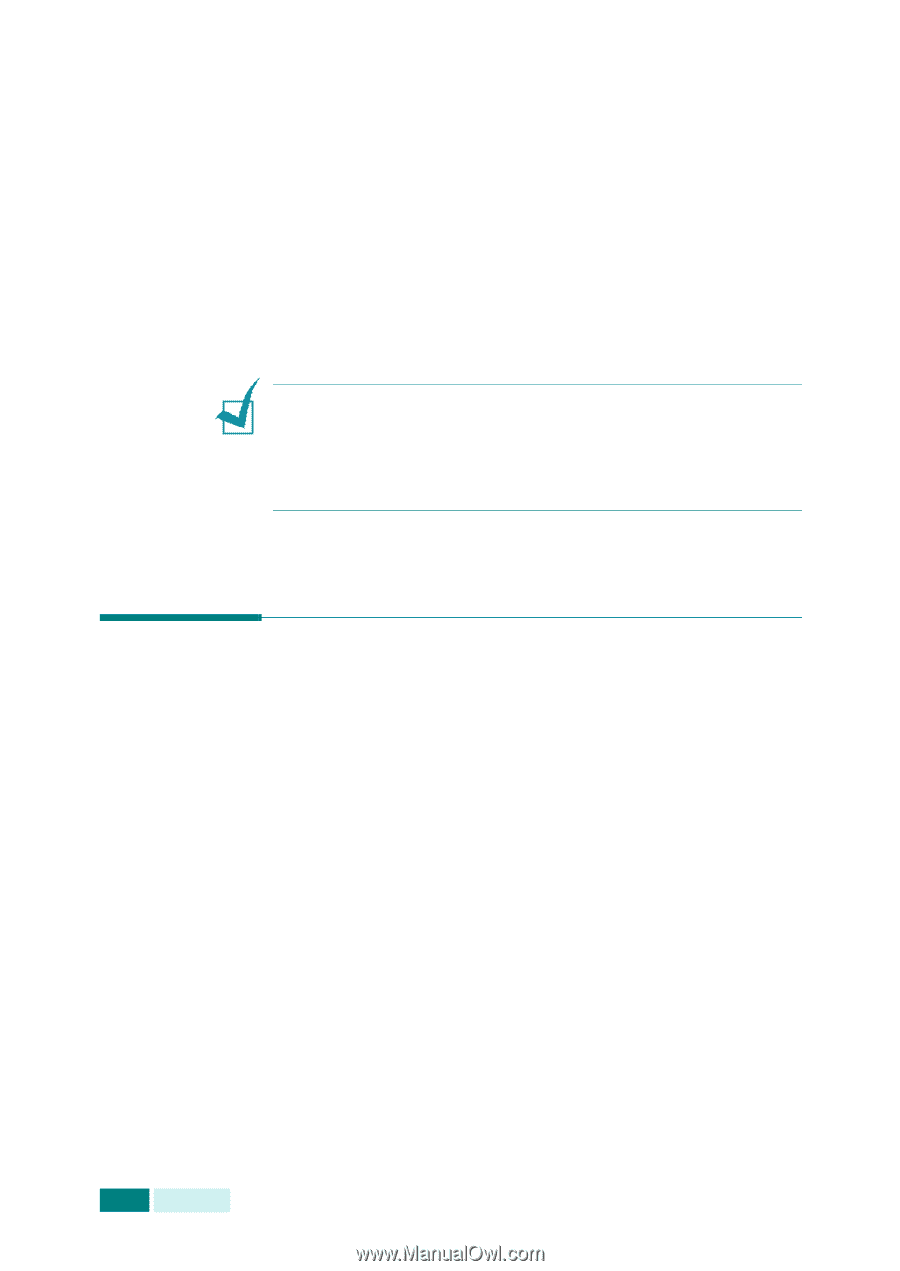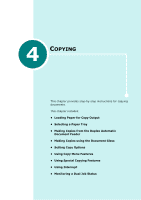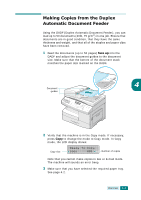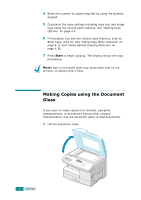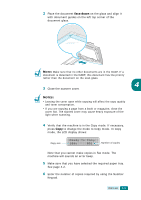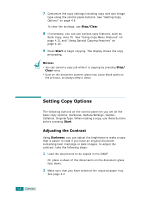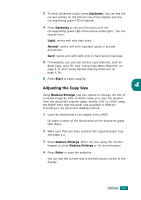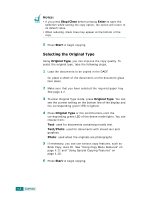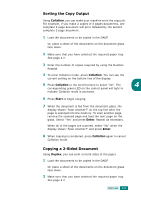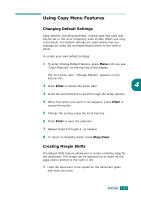Samsung SCX 6320F User Manual (ENGLISH) - Page 69
Setting Copy Options, Adjusting the Contrast
 |
UPC - 807027532442
View all Samsung SCX 6320F manuals
Add to My Manuals
Save this manual to your list of manuals |
Page 69 highlights
7 Customize the copy settings including copy size and image type using the control panel buttons. See "Setting Copy Options" on page 4.6. To clear the settings, use Stop/Clear. 8 If necessary, you can use various copy features, such as Book Copy, Auto Fit. See "Using Copy Menu Features" on page 4.11 and "Using Special Copying Features" on page 4.16. 9 Press Start to begin copying. The display shows the copy processing. NOTES: • You can cancel a copy job while it is copying by pressing Stop/ Clear twice. • Dust on the document scanner glass may cause black spots on the printout, so always keep it clean. Setting Copy Options The following buttons on the control panel let you set all the basic copy options; Darkness, Reduce/Enlarge, Duplex, Collation, Original Type. When making a copy, use these buttons before pressing Start. Adjusting the Contrast Using Darkness, you can adjust the brightness to make a copy that is easier to read if you have an original document containing faint markings or dark images. To adjust the contrast, take the following steps: 1 Load the documents to be copied in the DADF. Or, place a sheet of the documents on the document glass face down. 2 Make sure that you have selected the required paper tray. See page 4.2. 4.6 COPYING