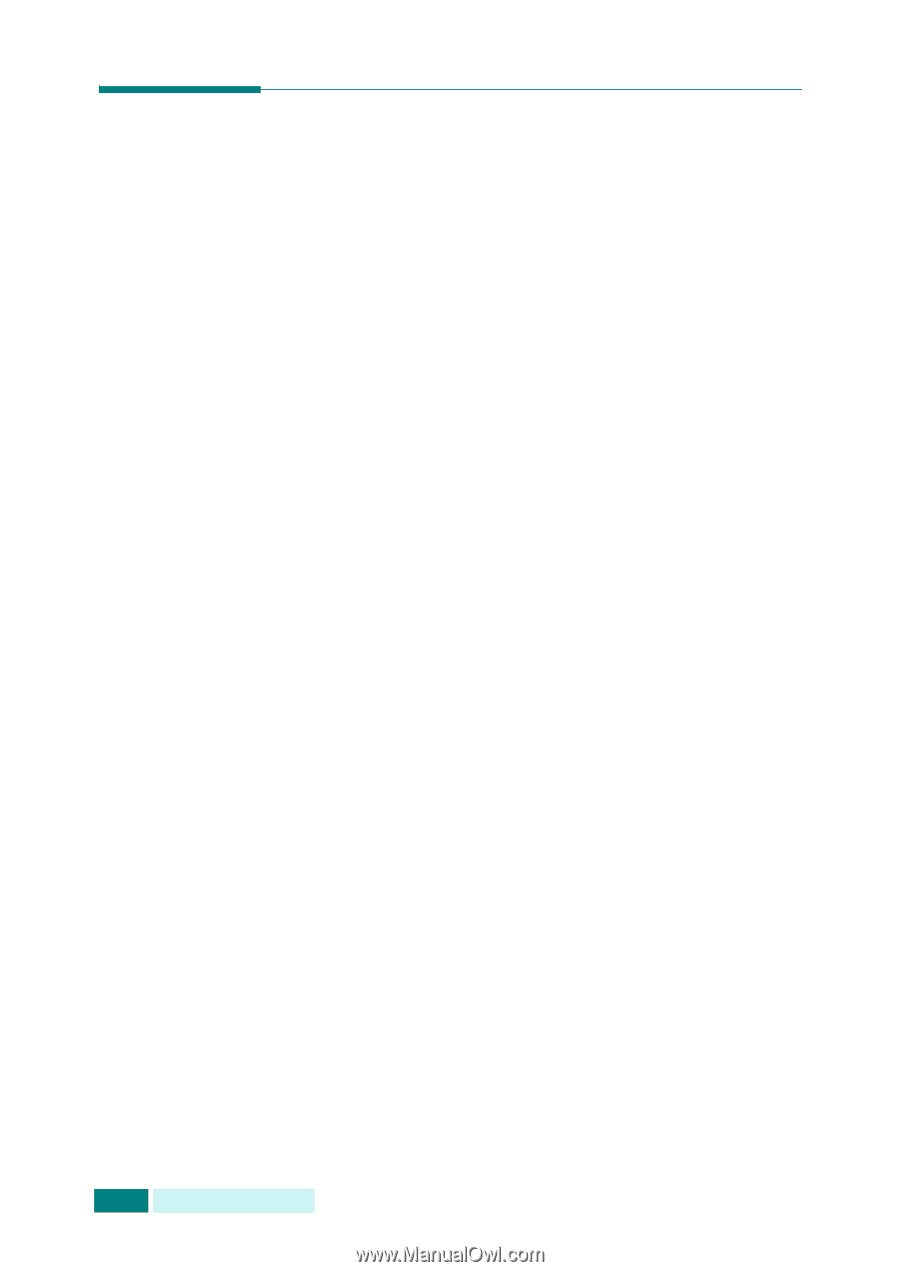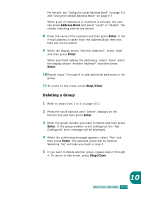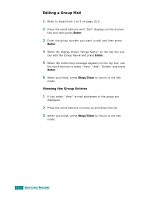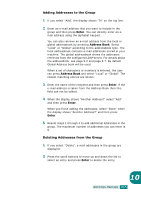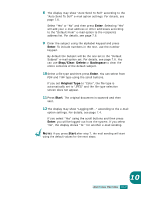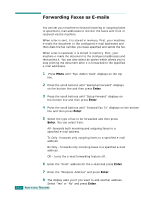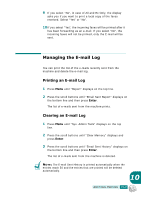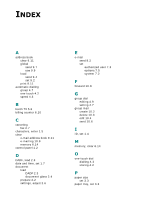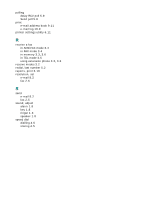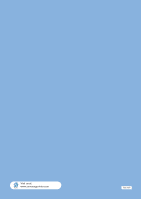Samsung SCX 6320F User Manual (ENGLISH) - Page 326
Forwarding Faxes as E-mails
 |
UPC - 807027532442
View all Samsung SCX 6320F manuals
Add to My Manuals
Save this manual to your list of manuals |
Page 326 highlights
Forwarding Faxes as E-mails You can set your machine to forward incoming or outgoing faxes to specified e-mail addresses to monitor the faxes sent from or received via the machine. When a fax is sent, it is stored in memory. First, your machine e-mails the document to the configured e-mail addresses and then dials the fax number you have specified and sends the fax. When a fax is received, it is stored in memory. First, your machine e-mails the document to the configured addresses and then prints it. You can also select an option which allows you to stop printing the document after it is forwarded to the specified e-mail addresses. 1 Press Menu until "Sys. Admin Tools" displays on the top line. 2 Press the scroll buttons until "Fax/Email Forward" displays on the bottom line and then press Enter. 3 Press the scroll buttons until "Setup Forward" displays on the bottom line and then press Enter. 4 Press the scroll buttons until "Forward Fax To" displays on the bottom line and then press Enter. 5 Select the type of fax to be forwarded and then press Enter. You can select from: All- forwards both incoming and outgoing faxes to a specified e-mail address. Tx Only- forwards only outgoing faxes to a specified e-mail address. Rx Only - forwards only incoming faxes to a specified e-mail address. Off - turns the e-mail forwarding feature off. 6 Enter the "From" address for the e-mail and press Enter. 7 Enter the "Recipient Address" and press Enter. 10.8 8 The display asks you if you want to add another address. Select "Yes" or "No" and press Enter. ADDITIONAL FEATURES