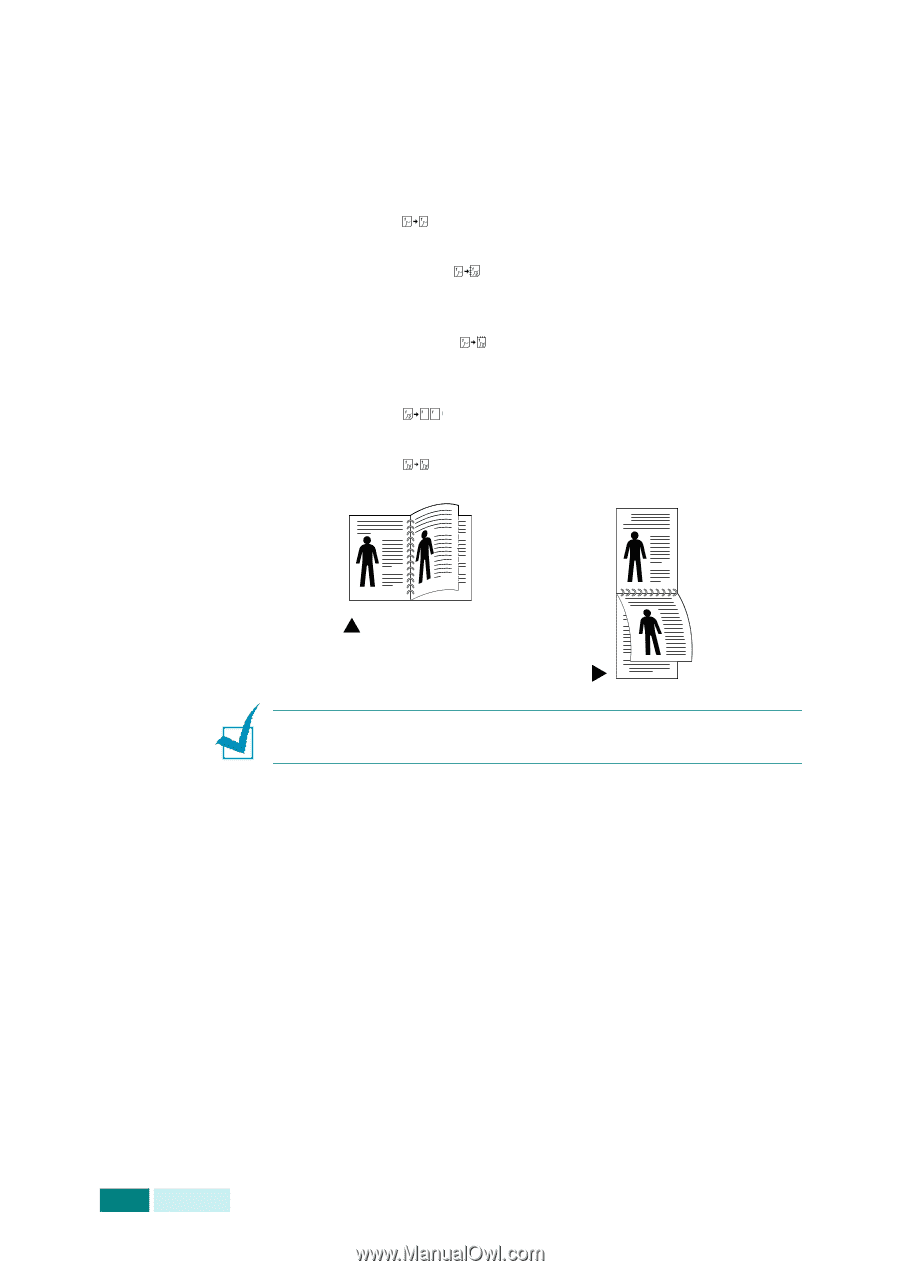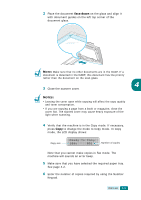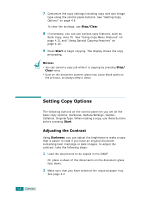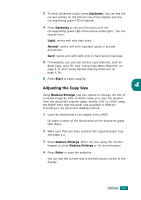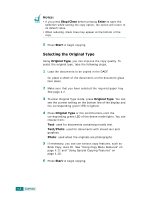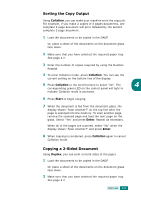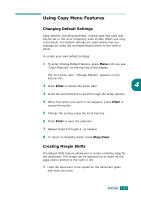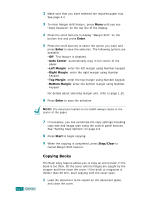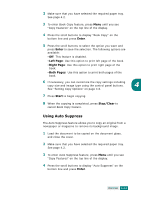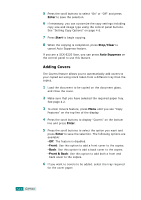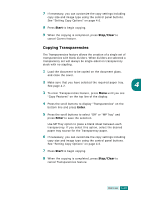Samsung SCX 6320F User Manual (ENGLISH) - Page 73
In Duplex mode, the Photo setting using the, button is disabled., Long Edge, Short Edge
 |
UPC - 807027532442
View all Samsung SCX 6320F manuals
Add to My Manuals
Save this manual to your list of manuals |
Page 73 highlights
3 To enter Duplex mode, press Duplex. You can see the current setting on the bottom line of the display and the corresponding green LED is lighted. 4 Press Duplex or the scroll buttons until the corresponding green LED of the desire mode lights. You can choose from: •1-1 Sided : Originals that are printed on 1 side and single-sided copies are required. •1-2 Sided Long : Originals that are printed on 1 side only and double-sided copies with the conventional layout used in book binding are required. •1-2 Sided Short : Originals that are printed on 1 side only and double-sided copies with the type often used with calendars are required. •2-1 Sided : Originals that are printed on 2 sides and single-sided copies are required. •2-2 Sided : Originals that are printed on 2 sides and double-sided copies are required. 2 3 2 5 Long Edge 3 Short Edge 5 NOTE: In Duplex mode, the Photo setting using the Original Type button is disabled. 4.10 COPYING 5 Press Start to begin copying. 6 When the document is fed from the document glass, the display shows "Scan Side 2?" on the top line after the page is scanned into the memory. To scan another page, remove the scanned page and load the next page on the glass. Select "Yes" and press Enter. After scanning, the machine starts printing automatically. Then the display shows "Scan Another?". To scan another page, select "Yes" and press Enter. When the display shows "Scan Side 2?" again, repeat as necessary. When all of the pages are scanned, select "No" when the display shows "Scan Side 2?" or "Scan Another?" and press Enter.