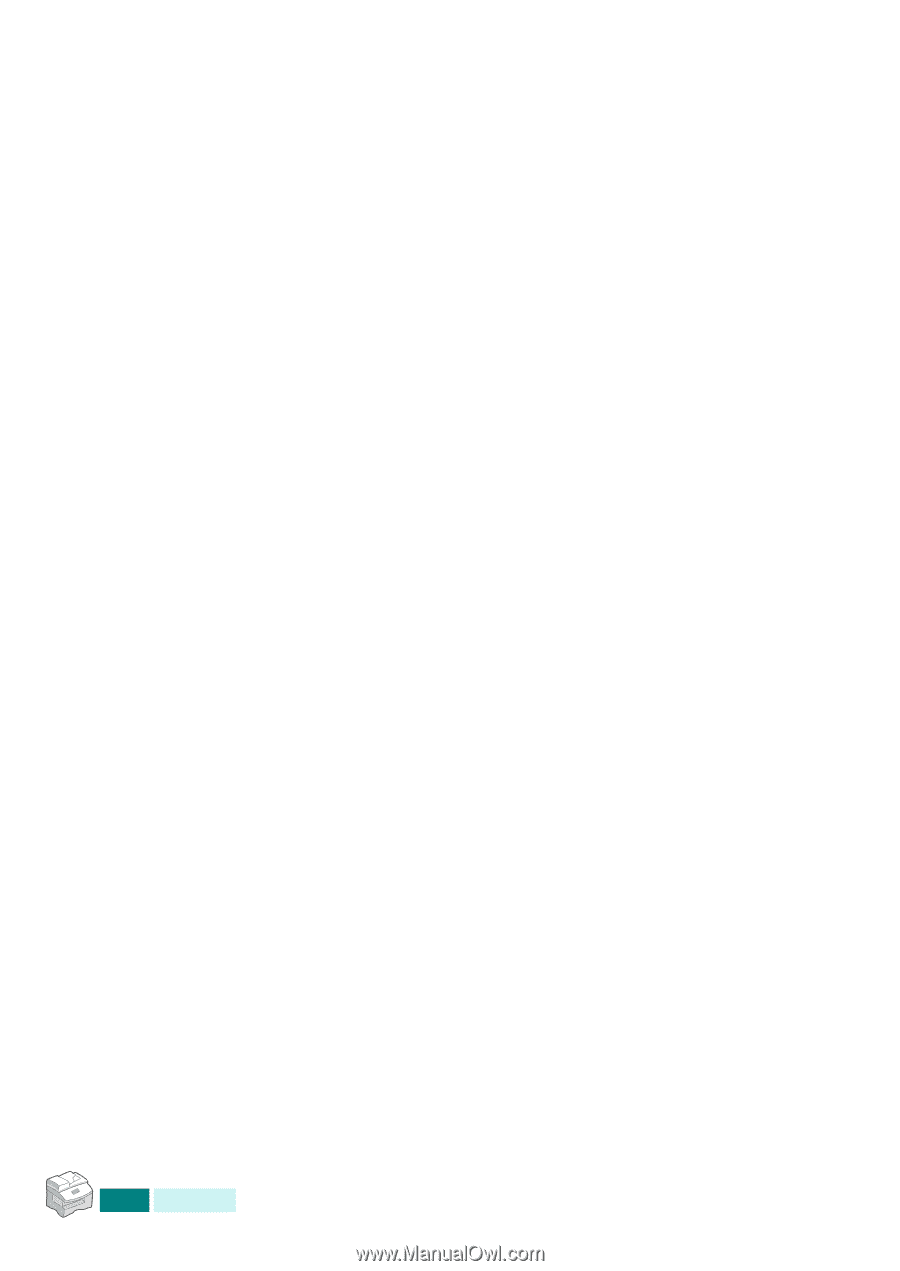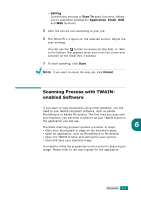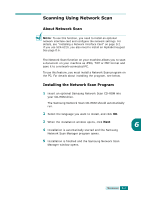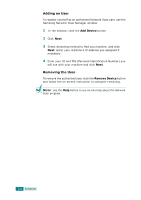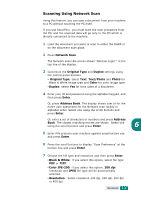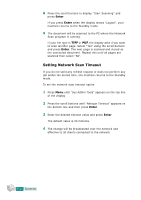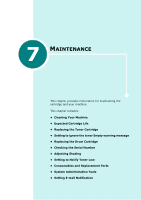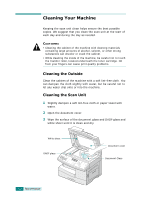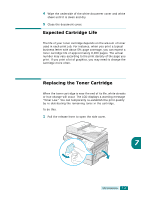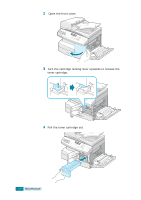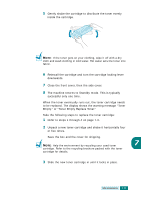Samsung SCX 6320F User Manual (ENGLISH) - Page 123
Setting Network Scan Timeout, Enter
 |
UPC - 807027532442
View all Samsung SCX 6320F manuals
Add to My Manuals
Save this manual to your list of manuals |
Page 123 highlights
8 Press the scroll buttons to display "Start Scanning" and press Enter. If you press Enter when the display shows "Logout", your machine returns to the Standby mode. 9 The document will be scanned to the PC where the Network Scan program is running. If your file type is TIFF or PDF, the display asks if you want to scan another page. Select "Yes" using the scroll buttons and press Enter. The next page is scanned and stored as the connected document. Repeat this until all pages are scanned then select "No". Setting Network Scan Timeout If you do not send any refresh request or does not perform any job within the stored time, the machine returns to the Standby mode. To set the network scan timeout option: 1 Press Menu until "Sys Admin Tools" appears on the top line of the display. 2 Press the scroll buttons until "Netscan Timeout" appears on the bottom line and then press Enter. 3 Enter the desired timeout value and press Enter. The default value is 30 minutes. 4 The change will be broadcasted over the network and effective to all clients connected to the network. 6.10 SCANNING